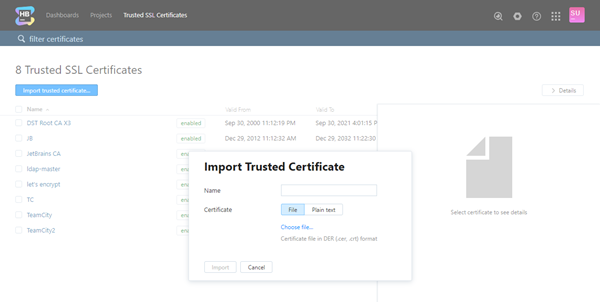Trusted SSL Certificates
Hub supports uploading SSL keystores and trusted certificates. A client key is used to identify Hub as a client when connecting to a third-party server, whereas adding a server certificate as trusted means that you do trust the server that possesses a respective key.
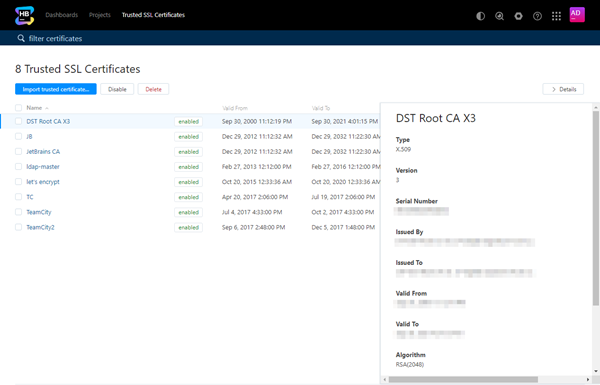
The uploaded SSL client keys and trusted certificates can be used to configure secure connection with various supported Authentication Module providers.
Manage Trusted Certificates
To view and manage SSL certificates, open the page in Hub.
To upload a trusted certificate:
When a certificate has been imported, you will be automatically navigated to its properties page.
To quickly view the properties of a certificate:
Click on its row in the list of imported certificates.
Click Show details button to view properties of the selected keystore in the right sidebar.
To edit a certificate:
Click the name of the desired certificate in the list to open its properties page.
Edit the name and click Save button that will be displayed next to the Name field as soon as you start making changes.
To delete an existing certificate:
Select a certificate in the list.
Click the trash button in the toolbar.