Clone a Role
The Clone action lets you create a role that is similar but not identical to an existing role. Use this action to create a new role with a set of permissions that is identical to an existing role, then add or remove permissions as desired.
To clone a role:
From the Access Management section of the Administration menu, select Roles.
- Click the name of the role that you want to clone in the Roles list. Use the following information in the Roles list to help you decide which role to clone:
Check the number of permissions that are assigned to each role in the Permissions column.
Select a role from the list and view the permissions that are assigned to it in the Details sidebar.
- Click the Clone button in the header.
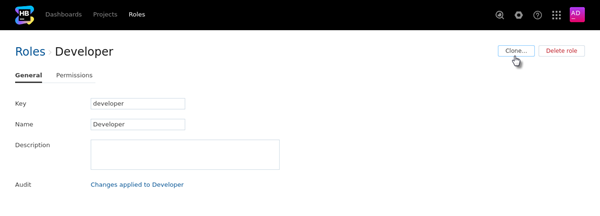
The Clone Role dialog opens.
Set the value for the Key and Name as desired. Note that both values must be unique in Hub.
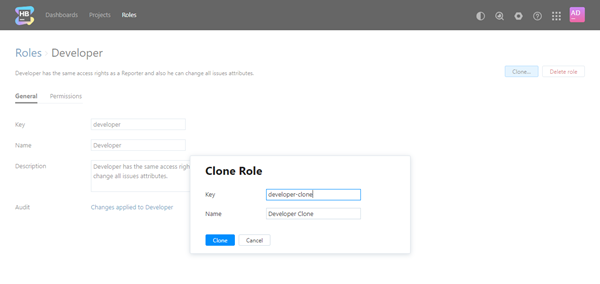
- Click the Clone button.
The role is added to Hub.
The new role is assigned the same set of permissions that were granted to the role that was cloned.
When you perform this action, the description of the original role is not copied to the clone. Update the value in the Description field for the new role to help other users and administrators understand its purpose.
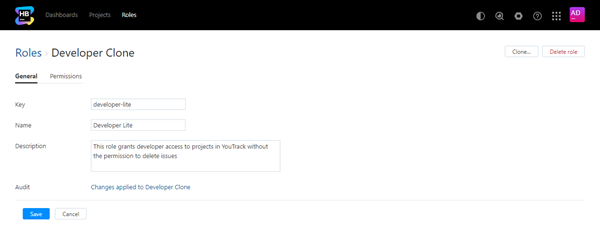
You can also update the values for the Key and Name on this page.
When done, switch to the Permissions tab to customize the new role. You can and remove permissions from the new role without affecting the role that was cloned.
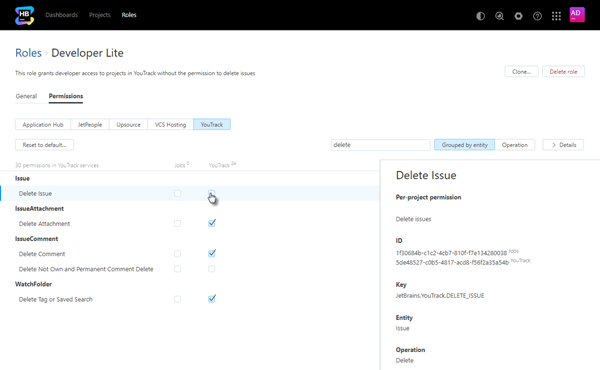
For more information about permissions, see Manage Permissions.