Create a Resource in a Service
From the project overview page, you can create a resource in a service that is connected to Hub. Users are granted access to the resource based on the permissions that are available to them in the Hub project.
To create a resource in a connected service:
Open the project overview page.
In the Services section of the sidebar, click the Create resource in service control.
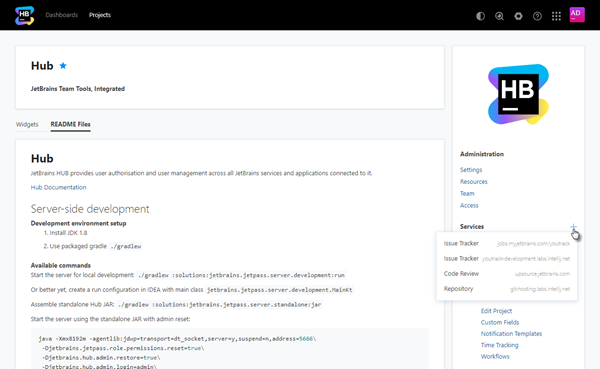
All of the services that are connected to Hub are displayed in the list.
Select a service from the list.
Additional settings that are specific to the configuration of the resource in the connected service are displayed on the page.
Edit the configuration of the new resource. For more information, see:
Save the configuration settings.
The resource is attached to the project.
Links to the resource are added to the Services section of the project overview page.
Users are granted access to the resource based on the permissions that are available to them in the Hub project.
Issue Tracker Settings
Use the following settings to configure a project in a connected issue tracker service:
Setting | Description |
|---|---|
Name | Enter a name for the project in the issue tracker service. The name of the Hub project is entered by default. The project name must be unique in the connected YouTrack service. |
ID | Displays the ID that is assigned to the project in the issue tracker service. The ID of the project is used as the prefix for issue IDs. The project ID must be unique in the connected YouTrack service. |
Description | Enter an optional description of the project in the issue tracker service. |
Project Type | Select the type of project you want to create in the issue tracker service. The following options are available:
|
Code Review Settings
Use the following settings to configure a project in a connected code review service (Upsource):
Setting | Description |
|---|---|
Name | Enter a name for the project in the code review service. The name of the Hub project is entered by default. |
Integration ID | Enter an ID that is assigned to the project in the code review service. The ID of the project is entered by default. |
Review ID Pattern | Set the pattern to assign to code reviews in the connected service. By default, the following pattern is set: |
Build System | Select the build automation system that is used in the connected project. |
Use the following settings to configure access to a version control system that is linked to the code review project:
Setting | Description |
|---|---|
Type | Select the type of version control system from the drop-down list. |
Repository | Select the name of an existing repository from the drop-down list or click the Create new repository button to use a new repository. Use the Test connection button to verify the connection to the repository. |
Repository Settings
Use the following setting to configure a connection to a repository that is not associated with a code review service:
Setting | Description |
|---|---|
Repository Name | Enter a name for the repository. |