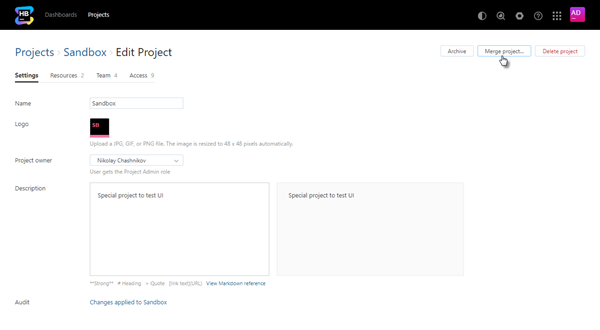Merge Projects
If you have multiple projects that use the same resources, or have finished a project and want to re-allocate its resources to another project, you can merge the projects.
To merge multiple projects:
Click the Projects link in the header to open the Projects list.
Open the project settings page of a project that you want to merge. You can do this in two ways:
From the Projects list, open the Administration menu and select Settings.
Open the project overview page and click the Settings link in the Administration section of the sidebar.
In the Merge Projects dialog, select a project to merge with.
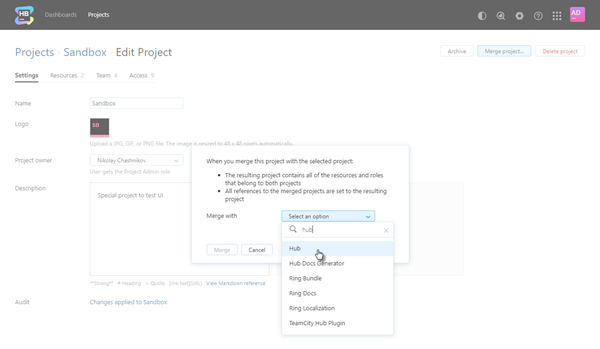
In the Merge Projects dialog, enter the Key and Name of the project that you want to keep after the merge.
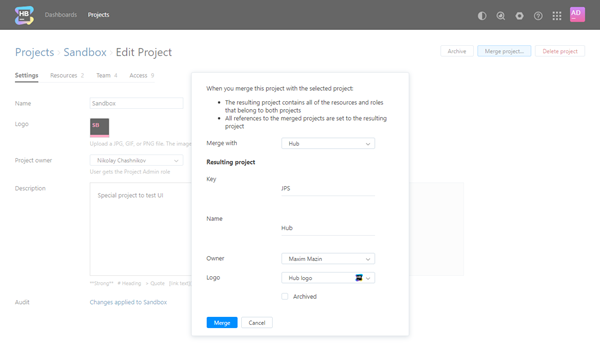
Select the Owner and Logo that you want to apply to the merged project.
If you want to automatically archive the merged project, select the Archived option.
Click the Merge button.
Selected projects are merged into a single project with the specified key and name.
All of the resources that are associated with the merged project, including groups, repositories, projects in YouTrack and Upsource are transferred to the resulting project.