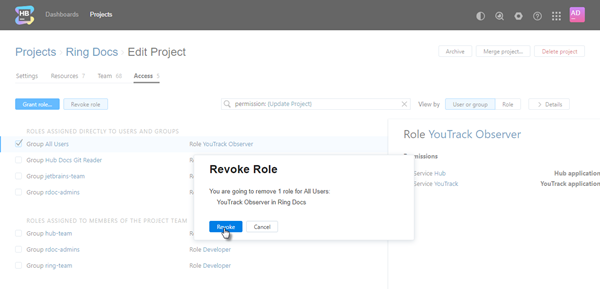Manage Project Access
On the Access tab of the Edit Project page, you can see which roles are granted to users and groups in the project. This includes roles that are assigned to members of the project team as well as roles that are assigned to other users and groups directly. Use this information to determine how specific users are granted access to the project and view which actions they have permission to perform.
There are two views available on this tab. The default view shows the list of roles that are assigned to users or groups, listed by User or group.
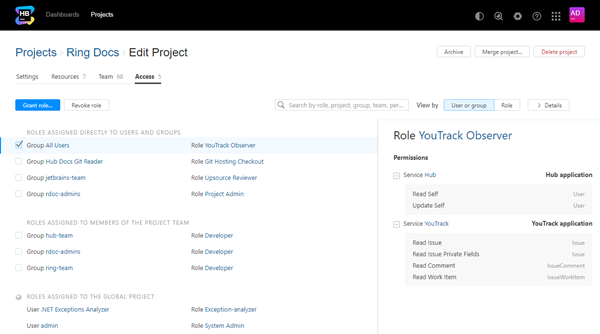
The first section shows roles that are assigned to users and groups directly.
The second section shows roles that are assigned to users and groups as members of the project team.
The last section shows roles that are assigned to users and groups in the Global project. These assignments grant access that is defined by each role in all projects.
You also have the option to view the list by Role.
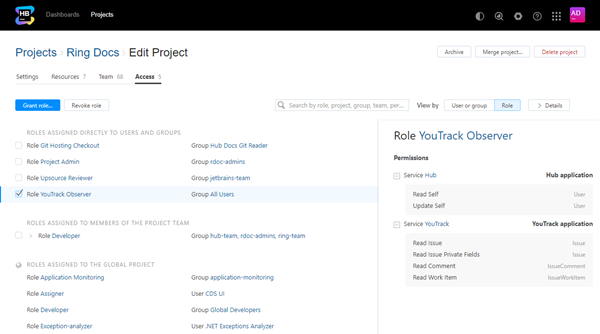
The information is divided into the same sections that are shown when viewed by User or group.
The following actions are available in both views:
Use the search box to filter the list. You can use a range of filter criteria including user, group, role, and permission. Enter your search criteria in the format
field: value.
For example, if you want to see which users have permission to update the project settings, enterpermission: (Update Project)and apply the filter.Click the Details button to show or hide the sidebar. The sidebar displays the set of permissions that are assigned to the role. The permissions are grouped by service.
To grant users access to the current project:
Click the Grant role button.
The Grant Role dialog opens.
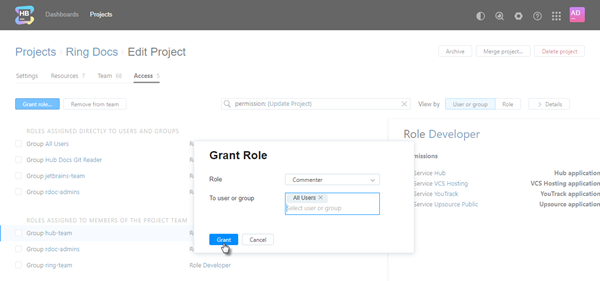
From the Role drop-down list, select the role that you want to grant in the project.
In the To user or group input field, select one or more users or groups.
Click the Grant role button.
The selected users and groups are granted access as defined by the selected role in the project.
The Access tab shows you all of the possible ways with which users are granted access to a project. When you want to revoke access, the method that you use depends on how the access is granted.
To revoke access that is granted directly to a user or group:
To revoke access from members of the project team:
Select one or more users and/or groups from the list.
Click the Remove from team button.
Confirm the action in the confirmation dialog.
The selected users and/or groups are removed from the project team.
If you want to revoke access from users and groups with roles in the Global project, you have a few options:
Open the profile page for the user or group and revoke access from the Roles tab.
Open the Global project and revoke access from the users or groups on the Access tab.