MSI Installation
The Hub MSI distribution is available for download on the JetBrains website.
The following software is bundled with the Hub MSI distribution:
Jetty servlet engine and HTTP server
Java SE Runtime Environment 8 x64
The MSI distribution does not include JRE x86. If you want to install Hub in an x86 environment, you will need to download and install the Java Runtime Environment that is compatible with your operating system.
The MSI installer requires .NET Framework version 2.0 or later.
To install Hub as a Windows service:
Download the MSI distribution from the JetBrains website.
Open the Windows Installer Package (MSI file).
The JetBrains Hub Setup Wizard opens.
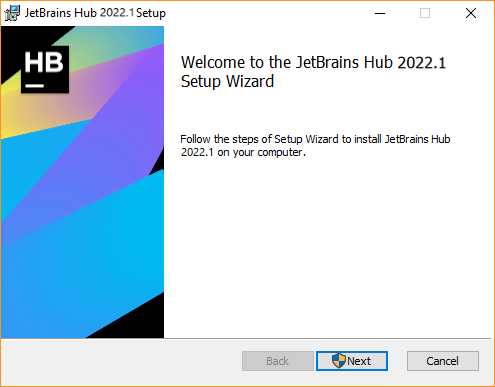
Follow the instructions in the setup wizard.
When the setup wizard is complete, the web-based Configuration Wizard opens in your default browser.
If you don't have a web browser installed on the host machine, copy the URL from the setup wizard and open the page on a workstation with a web browser.
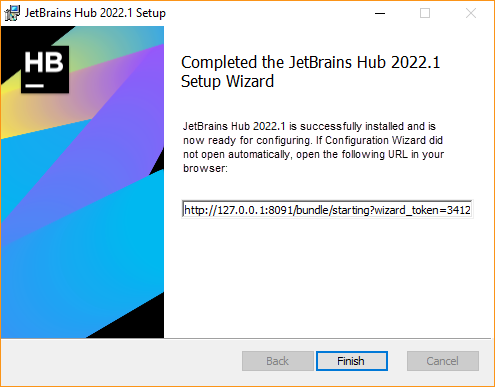
Click the Finish button to close the setup wizard.
Switch to your web browser and continue with the installation in the web-based Configuration Wizard.
In the Configuration Wizard, click Set up.
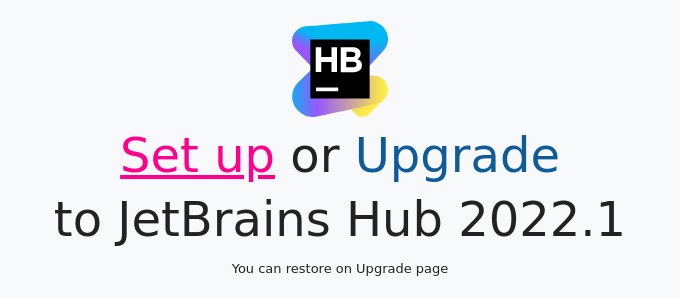
On the Confirm Settings page, confirm or change the basic system settings.
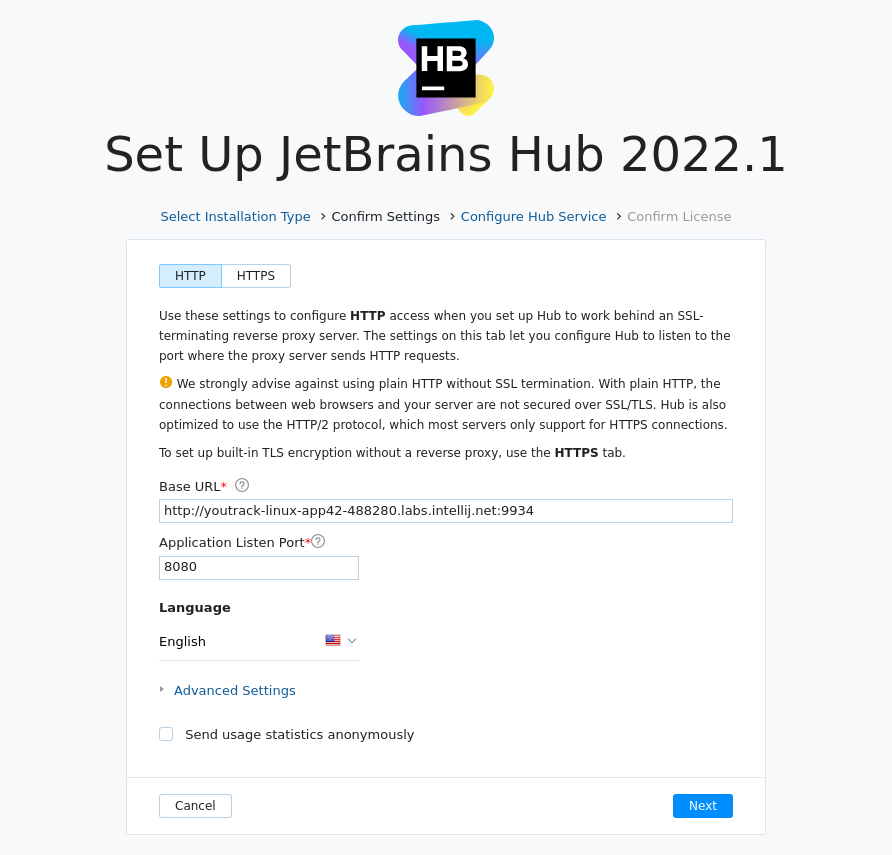
Setting
Description
Base URL
The URL where end users access Hub.
Application Listen Port
The port your Hub server listens to after installation.
Language
The default language that is shown in the user interface.
Expand the Advanced Settings section to confirm or change the locations where Hub stores product data.
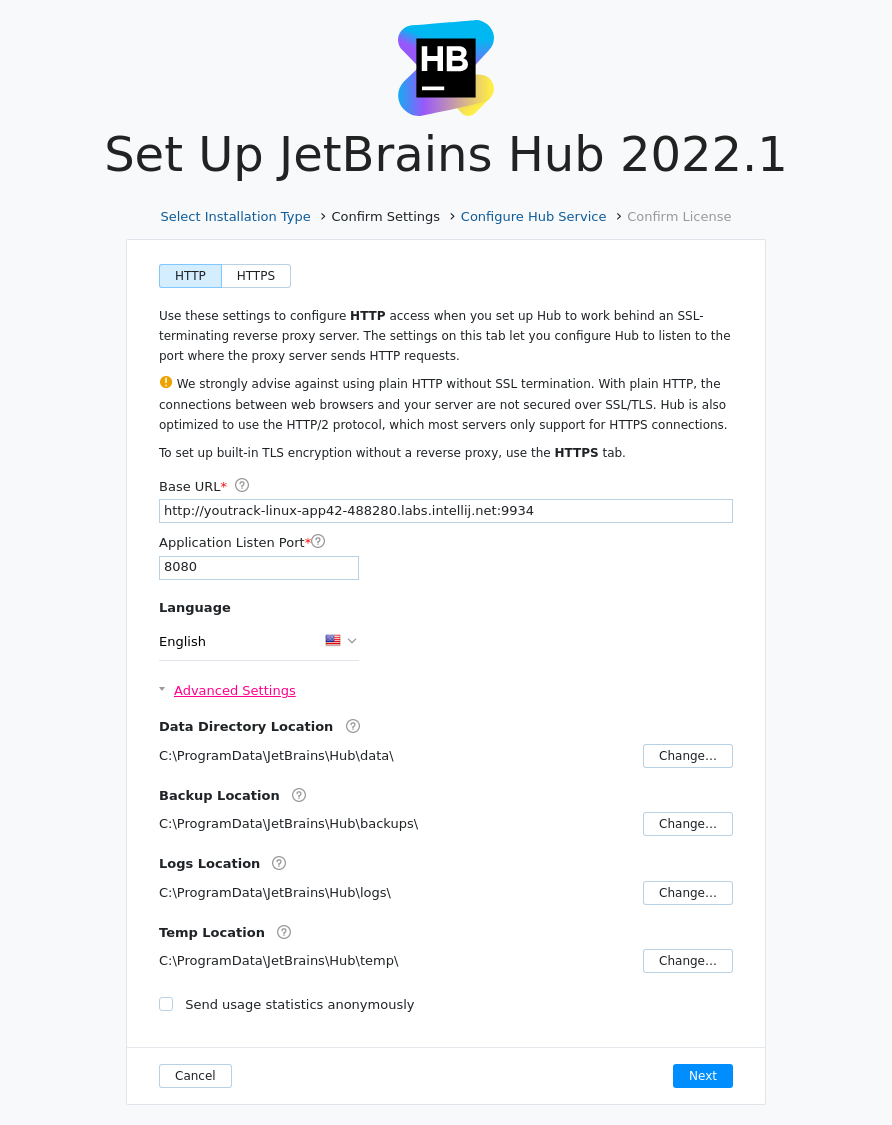
Setting
Description
Data Directory Location
The directory where Hub stores content data.
Backup Location
The directory where Hub stores backups of the database.
Logs Location
The directory where Hub stores log files.
Temp Location
The directory where Hub stores product-specific temporary files.
To change the location for any of these file types, click the Change button and select a new location.
To share usage statistics with Jetbrains, keep the Send usage statistics anonymously option enabled. This feature helps JetBrains track usage statistics to make Hub better. We never share collected data with any third party.
When done, click Next.
On the Configure Hub Service page, enter and confirm the password for the system administrator account. The default username is
admin.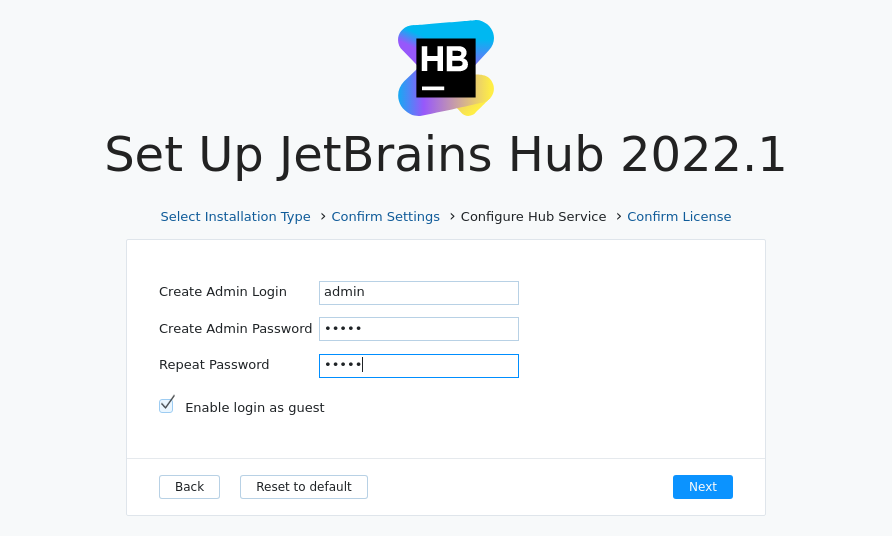
To assign a different username to the administrator account, edit the Create Admin Login setting.
Optionally, deselect the Enable login as guest option to ban the guest user account .
When done, click Next.
On the Confirm License page, verify the license name and key.
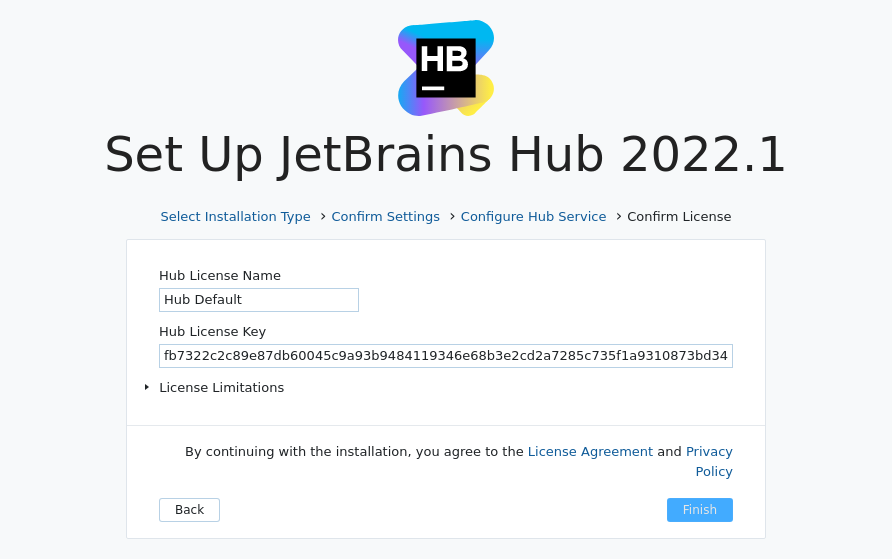
When done, click Finish.
The configuration is applied to your Hub server.
Do not close the page in the browser until the setup is complete. When the Hub server is ready:
If you disabled
guestuser account, you are redirected to the login page.If you enabled
guestuser account, you are redirected to the Dashboard.
That's it. Your Hub instance is installed and ready for use.
Previous Installation Data Found
During installation, the Setup Wizard can detect data from a previous installation of Hub. These files may be left over from an installation that was uninstalled or installed by another user.
You can choose from the following options to proceed with the installation:
Perform a clean installation.
Install Hub using configuration files and data left from the previous installation.
Unless you are familiar with the details of the previous installation, we recommend that you perform a clean installation. The files from the previously installed version will be removed.