Hub Authentication Module
The Hub authentication module is the default authorization scheme for managing user account credentials. This module is built into your Hub installation and enabled by default.
The settings of this authentication module let you control how users manage their Hub credentials.
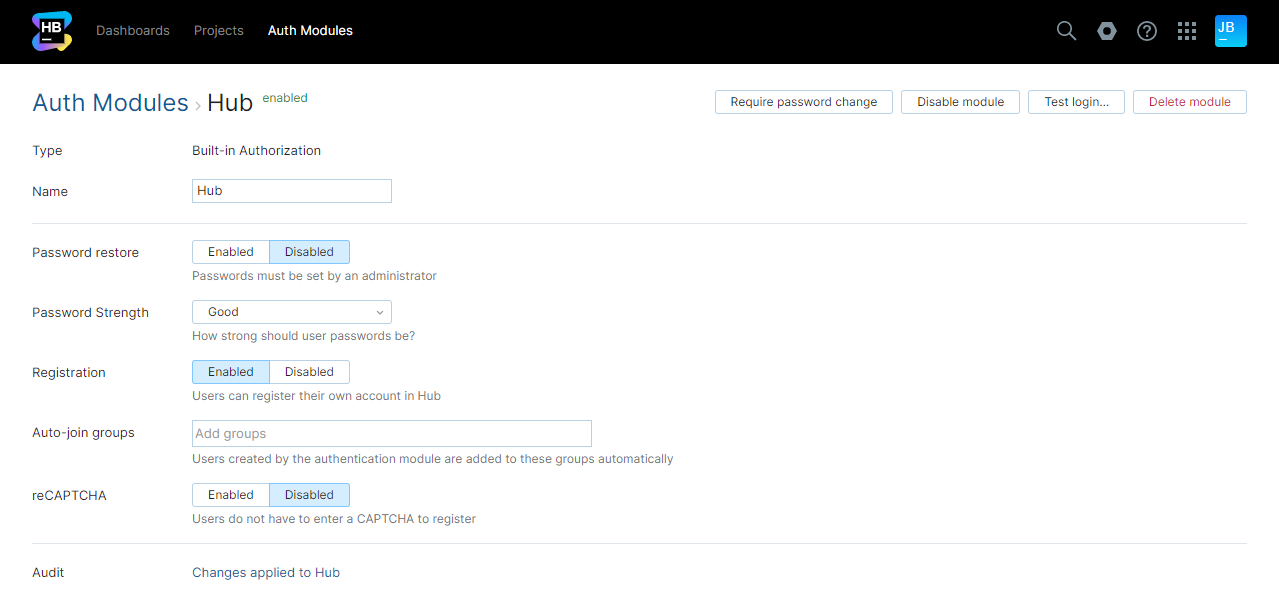
General Settings
The settings are configured automatically when you install Hub.
Setting | Description |
|---|---|
Type | Displays the type of service that is enabled for authentication in Hub. Built-in Authorization means that this module is a part of Hub and is not installed separately. |
Name | Stores the name of the authentication module. Use this setting to distinguish this module from other authentication modules in the Auth Modules list. |
Password restore | Enables the option for users to reset a forgotten password. When enabled, Hub sends an email message with a link to restore their password to users who request a password reset. |
Password strength | Stores the password policy setting applied to Hub accounts. For more information about password strength and security, see Set a Password Policy. |
Registration | Enables the creation of accounts for users who register themselves in Hub. If you disable this option, only users with existing Hub accounts are able to log in. When enabled, additional settings that you can use to manage users who register their own accounts in Hub are shown. For a detailed description of these settings, see Registration Settings. |
Audit | Links to the Audit Events page in Hub. There, you can view a list of changes that were applied to this authentication module. |
Registration Settings
When the Registration option is enabled, there are additional settings that you can use to manage users who register their own accounts in Hub.
Setting | Description |
|---|---|
Auto-join groups | Automatically adds new users to groups when they register their own accounts in to Hub. You can select one or more groups. New users that auto-join a group inherit all of the permissions that are assigned to this group. We recommend that you add users to at least one group. Otherwise, new users are only granted the permissions that are currently assigned to the All Users group. Do not use this option to add users to groups that grant unnecessary access to sensitive data. |
reCAPTCHA | Enables the use of reCAPTCHA on the registration page. This feature protects your installation from registration bots. When you enable this option, you need to register Hub in the Google reCAPTCHA key management console. The input fields that store the site key and secret key are located on the Auth Modules > Common Settings page. To learn how to configure reCAPTCHA for self-registration, see CAPTCHA Settings. |
Actions
The following actions are available in the header:
Action | Description |
|---|---|
Require password change | Registers a request to reset the passwords for all users who log in with their Hub credentials. For more information, see Require New Passwords for Hub Logins. |
Disable module | Disables the Hub authentication module. When you disable the built-in authorization service, users must log in with credentials from a third-party service. |
Test login | Lets you enter a username and password to test the Hub authentication service. |
Delete module | Removes the authentication module from Hub. Use only when you have configured additional authentication modules that let users log into your Hub installation. |