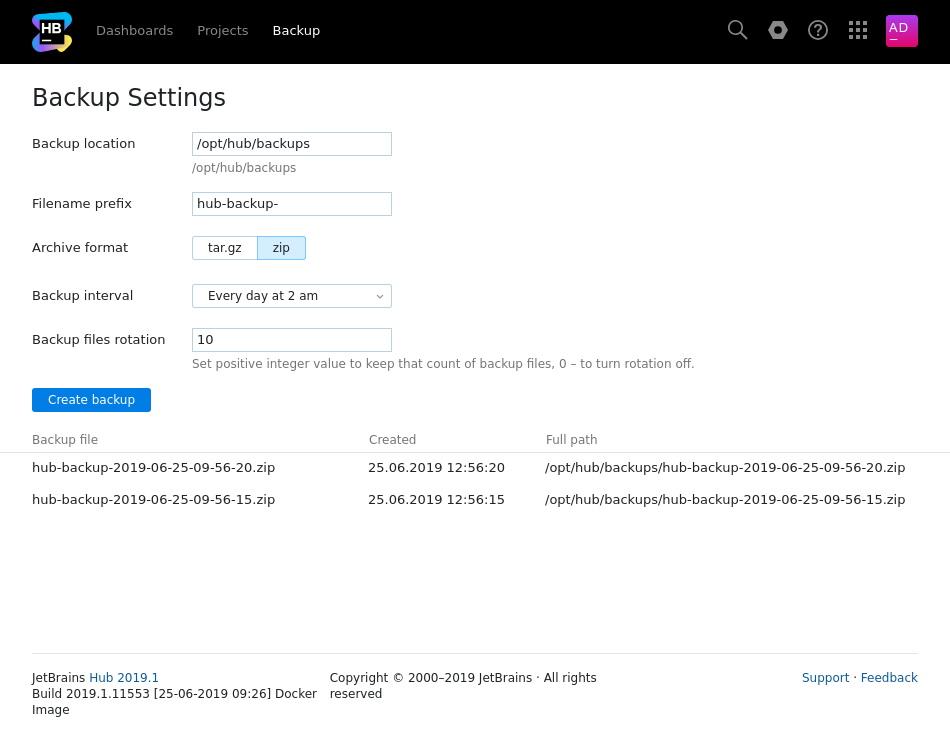Backup
To protect your installation against ransomware and recover from hardware or software failure, you should backup your Hub database on a regular basis. You should always have at least one recent, valid backup copy of your database that you can use to restore your installation.
To access the backup settings for Hub, select Backup from the Server Settings section of the Administration menu.
Backing up Your Database
The controls on this page let you create a backup copy of your Hub database and system settings. Use this feature to save and archive copies of your database. Each time you upgrade your Hub installation, we recommend that you create a backup of your database beforehand.
You can also set a schedule for creating backup copies of your database automatically.
To create a backup manually:
In the Server Settings section of the Administration menu, select .
In the Backup Location field, confirm or set the location of the backup folder for your server.
In the Filename Prefix field, confirm or set the prefix that is assigned to the filename of the backup file.
Set the Archive Format to determine whether the backup files are created as a TAR.GZ or ZIP archives.
The maximum size of the ZIP backup file is 2Gb. For larger databases, use TAR.GZ archives.
Click the Create backup button.
The backup file is created.
When done, the details for the backup file are shown in the list on the page.
To schedule automatic backups:
Configure the Backup location, Filename prefix, and Archive format as described in the procedure for manual backups, above.
From the Backup interval drop-down list, select one of the pre-configured intervals or select Custom and enter a cron expression. For additional information, refer to the Quartz documentation.
In the Backup files rotation input field, enter the number of backup files you want to keep.
Click the Save button to store your changes.
Restoring Your Installation
One of the primary reasons for storing backups is keep a valid copy of your data that you can use to recover from hardware or software failure. To keep your data safe, we strongly recommend that you enable regular backup of your database and test the process of restoring your installation.
For additional information and instructions, refer to the instructions for your distribution type:
Backup Settings
You can modify the default settings of your database backup configuration. The following settings are available:
Setting | Description |
|---|---|
Backup location | Sets the directory where Hub stores backups of the database. |
Filename prefix | Sets the prefix that is assigned to the filename of the backup file. The full filename of the backup file contains this prefix followed by the date and time when the backup was created. |
Archive format | Determines whether the backup files are saved in TAR.GZ or ZIP format. |
Backup interval | Sets the schedule for automatic backups. Select one of the pre-configured intervals or use a cron expression to set up a custom interval. |
Backup files rotation | Determines how many database backup files to are retained on the server. This parameter lets you create a rotation of database backups. Only the specified number of the backups files are kept on your server. To disable the automatic backup rotation, set the number to '0' (zero). In this case, all backups files are kept and must be deleted manually from the backup location. |