System Settings
The System Settings page lets you manage server-wide settings for JetBrains Hub.
To access this page, select System Settings in the Server Settings section of the Administration menu.
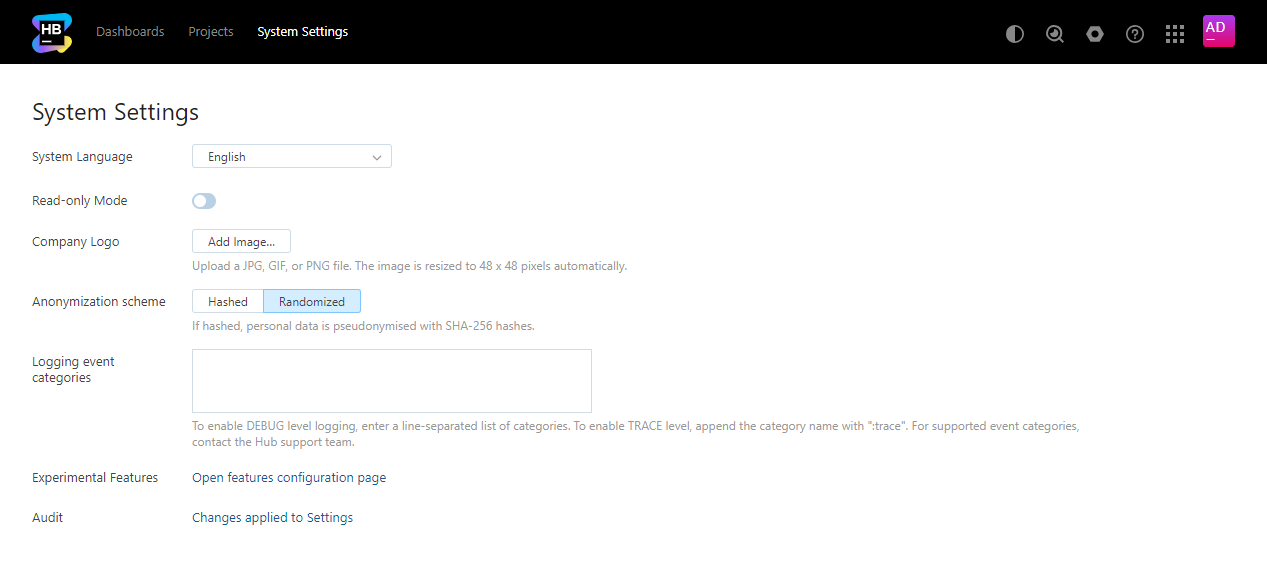
Setting | Description |
|---|---|
System language | Sets the server-wide system language that is displayed in the Hub. The Hub user interface is available in English (default), French, German, Japanese, Spanish, and Russian. Additional languages that are supported by the YouTrack user community are also available. These languages are marked with a community label in the list. For more information, see Community-based Language Support. |
Read-only mode | Puts the Hub database in read-only mode. In read-only mode, Hub continues to provide access for users in connected services, but does not accept changes. If you're experiencing problems with Hub, you can activate read-only mode while you investigate and isolate the issue. |
Company logo | Sets the image that is displayed on the Hub login page. |
Anonymization scheme | Determines how personal data is transformed when anonymizing a user account.
|
Logging event categories | Enables logging for specific event categories. The setting supports DEBUG and TRACE logging levels. Use this setting to troubleshoot problems with your Hub installation without having to restart the service. The event categories that provide the most valuable information vary from one installation to another. The Hub support team provides the categories that are most appropriate for your installation in response to a specific support request.
|
Experimental Features | Opens the Experimental Features page. On this page, you can manage which experimental features are enabled in your Hub installation. For more information, see Experimental Features. |
Audit | Links to a list of audit events related to changes that have been applied to the settings on this page. |