TeamCity Widgets
When TeamCity is connected as a service in Hub, the following widgets are available for use on your dashboards.
Build Artifact Widgets
A build artifacts widget displays a list of build artifacts for a specific build configuration.
To add a build artifacts widget to the dashboard:
Click the Add widget button on the dashboard.
From the drop-down list, select Build Artifacts.
A card is added to the dashboard with the title Build Artifacts.
Click the link to expand the extra settings. The following options are available:
Enter an optional widget title.
Set a custom refresh rate for the widget, in seconds. The default refresh rate for a build artifacts widget is 10 minutes (600 seconds).
If your Hub instance is connected to multiple TeamCity servers, select a TeamCity service to use as the data source for the widget.
Select a build configuration from the drop-down list.
Select one or more of the following options to further filter the list of build artifacts:
To show artifacts from the last successful build, enable the Show last successful build option.
To show artifacts from the last pinned build, enable the Show last successful build option.
To show artifacts from a builds with one or more tags, enter a list of tags in the input field.
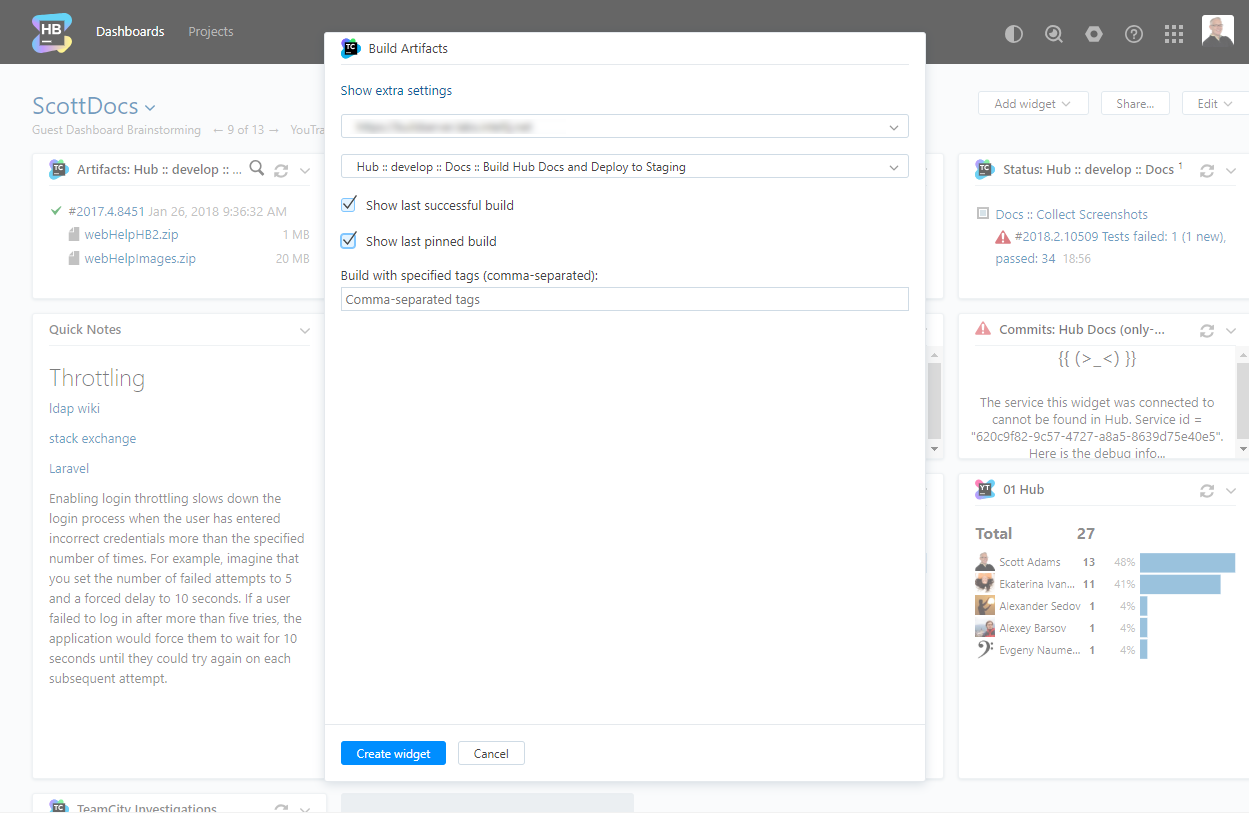
Click the Create widget button
The build artifacts widget is added to the dashboard.
If you didn't specify a title, the selected build configuration is displayed in the widget title.
When you click the title of the widget, TeamCity displays the Overview tab for the build configuration that is displayed in the widget.
The widget content is refreshed according to the custom refresh rate, when set. Otherwise, the widget is refreshed every 10 minutes. To manually refresh a build artifact widget, click the refresh icon in the title bar.
Investigation Widgets
An investigation widget displays a list of investigations that are assigned to you in TeamCity.
To add an investigation widget to the dashboard:
Click the Add widget button on the dashboard.
From the drop-down list, select Investigations.
A card is added to the dashboard with the title Investigations.
Click the link to expand the extra settings. The following options are available:
Enter an optional widget title.
Set a custom refresh rate for the widget, in seconds. The default refresh rate for an investigations widget is 10 minutes (600 seconds).
If your Hub instance is connected to multiple TeamCity servers, select the TeamCity service to use as the data source for the widget.
Click the Create widget button.
The investigation widget is added to the dashboard.
The widget content is refreshed according to the custom refresh rate, when set. Otherwise, the widget is refreshed every 10 minutes. To manually refresh an investigations widget, click the refresh icon in the title bar.
Project Status Widgets
A project status widget displays a list of builds for a specific project.
To add a project status widget to the dashboard:
Click the Add widget button on the dashboard.
From the drop-down list, select Project Status.
A card is added to the dashboard with the title Project Status.
Click the link to expand the extra settings. The following options are available:
Enter an optional widget title.
Set a custom refresh rate for the widget, in seconds. The default refresh rate for a project status widget is 3 minutes (180 seconds).
If your Hub instance is connected to multiple TeamCity servers, select the TeamCity service to use as the data source for the widget.
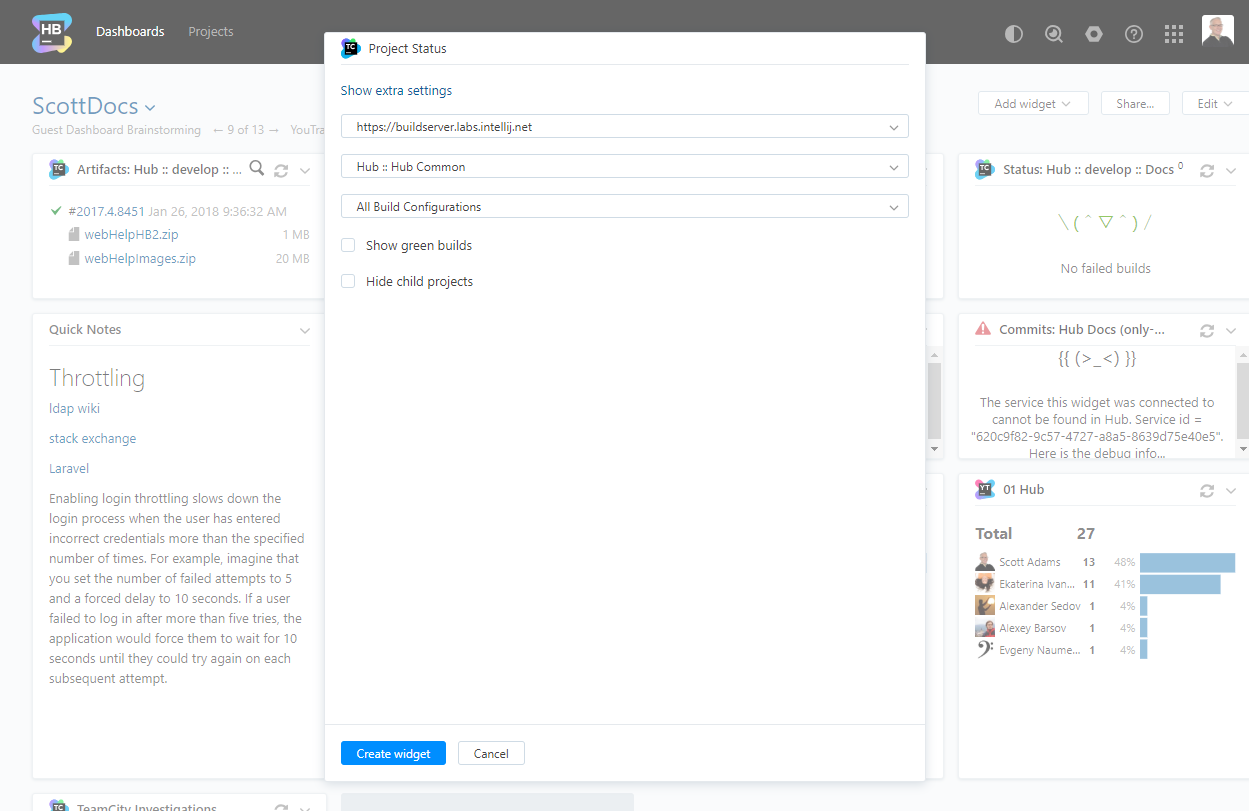
Select a project from the drop-down list.
Select one or more of the following options to further filter the list of builds:
To show builds from specific build configurations, select one or more build configurations from the drop-down list. By default, all build configurations are shown.
To include green builds, enable the Show green builds option. Otherwise, only failed builds are shown in the widget.
To hide child projects, enable the Hide child projects option. Otherwise, child projects are shown in the widget.
Click the Create widget button.
The project status widget is added to the dashboard.
If you didn't specify a title, the name of the selected project is added to the title of the card.
The widget content is refreshed according to the custom refresh rate, when set. Otherwise, the widget is refreshed every 3 minutes. To manually refresh a project status widget, click the refresh icon in the title bar.