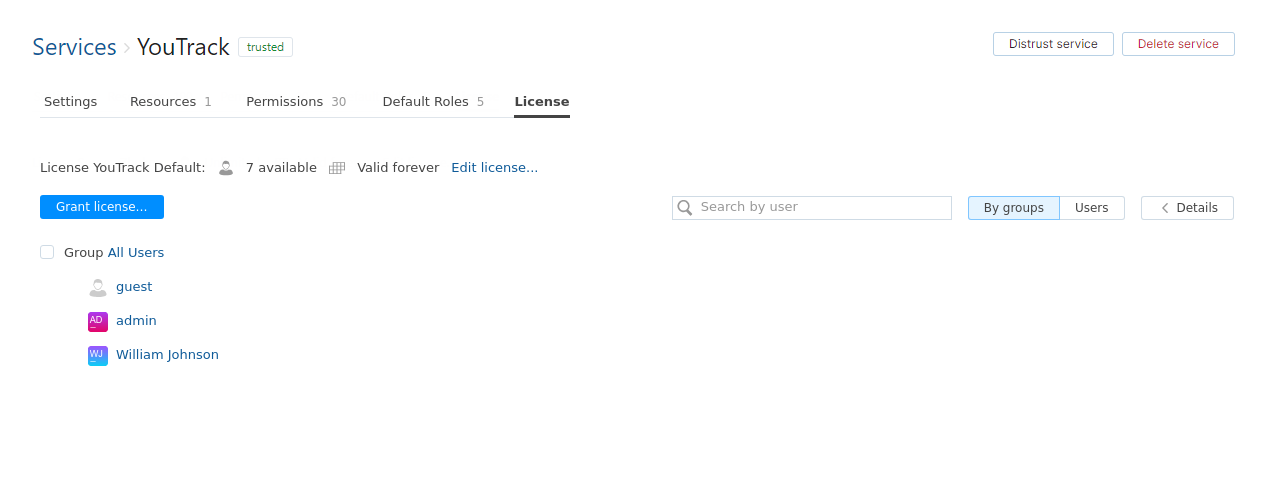Service Settings
The settings page for a service provides several options that you can use to manage the service. To access this page, select Services from the Server Settings section of the Administration menu, then click the name of a service in the list.
The following controls are visible in the header:
Control | Description |
|---|---|
Trust/Distrust | Toggles the trust status for the service. |
Delete service | Removes the service from Hub. |
Settings
The Settings tab displays the settings and parameters for the selected service.
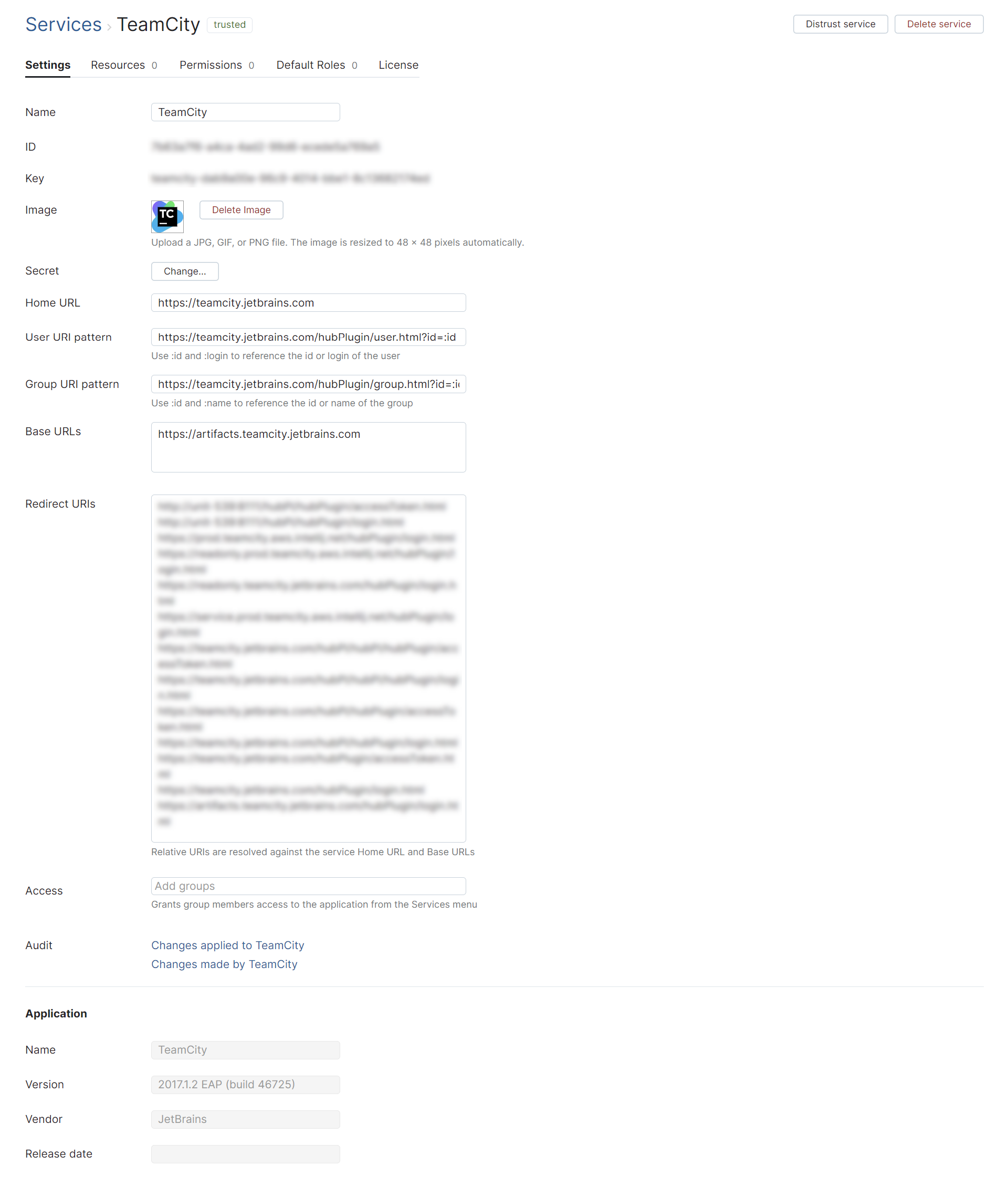
The following settings are available for each service:
Setting | Description | ||||||
|---|---|---|---|---|---|---|---|
Name | Sets the name of the service. Use this setting to distinguish this service from other services for the same application. | ||||||
ID | Displays the unique service ID. When a service is connected to Hub, it is assigned a unique | ||||||
Key | Displays the unique service key. | ||||||
Image | Sets the image that is displayed in for the service in Hub. | ||||||
Secret | Opens the Change Service Secret dialog. For more information, see Change the Service Secret. | ||||||
Home URL | Displays the absolute base URL for the service. Click the Open URL button to navigate to the service home URL. | ||||||
User URI pattern | Displays the pattern that is used to recognize user accounts in the service. | ||||||
Group URI pattern | Displays the URI pattern that is used to recognize groups in the service. | ||||||
Base URLs | Displays a list of absolute URLs that are used in addition to the Home URL to resolve redirect URIs | ||||||
Redirect URIs | Displays the registered redirect URIs that are used for authentication by the service. For more information about how Hub validates redirect URIs, see Redirect URI Validation. | ||||||
Untrusted redirect URIs | Displays a list of untrusted endpoints that have been used to request access to the service. The following options are available:
| ||||||
Access | Gives members of the selected groups access to the application. Members of these groups can access the application that is provided by the service from the Services menu in the header. For more information, see Add a Service to the Services Menu. | ||||||
Audit | Links to the Audit Events page in Hub. There, you can view a list of changes that were applied to this service or changes that were applied by this service. |
The Application section of the page displays the name, version number, vendor, and release date of the application, when available. These properties are imported from the connected service and cannot be changed.
Resources
The Resources tab displays a list of resources that are available in the selected service. The type of resource varies by service. For example, a YouTrack service displays a list of projects in YouTrack. A Hub service displays a list of user groups.
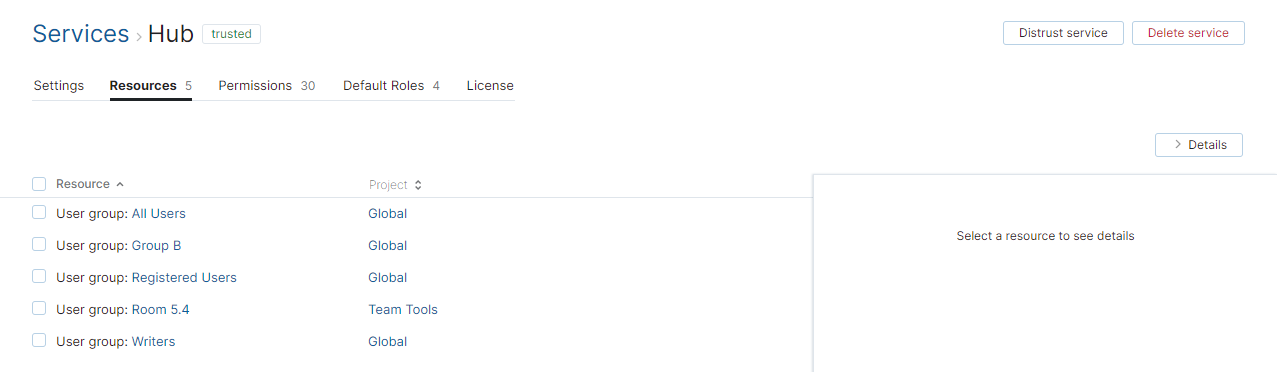
The following information is displayed in the Details sidebar for each service:
Column | Description |
|---|---|
Key | The unique ID that is assigned to the resource in Hub. |
Type | The entity type of the resource. |
Home URL | The URL of the resource. Click the link to open the resource in the connected service. |
Project | The name of the Hub project that uses this resource. Click the link to open the project in the Projects page. |
Permissions
The Permissions tab displays a list of permissions that are available in the selected service.
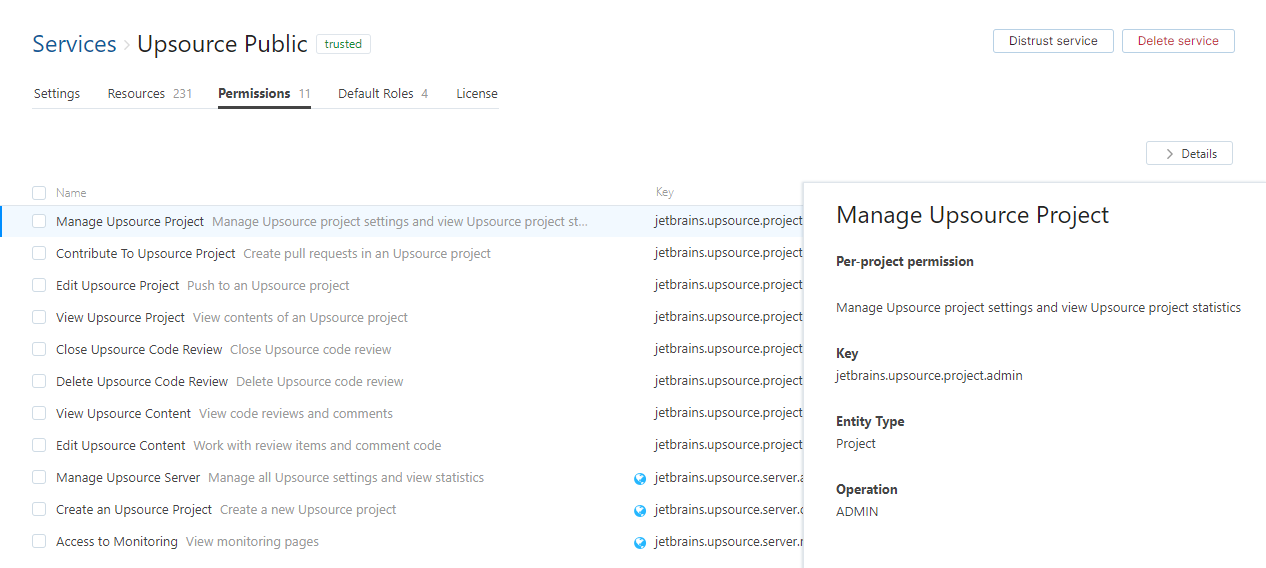
The following information is displayed in the permissions list for each service:
Column | Description |
|---|---|
Key | The unique ID that is assigned to the permission. |
Name | The name and short description of the permission. |
Type | The entity type that the permission grants access to. |
Operation | The type of operation that the permission grants access to perform. |
Default Roles
The Default Roles tab displays a list of default roles that are defined in the selected service. Each default role is listed on the page with a list of the permissions that are currently assigned to the role.
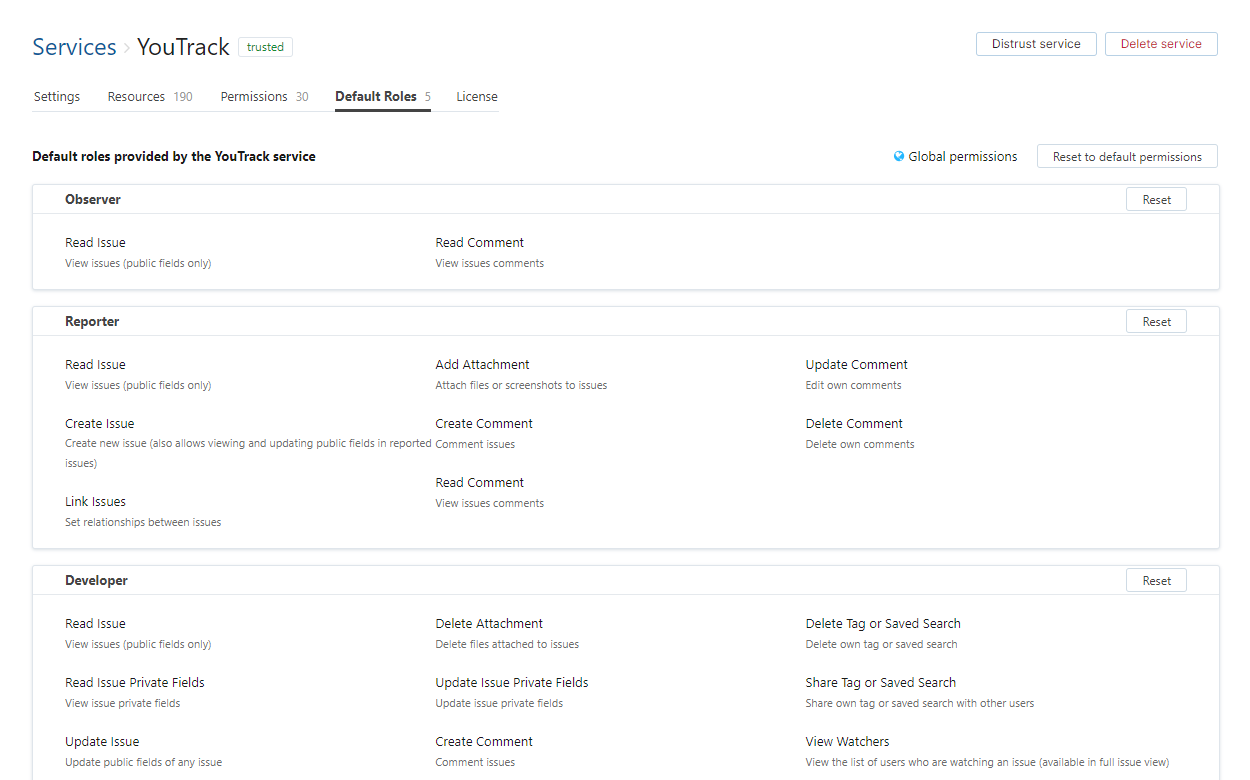
The following controls are available:
Control | Description |
|---|---|
Reset to default permissions | Resets all of the default roles to the default permissions that are defined by the service. |
Reset | Resets a single default role to the default permissions that are defined by the service. This button is displayed in the header of each default role. |
License
The License tab displays the properties of the license for the selected service.
Here, you can manage the list of users who are granted a per-user license. For more information, see Manage Service Licenses.