JetBrains Account Auth Module
The JetBrains Account authentication module lets users who have registered for a product or service from JetBrains log into Hub and connected services with their JetBrains Account credentials.
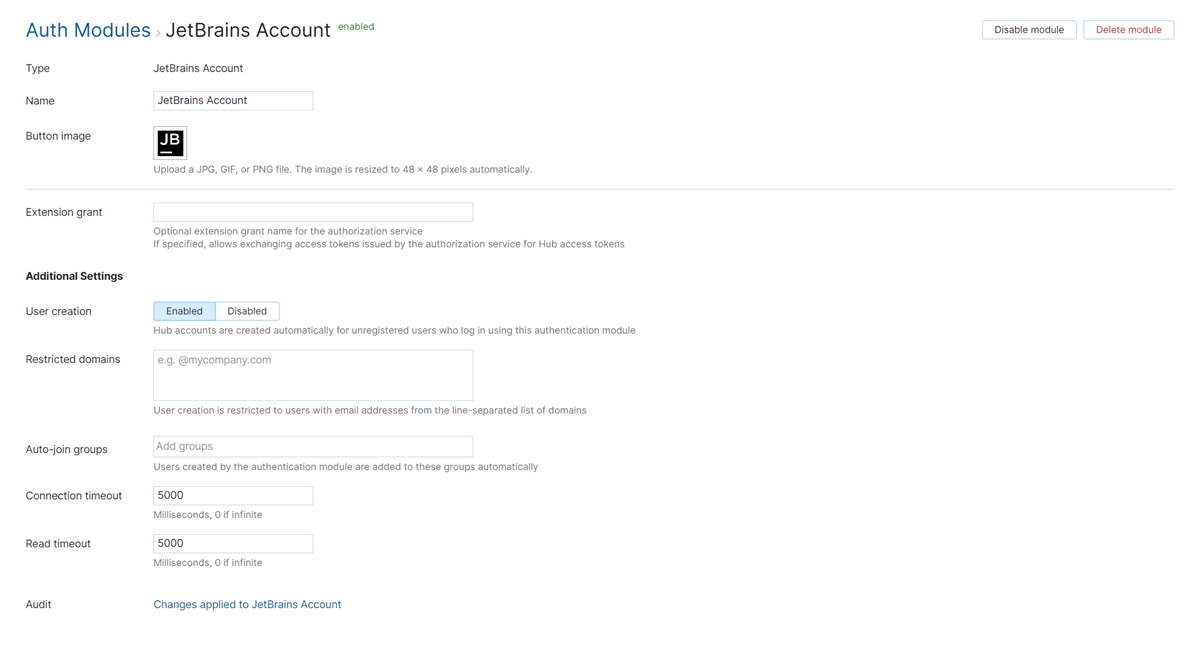
Enable JetBrains Account Authentication
To let users with existing JetBrains accounts log in to Hub, enable the JetBrains Account authentication module.
To enable the JetBrains Account auth module:
From the Access Management section of the Administration menu, select Auth Modules.
From the New module drop-down list, select JetBrains Account.
Click the Enable module button in the header.
The JetBrains Account auth module is added to Hub.
The auth module is enabled and ready for use.
After the module is enabled, you can configure the optional settings, for example, to enable registration or add users to groups when they register a new account. For more information, see Additional Settings.
Settings
The settings are configured automatically when you add the auth module to Hub.
Setting | Description |
|---|---|
Type | Displays the type of service that is enabled for authentication in Hub. |
Name | Stores the name of the authentication module. Use this setting to distinguish this module from other authentication modules in the Auth Modules list. |
Button Image | Displays the image used for the button that a user clicks to log in to Hub with a JetBrains Account. |
Extension grant | Saves the value that is used to identify the authentication module when used for extension grants. If a value is provided, Hub will process requests to exchange access tokens that are issued by the authorization service for tokens that grant access to Hub. To exchange access tokens successfully, the authentication module must be authorized in the third-party authentication service and enabled in Hub. To learn how to exchange access tokens using the Hub REST API, see Extension Grants. |
Additional Settings
The following options are located at the bottom of the page. Use these settings to manage Hub account creation and group membership, and to reduce the loss of processing resources consumed by idle connections.
Setting | Description |
|---|---|
User creation | Enables creation of Hub accounts for unregistered users who log in with their JetBrains Account. Hub uses the email address to determine whether the user has an existing account. |
Restricted domains and emails | Restricts the creation of user accounts to users with email addresses from the specified domains or specific email addresses. To specify multiple domains or email addresses, enter each value on a new line. Hub recognizes domains with or without the This option is only available when you enable the User creation option. If a user attempts to log in with a JetBrains Account that does not match the specified domain, then:
|
Auto-join groups | Automatically adds new users to groups when they register themselves in Hub. You can select one or more groups. New users that auto-join a group inherit all the permissions that are assigned to this group. We recommend that you add users to at least one group. Otherwise, new users are only granted the permissions that are currently assigned to the All Users group. Do not use this option to add users to groups that grant unnecessary access to sensitive data. |
Connection timeout | Sets the period of time to wait to establish a connection to the authorization service. The default setting is 5000 milliseconds (5 seconds). |
Read timeout | Sets the period of time to wait to read and retrieve user profile data from the authorization service. The default setting is 5000 milliseconds (5 seconds). |
Audit | Links to the Audit Events page in Hub. There, you can view a list of changes that were applied to this authentication module. |