Okta Auth Module
The Okta authentication module lets users log in to IDE Services with their Okta credentials.
Okta supports two protocols for handling federated single sign-on, both of which are supported for authentication in IDE Services.
The Okta authentication module supports the OpenID Connect (OIDC) protocol. The settings for this module are preconfigured to support direct connections with the Okta service. With this module, you need to register Hub as a client application in Okta.
The SAML 2.0 Auth Module supports the SAML protocol. The settings for this module are preconfigured for generic connections with various SAML providers. Additional configuration for SAML authentication with Okta is required.
Your choice of protocol depends mainly on your use case, but OIDC is generally recommended for new integrations.
Enable Okta Authentication
To let users with existing Okta accounts log in to Hub, configure and enable the Okta authentication module.
To create the Okta authentication module:
In the Administration menu, select .
Click New Module.
In the Select an identity provider dialog, select Okta.
The Configure Login with Okta wizard opens.
Specify the Okta domain of your organization, then click Next.

Copy the generated redirect URI.

Follow the instructions provided in the wizard to create the IDE Services app integration in Okta and register the redirect URI.
For additional information, refer to the Okta Help Center.
Copy the Client ID and Client Secret from Okta and paste them into the Client ID and Client secret fields in Hub correspondingly.

Click Finish.
The Auth Modules page displays the settings for a new Okta authentication module.
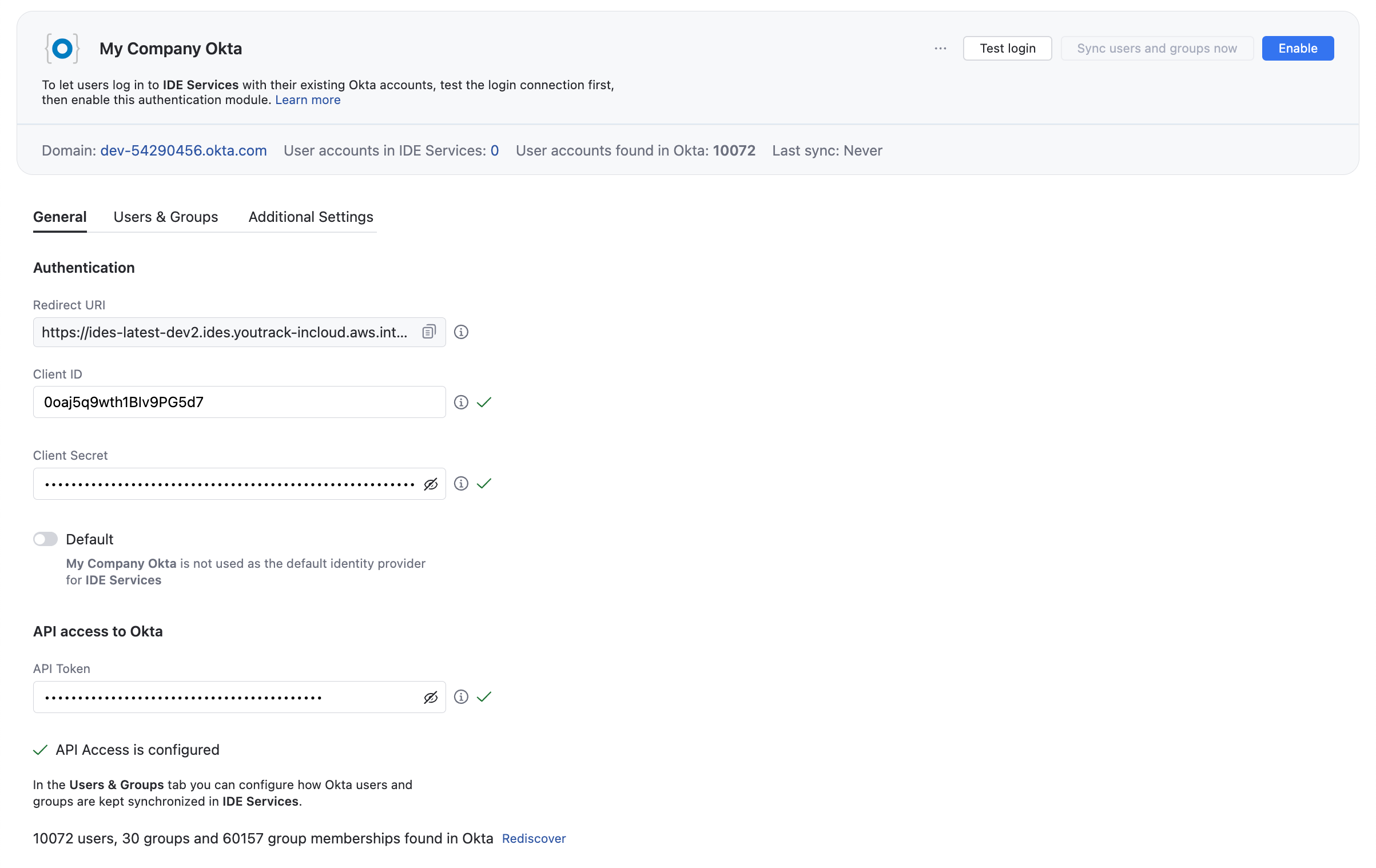
To complete the setup:
Configure the optional settings for the authentication module. For more information, see Additional Settings.
Click the Save button to apply the settings.
Click the Enable button.
The Okta authentication module is enabled.
The icon stored in the Button image setting is added to the login dialog window. Users can click this icon to log in to Hub with their Okta credentials.
Settings
In the header of the settings page, you can find the general information about the authentication module, including its name and Okta domain.
Setting | Description |
|---|---|
Name | Stores the name of the authentication module. Use this setting to distinguish this module from other authentication modules in the Auth Modules list. You can change the name of the authentication module using the Rename action. For more details, refer to Actions. |
Button image | Displays the image used for the button that a user clicks to log in to Hub with their account in the connected authorization service. You can change the button image for the authentication module using the Rename action. For more details, refer to Actions. You can upload a JPG, GIF, or PNG file. The image is resized to 48 x 48 pixels automatically. |
Domain | Displays the web domain of the Okta service. |
User accounts in IDE Services | Displays the number of users in IDE Services. |
User accounts found in Okta | Displays the number of user accounts that Hub has found in Okta. |
Last sync | Displays the last time when Hub synchronized user accounts and groups between IDE Services and Okta. |
On the General tab, you find the general settings for the authentication module, including the redirect URI that you use to register Hub in the authorization service, and the input fields that store the Client ID and Client Secret.
Setting | Description |
|---|---|
Redirect URI | Displays the authorized redirect URI that is used to register the connection to Hub in the authorization service. |
Client ID | Stores the identifier that the authorization service uses to validate a login request. You generate this value in the authorization service when you configure the authorization settings for a web application and enter an authorized redirect URI. |
Client Secret | Stores the secret or password used to validate the client ID. You generate this value in the authorization service together with the client ID. |
Default | Sets the current authentication module as the default. |
API token | Stores the access token that grants authorized access to the Okta API, which is required for scheduled synchronization of user accounts and groups. Okta API tokens are issued for a specific user, and all requests with the token act on behalf of the user. Therefore, you should only generate an API token for a user account with an appropriate level of access in the directory service. To learn how to create an API token in Okta, refer to the Okta documentation. |
Users & Groups
The settings on the Users & Groups tab let you set up synchronization of user account and group data between Hub and Okta.
When synchronization is enabled, changes applied to Okta profiles are synchronized with Hub and IDE Services on a set schedule. This synchronization is performed in addition to the synchronization requests that are automatically sent when users log in to Hub or a connected service using their Okta account credentials.
Setting | Description |
|---|---|
Select groups | Allows you to select user groups from Okta that will be synchronized with IDE Services. |
All groups | Enables synchronization of all groups found in Okta with IDE Services. |
Keep users and groups synchronized | Determines the frequency with which user attributes and group memberships are synchronized with Okta. If the setting is enabled, you can choose from one of three predefined intervals:
You can also launch the synchronization manually at any time by clicking the Sync users and groups now button in the header. If the setting is disabled, group memberships are still synchronized on a per-user basis during login. The synchronization feature is only active when the authentication module is Enabled. |
Group Mappings
In case the API access is not configured in Okta, you can provide the names of Okta groups to use in IDE Services manually.
When group mappings are configured, Hub checks for Okta group memberships when users log in with accounts that are managed in the directory service. Hub performs the following operations for each Okta group that is mapped to a Hub group:
Users who are members of a mapped Okta group and are not members of the mapped Hub group are added to the group in Hub.
Users who are not members of a mapped Okta group and are members of the mapped Hub group are removed from the group in Hub.
Changes to group memberships in the authorization service are only applied in Hub when users log in using their Okta accounts.
To map a group from Okta to a group in Hub:
Additional Settings
The settings on the Additional settings tab let you manage Hub account creation and group membership and reduce the loss of processing resources consumed by idle connections.
Option | Description |
|---|---|
Account status | Determines whether accounts are banned in Hub when an account with corresponding credentials is deleted or deactivated in Okta.
|
User creation | Enables creation of Hub accounts for unregistered users who log in with an account that is stored in the connected authorization service. Hub uses the email address to determine whether the user has an existing account. |
Extension grant type | Saves the value that is used to identify the authentication module when used for extension grants. If a value is provided, Hub will process requests to exchange access tokens that are issued by the authorization service for tokens that grant access to Hub. To exchange access tokens successfully, the authentication module must be authorized in the third-party authentication service and enabled in Hub. To learn how to exchange access tokens using the Hub REST API, see Extension Grants. |
Auto-join groups | Adds users to a group when they log in with an account that is stored in the connected authorization service. You can select one or more groups. New users that auto-join a group inherit all the permissions assigned to this group. We recommend that you add users to at least one group. Otherwise, a new user is only granted the permissions that are currently assigned to the All Users group. |
Connection timeout | Sets the period of time to wait to establish a connection to the authorization service. The default setting is 5000 milliseconds (5 seconds). |
Read timeout | Sets the period of time to wait to read and retrieve user profile data from the authorization service. The default setting is 5000 milliseconds (5 seconds). |
Changes made to Okta | Links to the Audit Events page in Hub. There, you can view a list of changes that were applied to this authentication module. |
Field Mapping
When a user profile response object is returned by Okta, values from the specified field paths are copied to the user profile in Hub. Use the settings in the Field Mapping section of the page to define the endpoint that locates profile data for the authenticated user and map fields that are stored in the authorization service to user accounts in Hub.
For the predefined Okta module, the User ID, Email, Email verification state, Full name, and Groups are synced automatically. The names for these fields are predefined by Okta and cannot be updated, so the mapping to the corresponding fields in Hub is hard-coded and the settings are hidden.
Instead, you only see mapping settings for custom attributes that have been added to user profiles in Hub. Each custom attribute is listed by name with an input field for storing the name of the corresponding field in the authorization service. To learn more about custom attributes in user profiles, refer to Manage Custom Attributes.
To specify paths to fields inside nested objects, enter a sequence of segments separated by the slash character (
/).To reference values that may be stored in more than one location, use the "Elvis operator" (
?:) as a delimiter for multiple paths. With this option, Hub uses the first non-empty value it encounters in the specified field.
Actions
The following actions are available in the header:
Action | Description |
|---|---|
Enable | Enables the authentication module. This option is only shown when the authentication module is currently disabled. |
Disable | Disables the authentication module. This option is only shown when the authentication module is currently enabled. |
Test login | Lets you enter a username and password to test the connection with the authentication service. |
Sync users and groups now | Launches the synchronization of users and groups between Hub and IDE Services. You can configure which Okta groups to use in IDE Services on the Users & Groups tab. |
Rename | Lets you update the existing authentication module name and change its default icon. You can find this action in the Actions (...) menu. |
Delete | Removes the authentication module from Hub. Use only when you have configured additional authentication modules that let users log into your Hub installation. You can find this action in the Actions (...) menu. |

