Activate Toolbox Enterprise
When you log in to the Toolbox Enterprise Web UI for the first time, you need to activate the Toolbox Enterprise license.
Before start, make sure that you have a valid JetBrains Account and a Toolbox Enterprise license for your organization.
Check your license on JetBrains Account
Open the Licenses page on the JetBrains Account website.
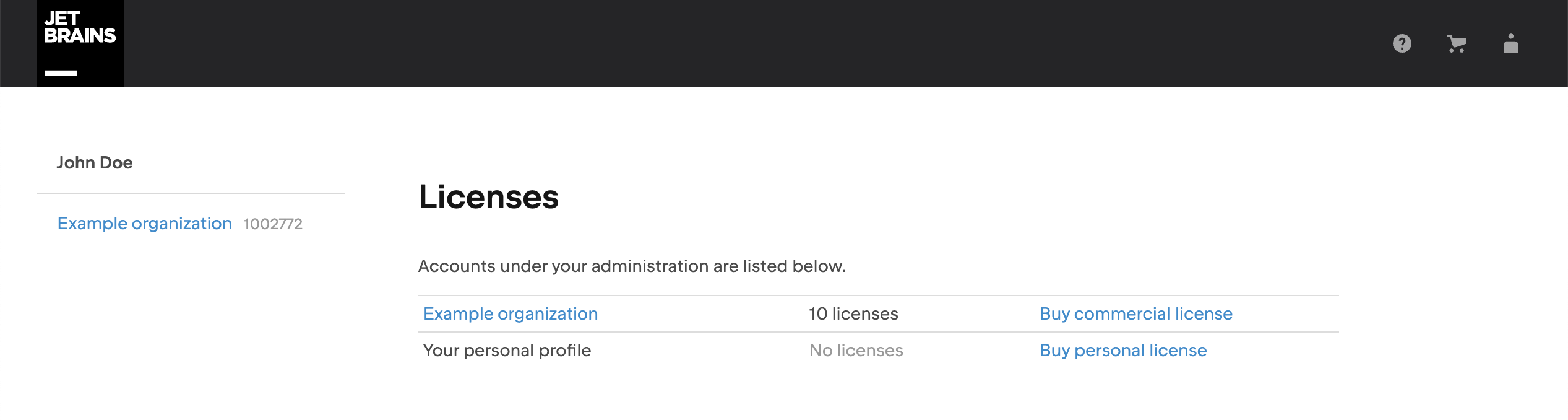
Click the organization name in the list of accounts under your administration.
Check that the Toolbox Enterprise license is present in the list of your licenses.
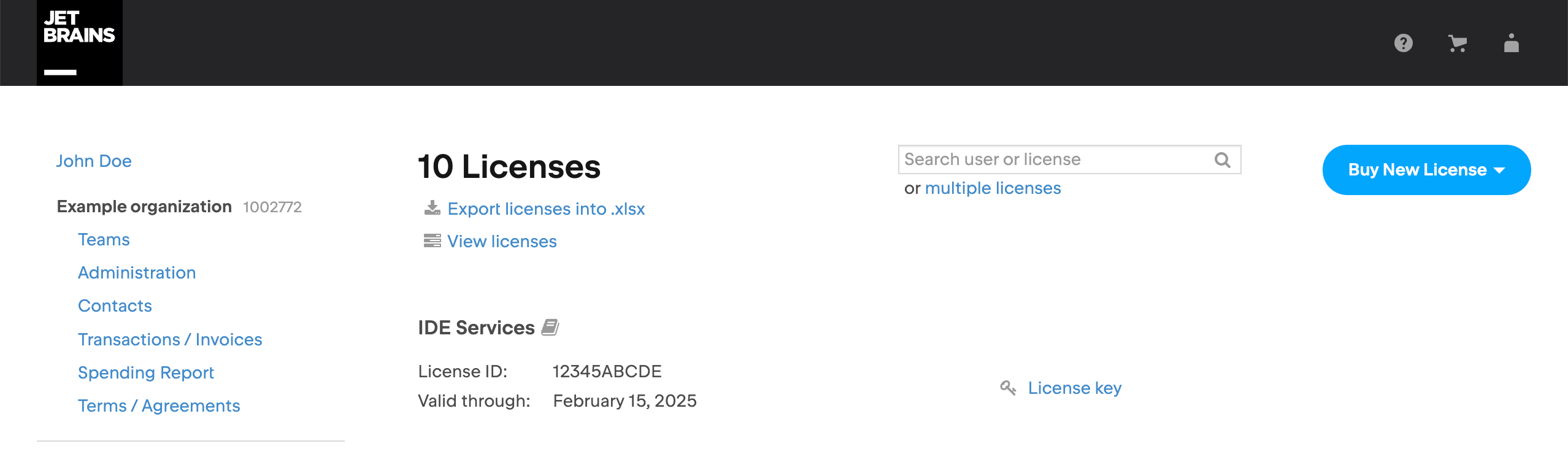
In case you need any assistance or couldn't locate your license, contact our support team.
Activate Toolbox Enterprise
Open the Toolbox Enterprise Web UI in your browser.
Log in to Toolbox Enterprise using your credentials.
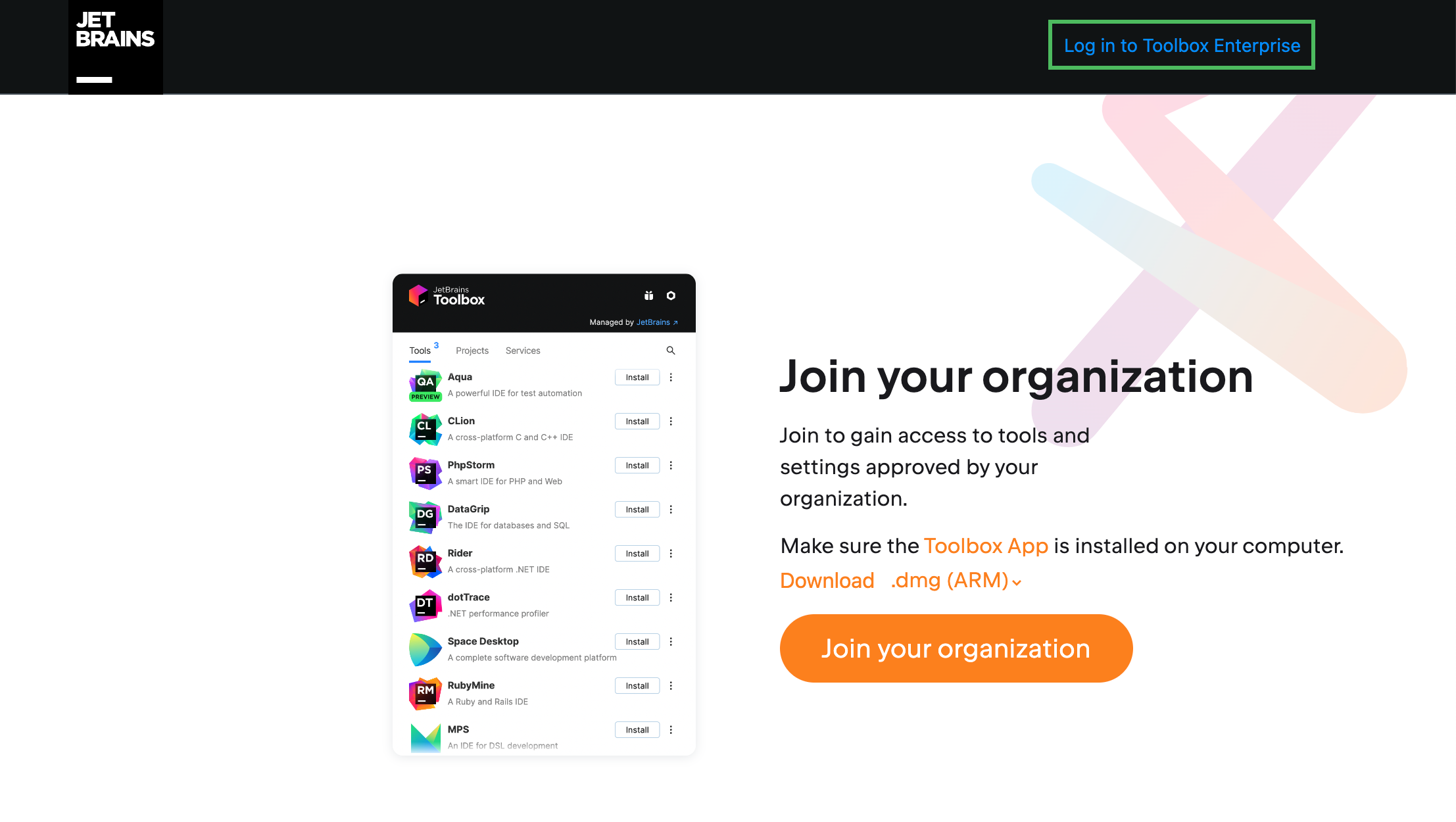
In the Activate Toolbox Enterprise dialog that opens, copy the activation link and open it in your browser.
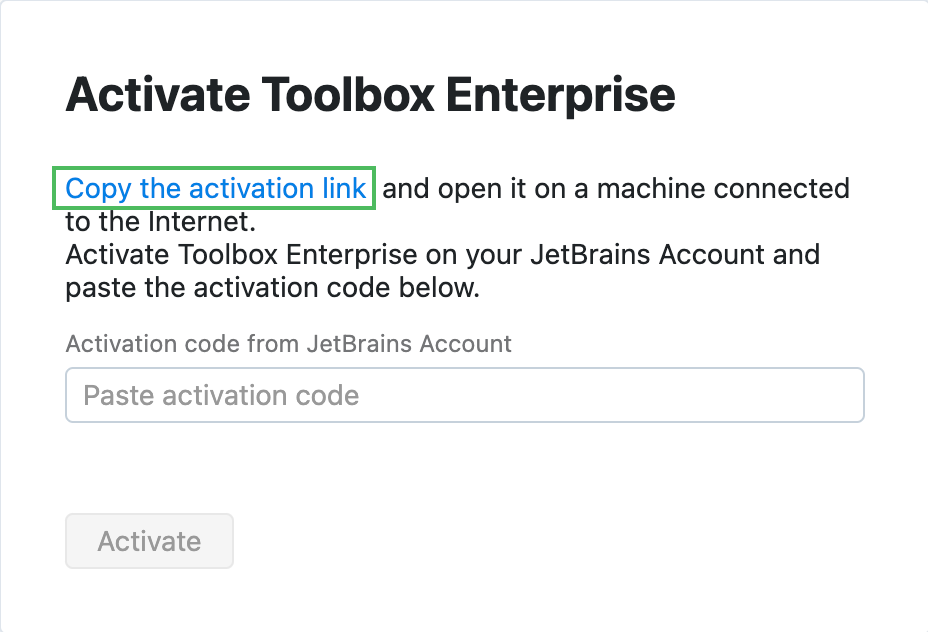
You will be redirected to the JetBrains Account website.
Log in to your JetBrains Account. On the License activation page, read and accept the license agreement and click Show license key.
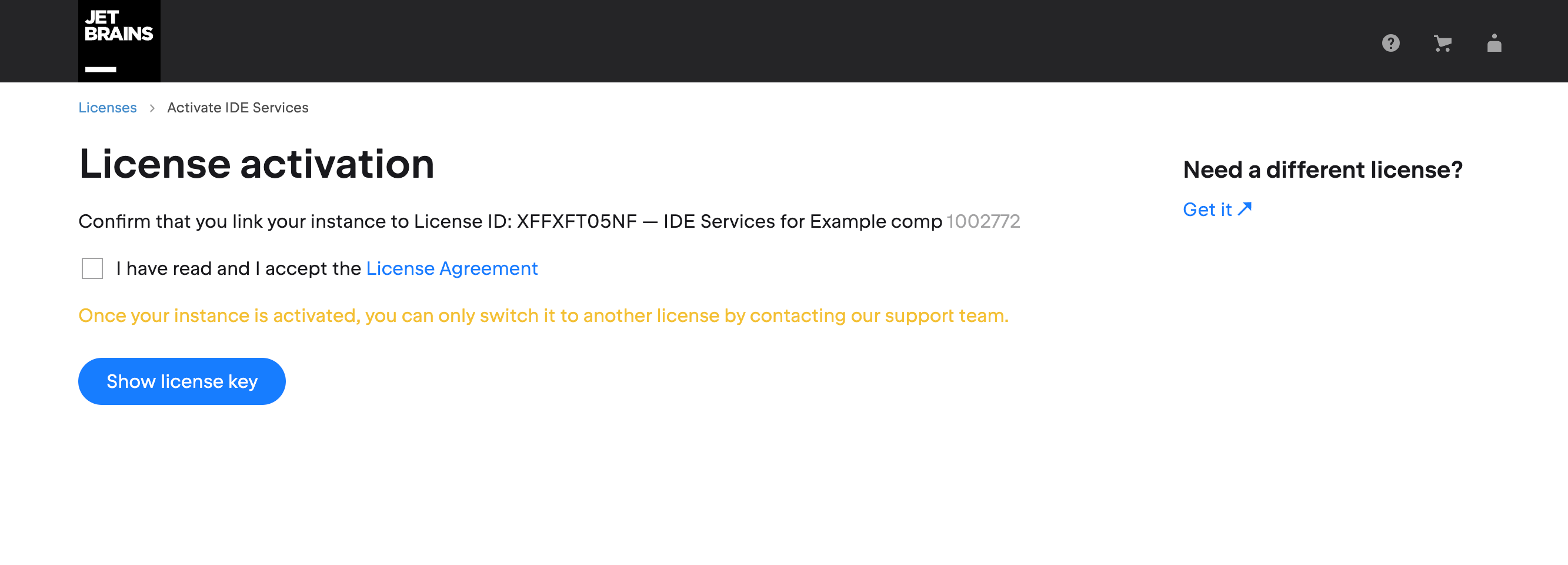
Copy your license key from the JetBrains Account.
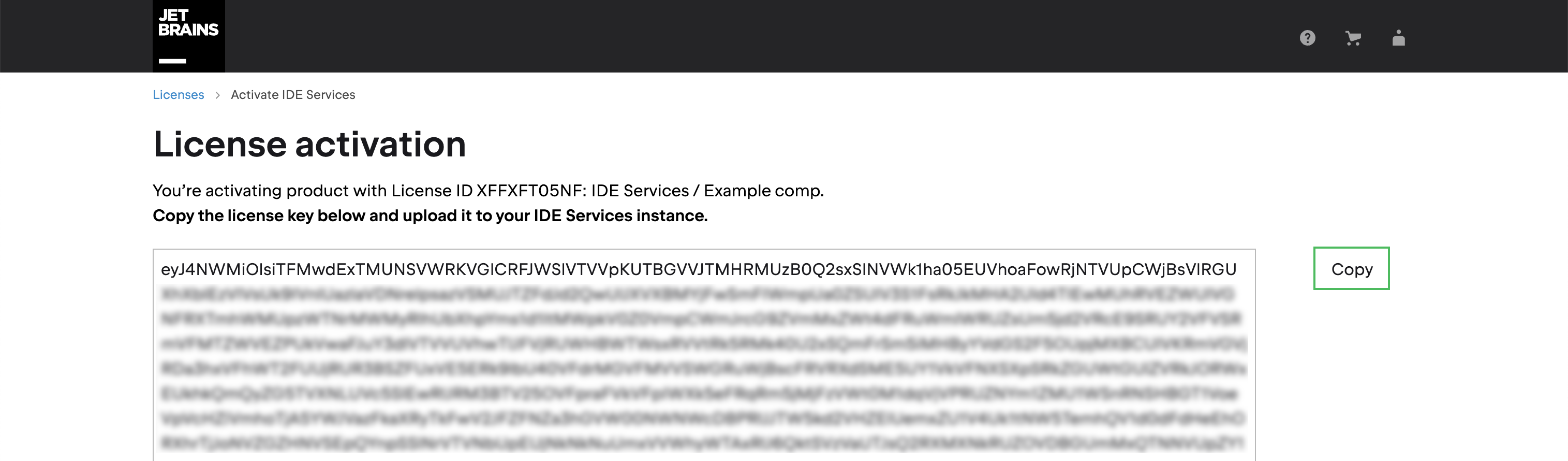
Go back to the Toolbox Enterprise Web UI and paste the copied license key into the dedicated field in the Activate Toolbox Enterprise dialog.
Click Activate.
View license details
To view your Toolbox Enterprise license details, open the Configuration page in the Web UI and select the License & Activation tab.
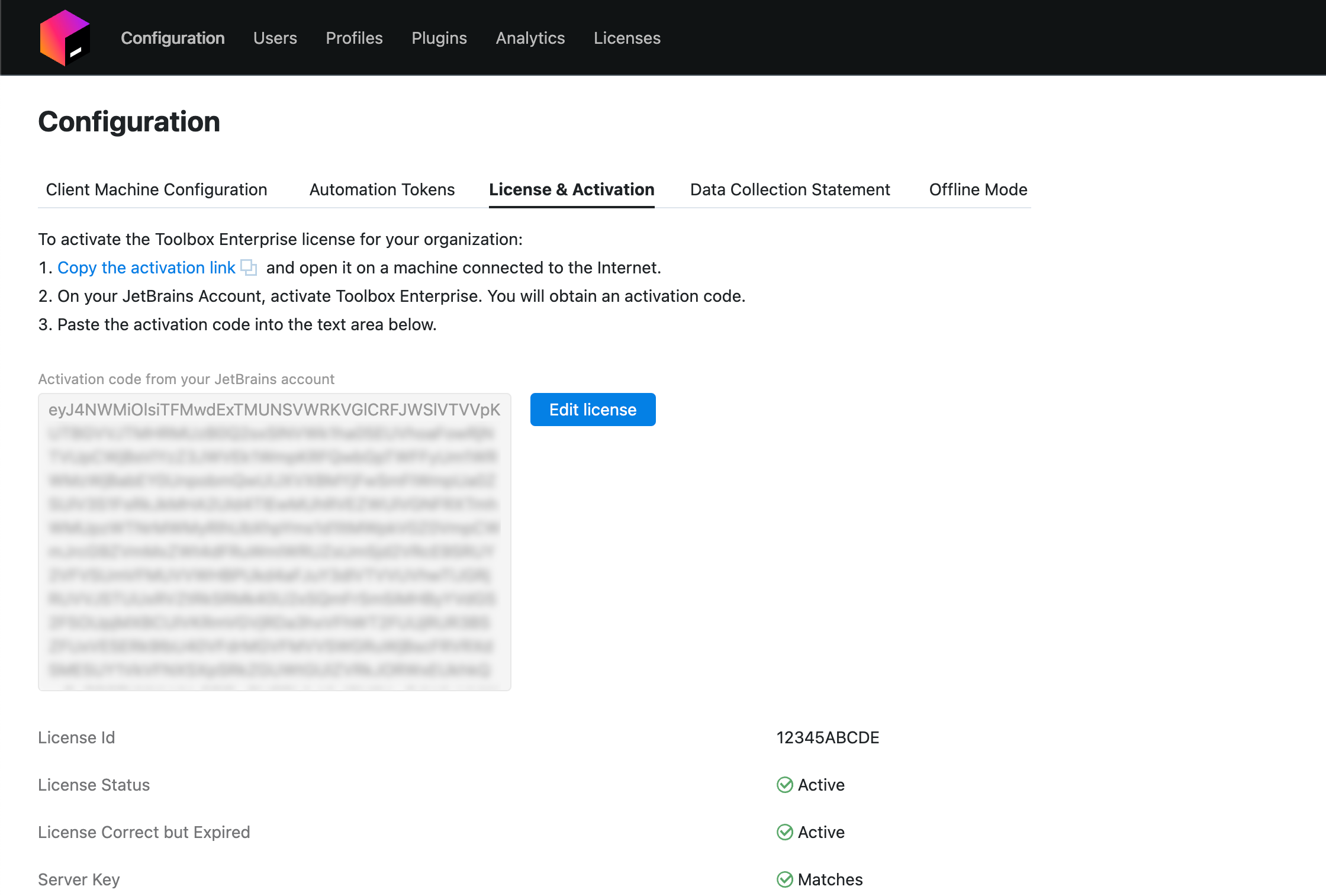
Troubleshooting
- 'Payment Required' HTTP code
In case your Toolbox Enterprise Server responds with the
Payment RequiredHTTP code, you can temporarily disable licensing to continue evaluating the preview build.To disable licensing, set the value of the
tbe.features.licensingproperty tofalsein your application.yaml and restart the server.In the next versions of Toolbox Enterprise, the option to disable licensing using the property will no longer be available.
Make sure to contact our support team for further investigation and attach server logs to your inquiry if possible.
- License Vault doesn't work
To evaluate License Vault in Preview 11, it is necessary to configure it in your application.yaml as described in the dedicated topic.
To disable licensing, set the value of the
tbe.features.licensingproperty tofalsein your application.yaml and restart the server.In the next versions of Toolbox Enterprise, the option to disable licensing using the property will no longer be available.