Assign profiles
Toolbox Enterprise provides you with several ways to assign profiles to existing users:
Assign a single profile to several users from the Users page
Assign a single profile to one or several users from Profile details
Assign one or several profiles to the same user
Users page: Assign profile to several users
Open the Users page.
Using checkboxes, select several users in the table and click Assign profile.
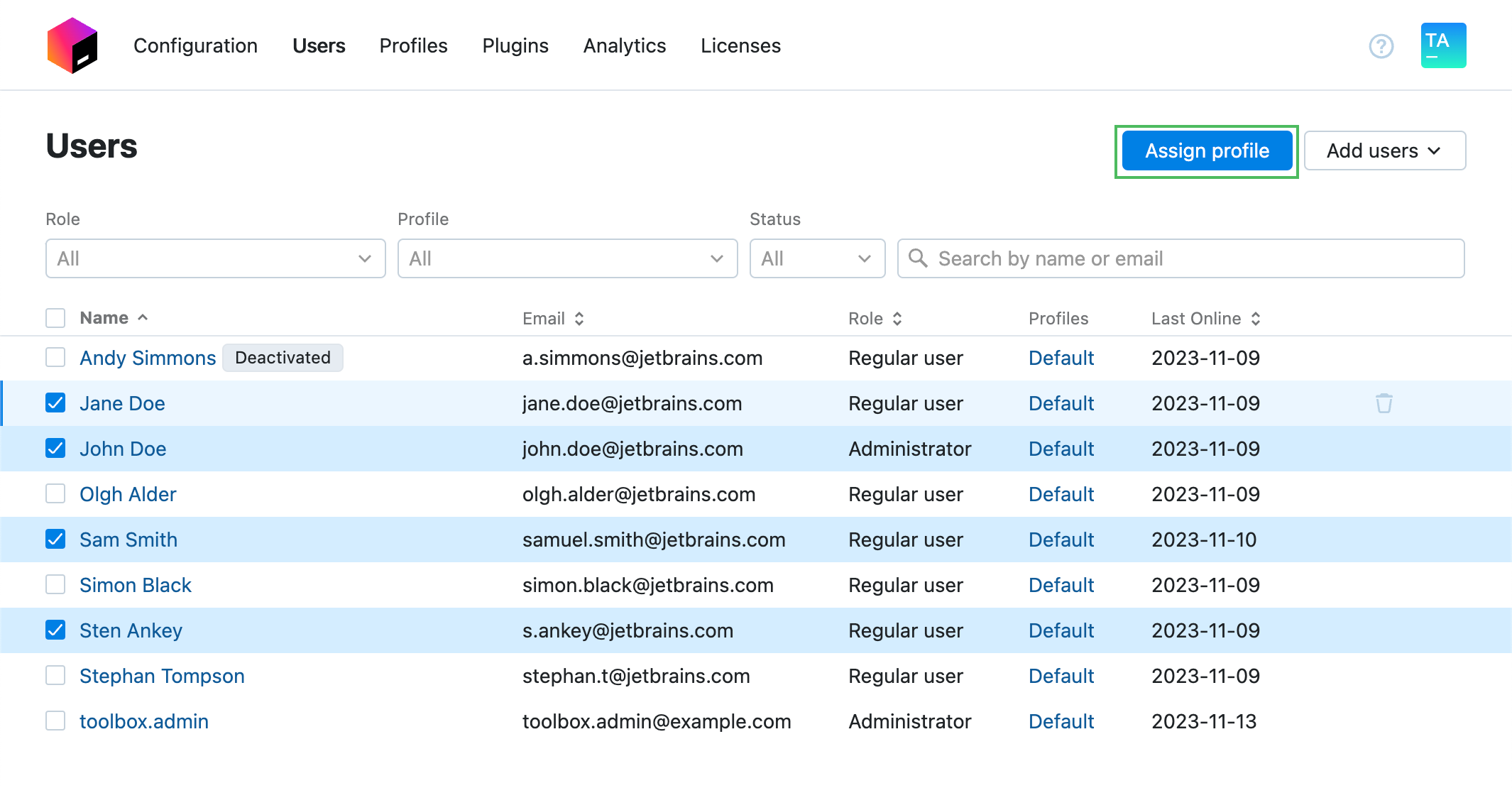
In the Assign Profile dialog, select the desired profile from the drop-down list and click Assign.
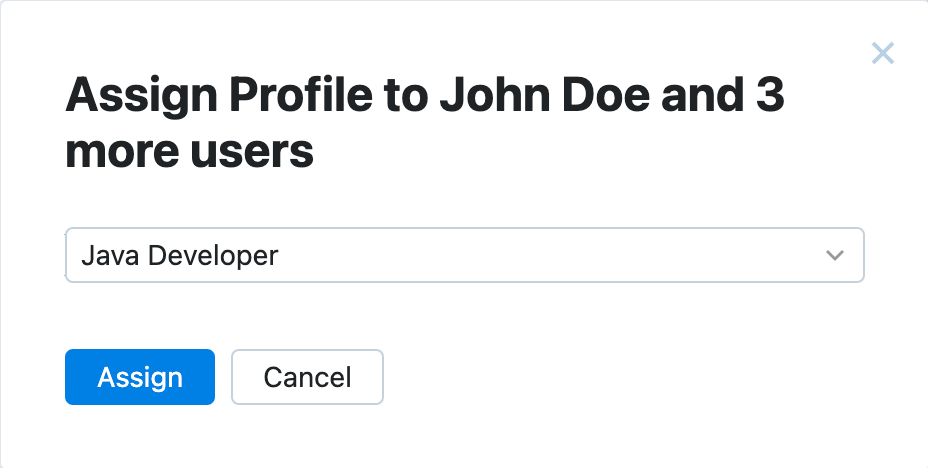
Profile details: Assign profile to one or several users
On the Profiles page, click the name of the profile you want to edit.
In the top right corner of the screen, click the link showing the number of profile users.
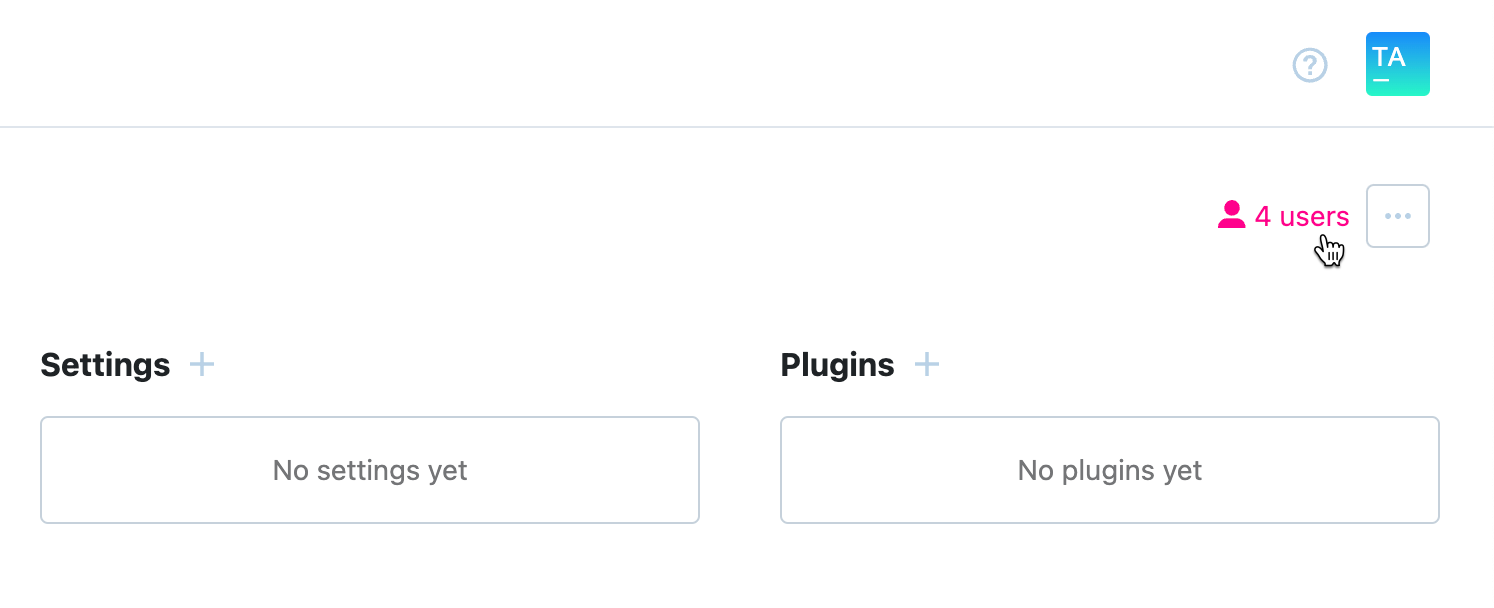
Toolbox Enterprise will redirect you to the page with a list of users that have the current profile assigned.
Click the Assign profile button.
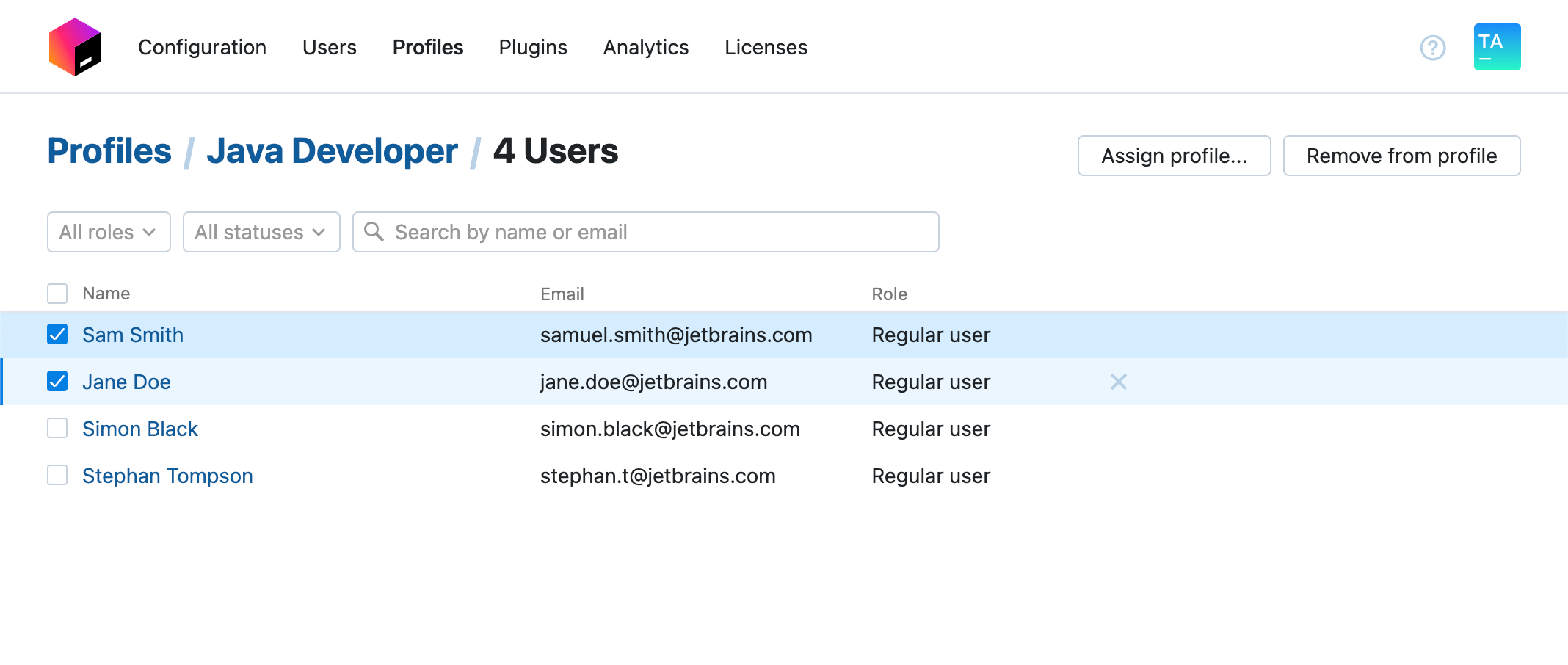
In the dialog that opens, use the search field to find the required users quickly. Use the Assign button to assign the profile.
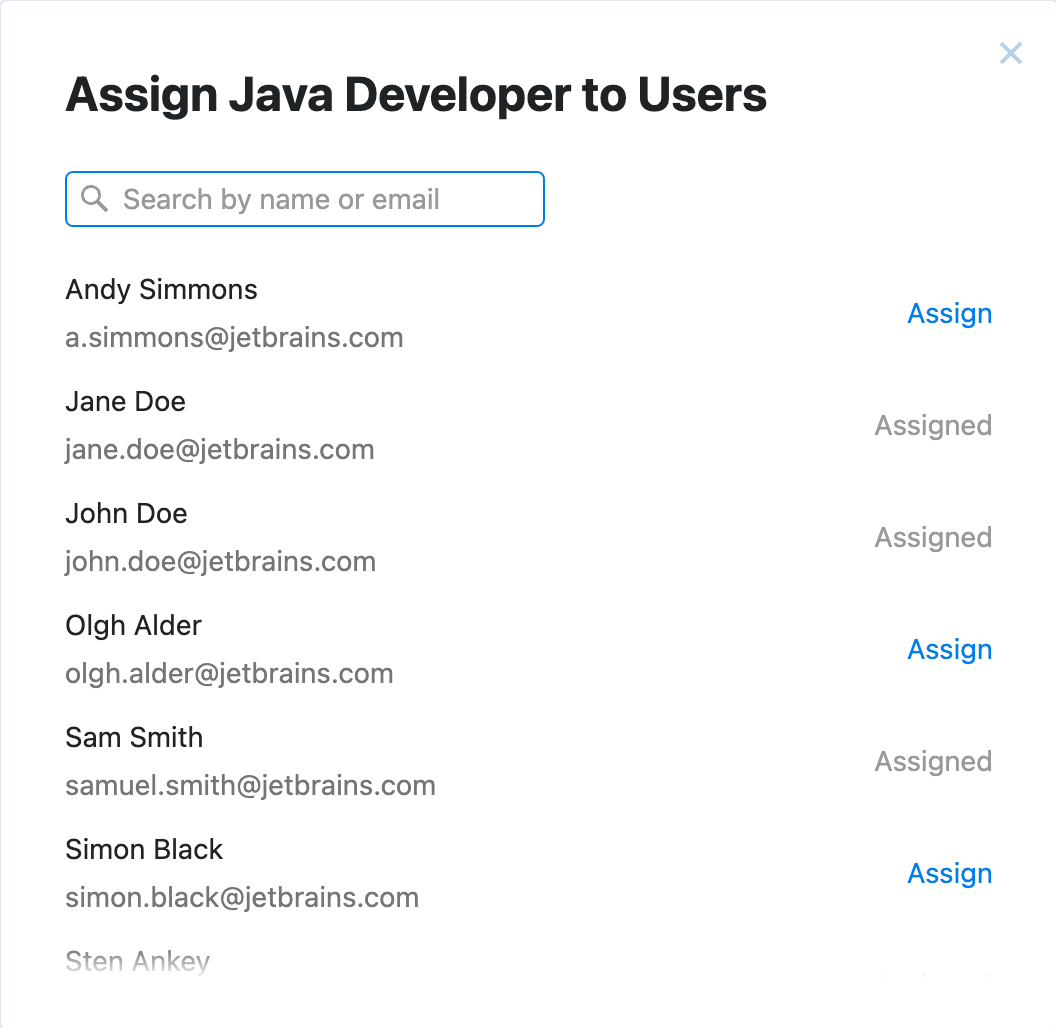
Once you're completed, close the dialog.
User details: Assign one or several profiles to one user
Open the Users page and click the user's name.
In the editor that opens, click Assign profile and select the necessary profile from the drop-down list.
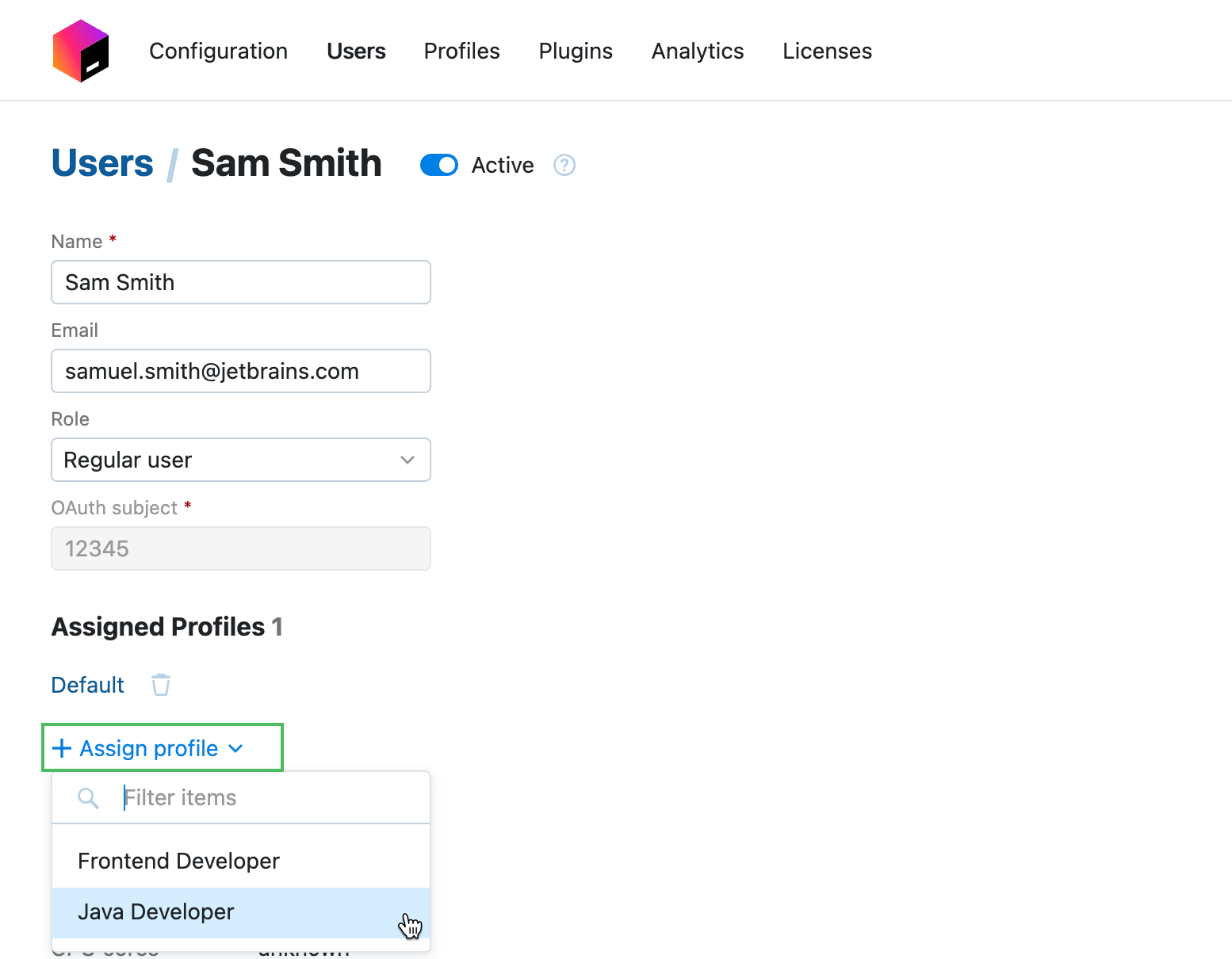
If necessary, assign more profiles to the user by repeating the operation.
Once you're completed, click Save changes in the banner.