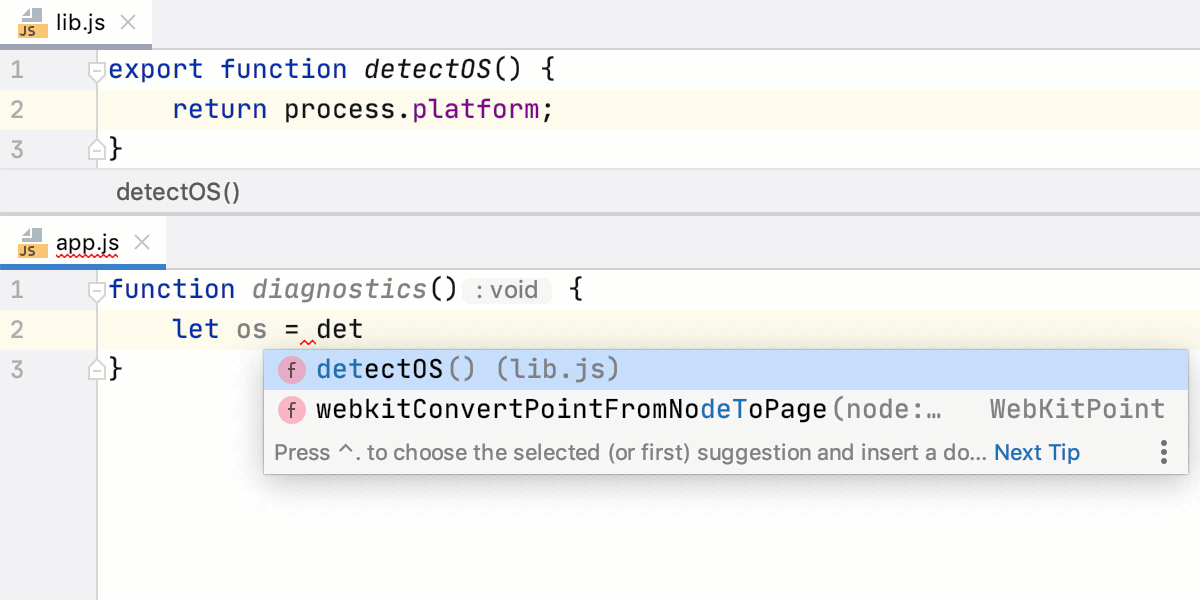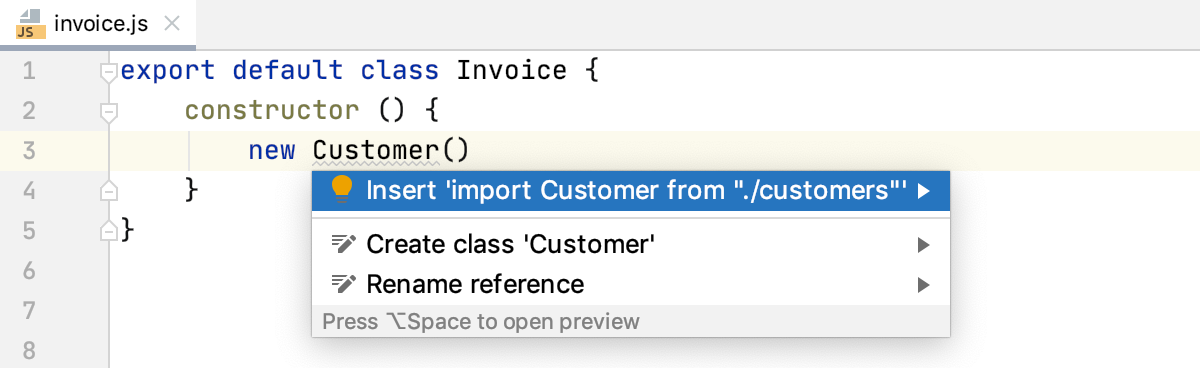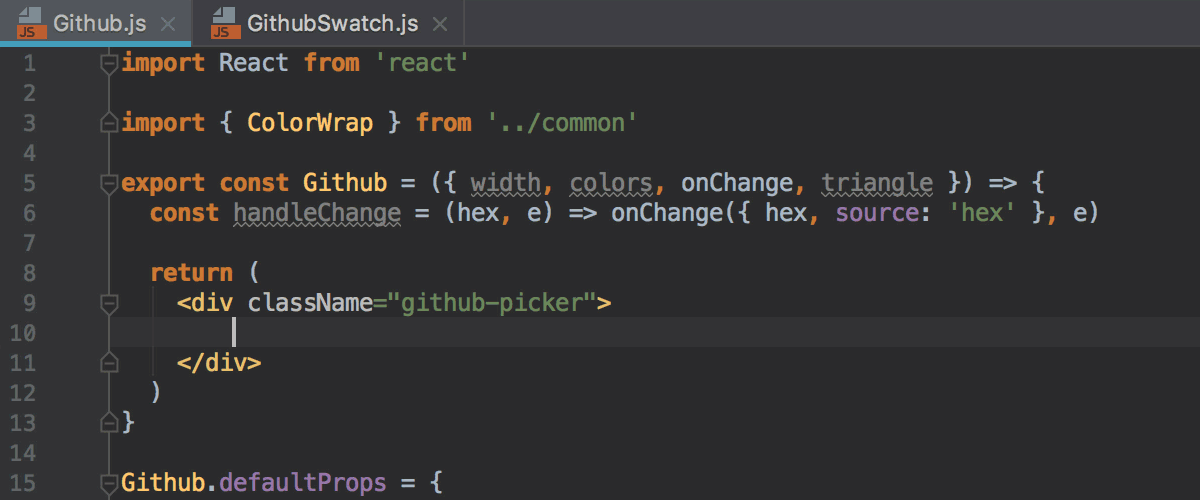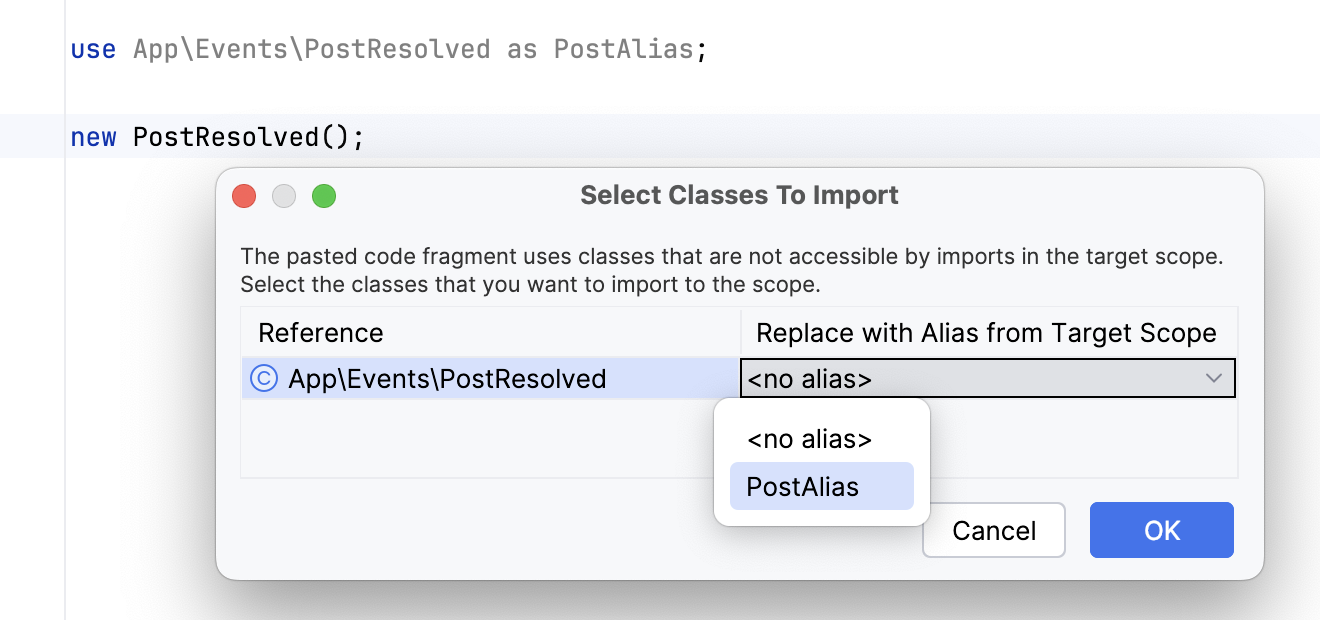Auto Import
XML
Show auto-import tooltip | Automatically show an auto-import tooltip when typing the name of an unbound namespace. For more information, refer to importing unbound namespaces. |
Java
Insert imports on paste | Select how IntelliJ IDEA should process references to missing classes, static methods, or fields in pasted blocks of code: Always: import statements will be added automatically for all missing classes, methods and fields found in pasted blocks of code. Ask: you will be prompted to select which classes, methods and fields you want to import. Never: no import statements will be added, you won't be asked about unresolved references. |
Show auto-import tooltip for | Select whether you want the IDE to show popups for Classes and Static methods and fields. By default, both options are selected. |
Optimize imports on the fly | If this option is on, IntelliJ IDEA removes unused imports, adds missing imports, and organizes import statements silently as you work in the editor. |
Add unambiguous imports on the fly | This option enables automatic insertion of import statements if there's only one source of import. |
Exclude from auto-import and completion | Specify packages and classes that you want to exclude from the list of import and completion suggestions (the |
TypeScript/JavaScript
Add ES6 imports on code completion |
|
Add TypeScript imports automatically | Select this checkbox if you want IntelliJ IDEA to generate import statements in TypeScript code. Use the checkboxes below to choose when import generation will be invoked.
|
When you are using ES6 modules in a browser that requires full file names, for example, in Chrome, it is important that the names of ES6 modules in import statements have the .js extensions.
To add the extension automatically in the JavaScript context, select the Use file extension checkbox on the Imports tab of the Code Style: JavaScript page.
To add the extension automatically in the TypeScript context, select the Use file extension checkbox on the Imports tab of the Code Style: TypeScript page.
Dart
Update imports on paste | Select how IntelliJ IDEA should process references to missing symbols in pasted blocks of Dart code:
|
JSP
Add unambiguous imports on the fly | Select this checkbox to have IntelliJ IDEA automatically add imports that can be added without user intervention. |
Scala
Insert imports on paste | Select how IntelliJ IDEA should process references to missing classes in pasted blocks of code: Always: import statements will be added automatically for all missing classes, methods and fields found in pasted blocks of code. Ask: you will be prompted to select which classes, methods and fields you want to import. Never: no import statements will be added, you won't be asked about unresolved references. |
Show import popup for: | You can control the display of the import popups and disable them for the following code elements:
|
Add unambiguous imports on the fly | This option enables automatic insertion of import statements if there's only one source of import. |
Optimize imports on the fly | If this option is on, IntelliJ IDEA removes unused imports, adds missing imports, and organizes import statements silently as you work in the editor. |
PHP
Insert imports on paste | Select how IntelliJ IDEA should process references to missing classes and methods in pasted blocks of code:
Note that adding imports on paste is only possible if the copied element is properly resolved in code (that is, not highlighted by the Undefined class or Undefined method inspections), and project indexing is finished. |
Enable auto-import in file scope | Select this checkbox to have IntelliJ IDEA automatically import PHP namespaces, add use statements, and complete short class names on the fly, when you are typing in a class or file that does not belong to any specific namespace. By default, the checkbox is cleared. |
Enable auto-import in namespace scope | Select this checkbox to have IntelliJ IDEA automatically import PHP namespaces, add use statements, and complete short class names on the fly when you are typing in a class or file that belongs to a certain namespace. The checkbox is selected by default. |
Treat symbols from the global space | In this area, configure auto-import from the global namespace separately for classes, functions, and constants.
|