Remote development
Since working remotely became a necessity, IntelliJ IDEA offers the Remote Development functionality to help you code, run, debug, and deploy your projects remotely.
Connection from IntelliJ IDEA
The connection to a remote sever is done via SSH and can be started right from the welcome screen of IntelliJ IDEA.
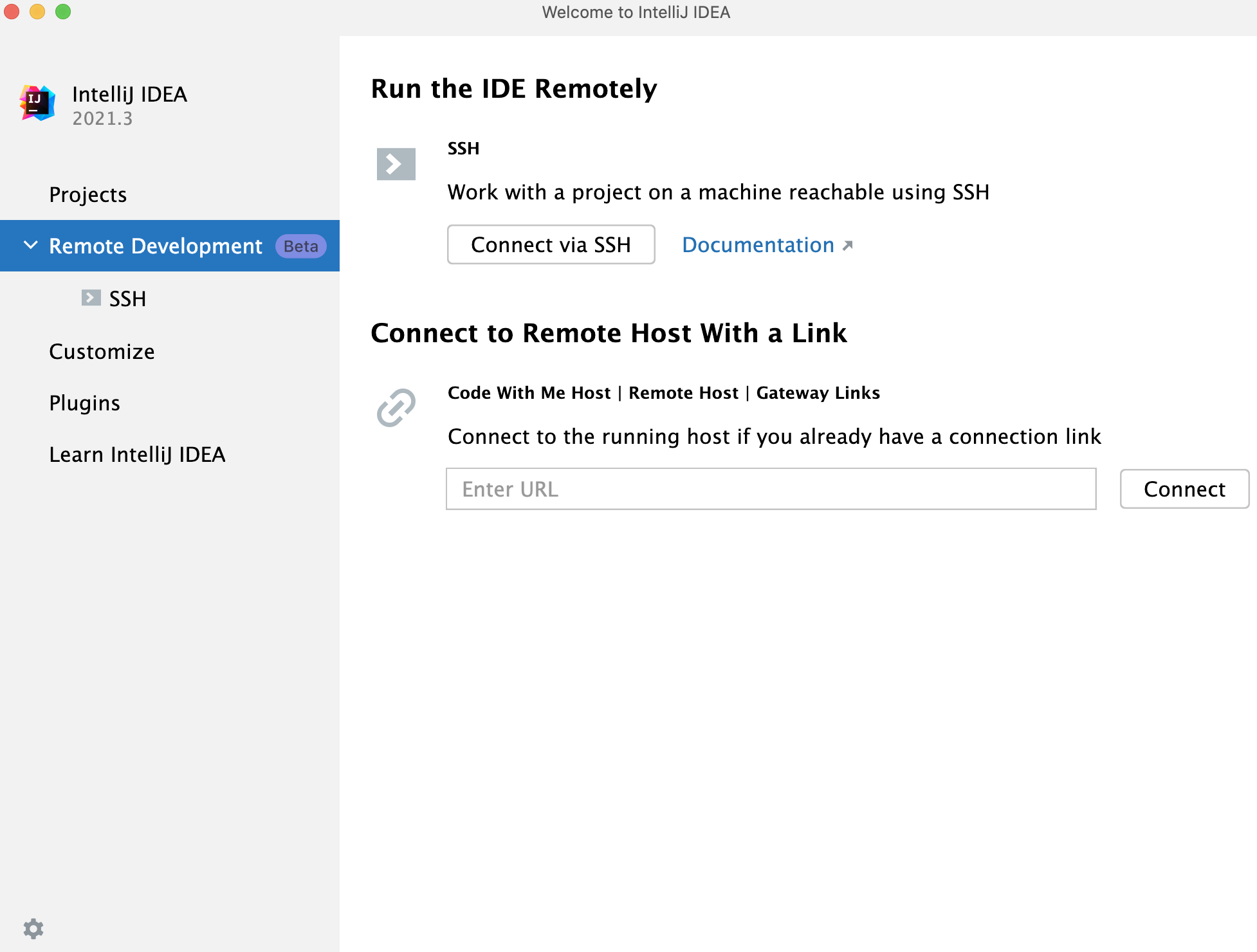
Connect to a remote server and open the remote project
On the IntelliJ IDEA welcome screen, select Remote Development.
In the Run the IDE Remotely section, click Connect via SSH.
If you have the IDE already running on the remote server and you have a connection link, you can use the Connect to Remote Host With a Link section.
Configure the remote server connection parameters and click Check Connection and Continue to make sure the connection to the remote server is successful.

On the next page of the wizard, in the IDE version field, specify the IDE backend version that you want to use. Also, in the Project directory specify the location of your remote project.

Click Download and Start IDE.
IntelliJ IDEA starts JetBrains Gateway, which downloads the IDE backend, launches, and opens JetBrains Client with your project.
For the information on how to start working with a separate JetBrains Gateway installer, refer to JetBrains Gateway.
On how to add plugins, SDK, and work in an opened remote project, refer to the appropriate Getting Started section.
Licensing
The licensing of Remote Development is handled on the local machine and is covered by your existing active IDE license. No license information is passed to or saved on the remote server. You can start the IDE backend without entering the license information since JetBrains Gateway is a free utility application.
The license will be checked when you connect to the launched IDE backend. Product in the license on your local machine should match the remote backend IDE. In this context nothing is changed from the way how the regular local IntelliJ IDEA is handling the licensing.
Useful links
For the information on how to configure the Remote Development environment and open your project, refer to Getting started with remote development.
If you want to see the detailed information about the Remote Development architecture and definitions, refer to Remote development overview and FAQ about remote development.
If you have encountered problems, contact the Remote Development support (support@jetbrains.com).