Filter
Last modified: 10 August 2022While the Services tool window displays output of your queries, the data editor displays data of a database object as is.
The following topic shows how you can filter data in the data editor. For more information about working with query results in the Services tool window, see Query results.
In the data editor, you can filter data by using the following approaches:
You can specify filtering conditions manually or use quick filtering options. Quick options are filtering conditions for the current column name. The conditions depend on the value in the current cell.
You can filter rows by pressing Ctrl+F and running a search on the table.
You can use the WHERE filter and filter data in a table by writing a query in the WHERE field.
Use quick filtering options
note
Available only in the data editor, not in the Services tool window.
Right-click a cell and navigate to Filter by.
Select an option that you want to apply.

Filter rows when you run a search
Press Ctrl+F and select Filter Rows.
Start typing your search query (for example,
John). Gif
Gif
Filter table data with a query
note
If the filter is not available, click the settings icon (
) and select Show Filter. Alternatively, press Ctrl+Alt+Shift+F.
note
Available only in the data editor, not in the Services tool window.
In the WHERE field, type your query. The query syntax is the same as in the
WHEREclause but without the keyword.Press Enter.
To reset the filter, click the clear icon (
), or delete the contents of the row filter field and press Enter.
To open the filter history, click the arrow icon near the WHERE keyword.
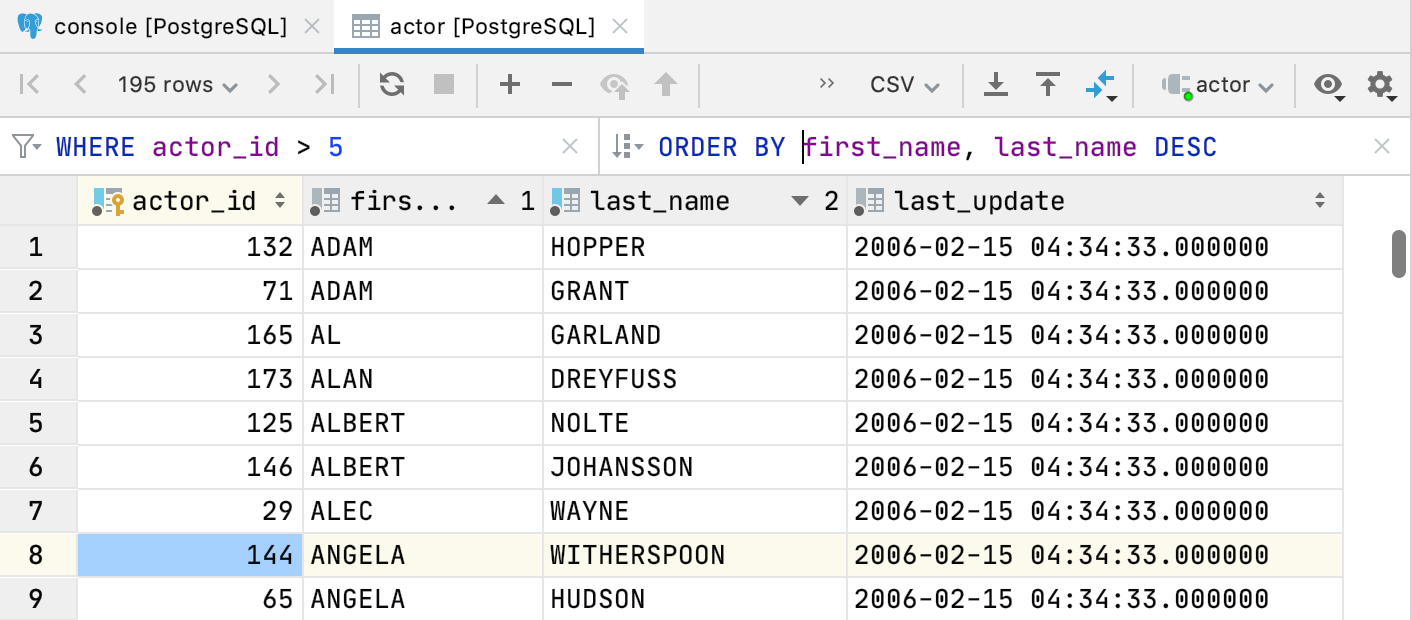
tip
In the WHERE filter, you can use SQL wildcards within the
LIKEexpressions. For example, the percent sign%for zero or more characters and underscore_for a single character.
Thanks for your feedback!