Django support
Last modified: 14 February 2023warning
The following is only valid when the Python plugin is installed and enabled.
Prerequisite
Django framework and the corresponding Python interpreter are properly installed on your machine.
Supported versions of Django and Python
IntelliJ IDEA supports the latest Django versions. The corresponding Python versions depend on Django. See What Python version can I use with Django?
Django support
Django support in IntelliJ IDEA includes:
Dedicated project and module type.
Ability to run the tasks of the manage.py utility.
Django templates support (syntax and error highlighting, code completion, navigation, completion for block names, resolve and completion for custom tags and filters, and quick documentation for tags and filters).
Ability to create templates from usage.
Ability to debug Django templates.
Live templates (snippets) for the quick development of Django templates.
Run/debug configuration for Django server.
Code insight support for Django ORM.
Code completion and resolve in
views.py and urls.py files:

Models:

Meta model options:

Configuration constants in the settings.py file

Class-based views. IntelliJ IDEA provides Intention action to convert Django function-based generic views to class-based views.
Generating model dependency diagrams for Django models.
Enabling or disabling Django support
Django support for a Python project can be turned on or off by attaching or detaching the Django facet.
Enable Django support
From the main menu, select File | Project Structure Ctrl+Alt+Shift+S.
Select Modules in Project Settings on the left pane, and then do one of the following:
If there is a Python module to which Django support should be added, right-click it, and then select Add | Django from the context menu.
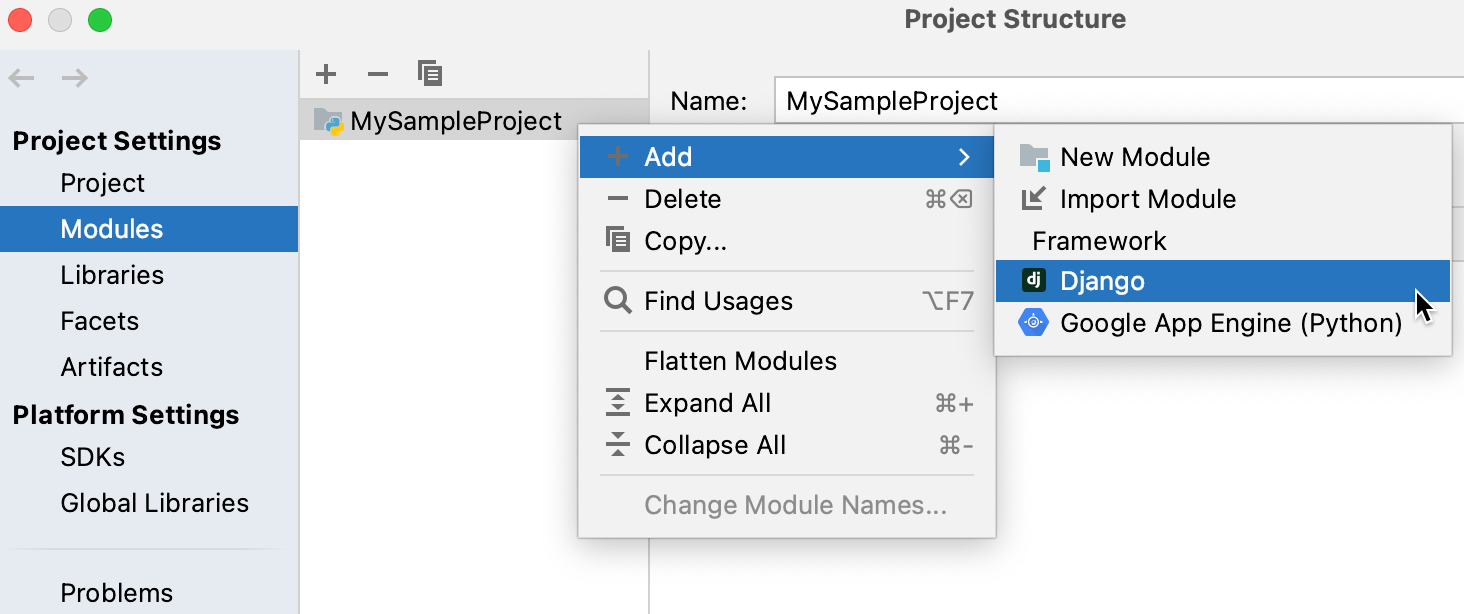
Select the Django node under the module node and specify the required parameters in the right-hand pane.
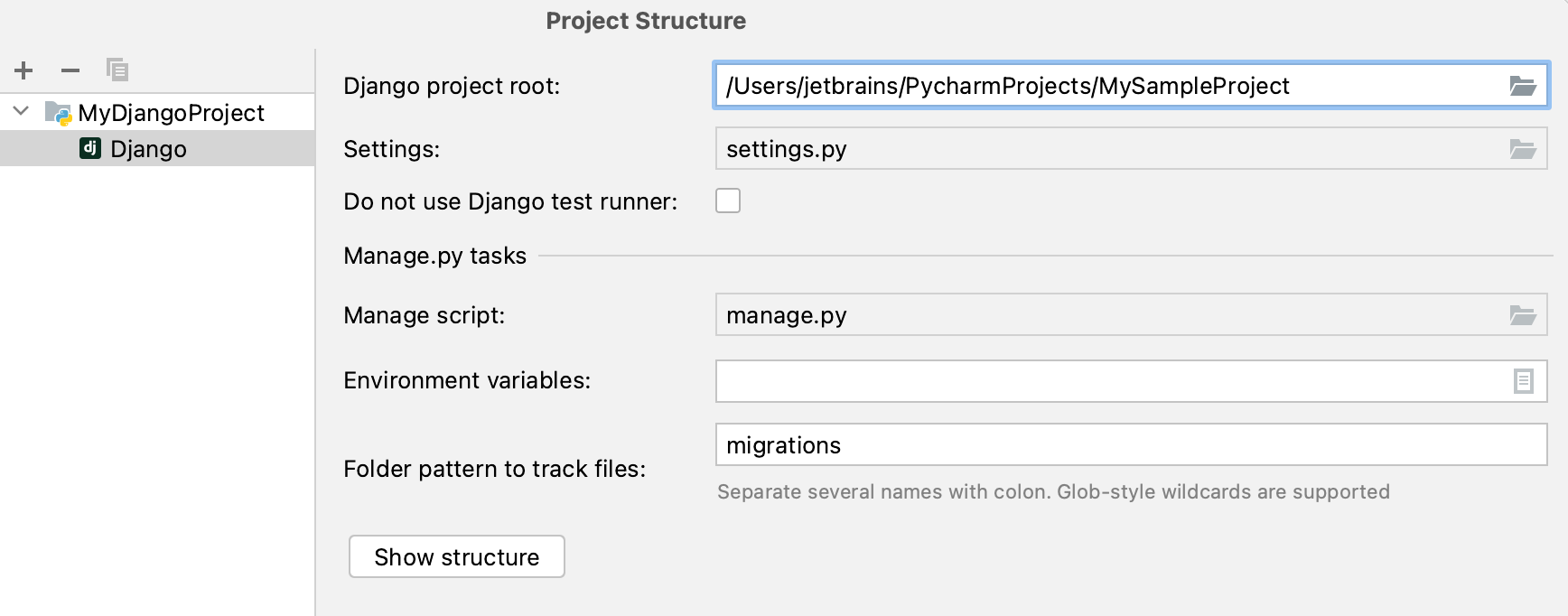
If there is no Python module, click
above the list of modules, and then select New Module from the popup menu. The New Module dialog opens.
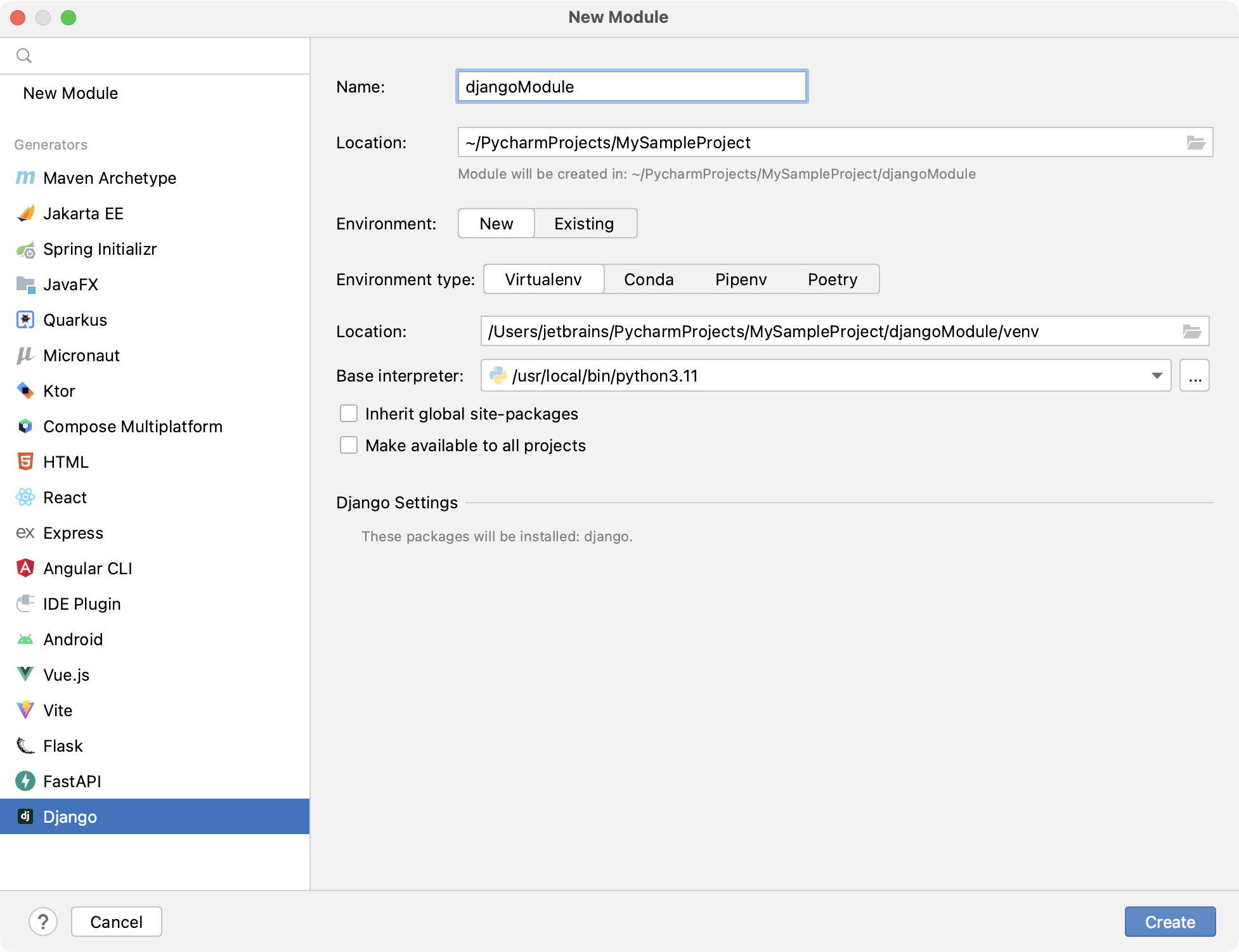
In the New module dialog, do the following:
Specify module type Django.
Specify project location.
Next, choose whether you want to create a new environment or use an existing interpreter, by clicking the corresponding radio-button.
- New environment
If this option has been selected, choose the tool to be used to create a virtual environment. To do that, click the list and choose Virtualenv, Pipenv, Poetry, or Conda.
Next, specify the Location and Base interpreter of the new virtual environment.
Select the Inherit global site-packages checkbox if you want all packages installed in the global Python on your machine to be added to the virtual environment you're going to create. This checkbox corresponds to the
--system-site-packagesoption of the virtualenv tool.Select the Make available to all projects checkbox if you want to reuse this environment when creating Python interpreters in IntelliJ IDEA.
If IntelliJ IDEA detects no Python on your machine, it provides the following options:
Specify a path to the Python executable (in case of non-standard installation)
Download and install the latest Python versions from python.org
Install Python using the Command-Line Developer Tools (macOS only).
- Previously configured interpreter
If this option has been selected, choose the desired interpreter from the list, or (if the desired interpreter is not found), click Add Interpreter and choose the interpreter.
See Configure a Python SDK for details.
Click Create.
Click OK to apply the changes.
Disable Django support
From the main menu, select File | Project Structure Ctrl+Alt+Shift+S.
Select Modules in Project Settings on the left pane, and then expand the Python module for which Django support should be disabled.
Select the Django node and click
above the list of modules.
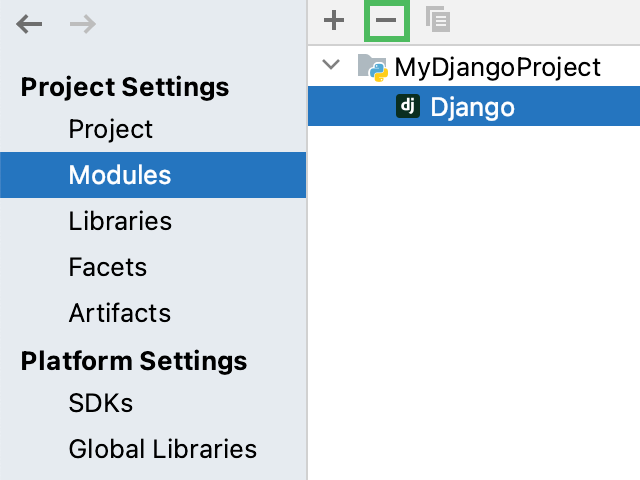
Thanks for your feedback!