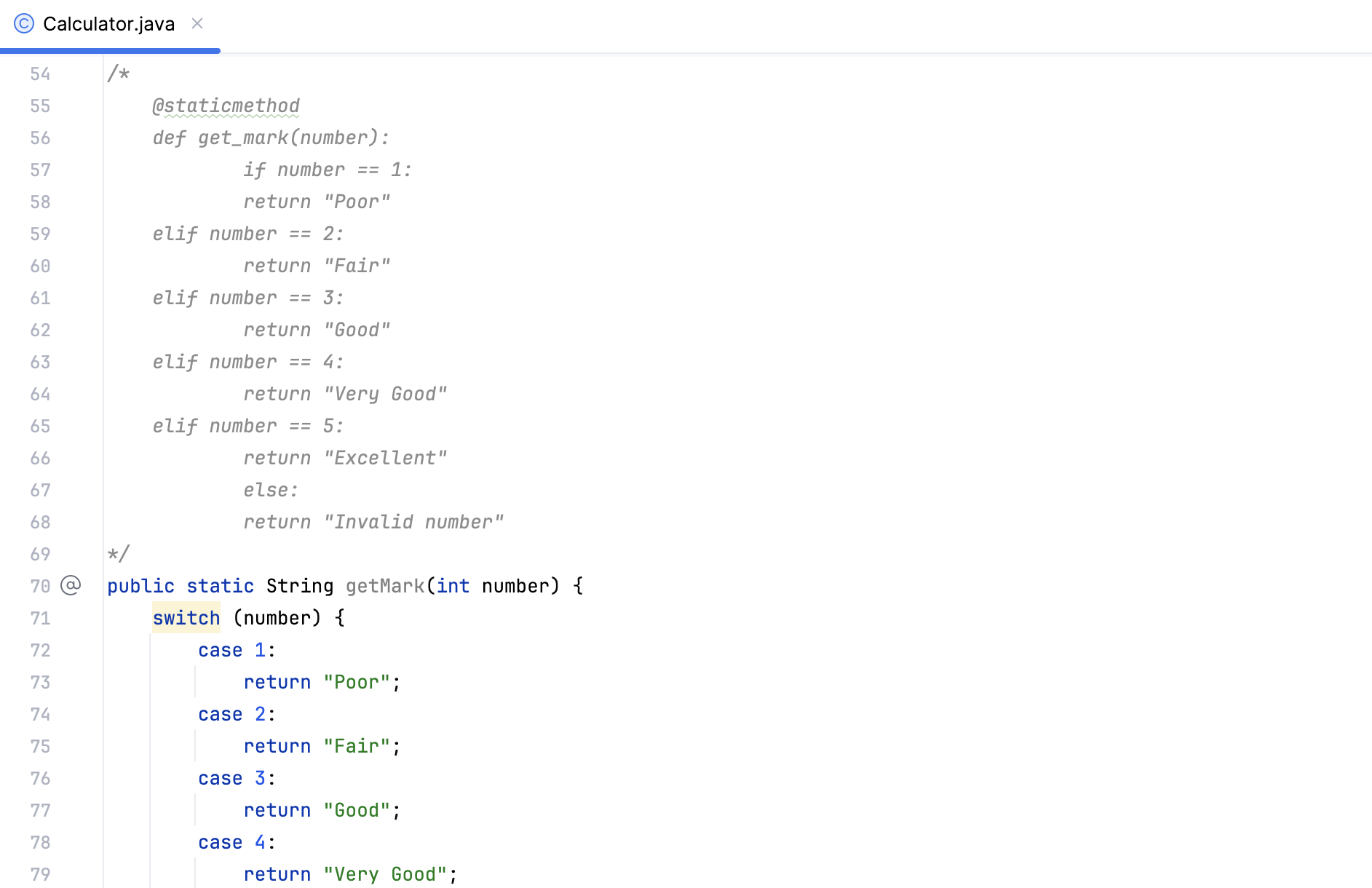Use AI to convert files to another language
With AI Assistant, you can convert your code from one programming language to another.
Convert the whole file to another language
Open a file you want to convert, place the caret anywhere in the editor, and right-click to open the context menu.
Alternatively, press Alt+Enter.
Select AI Actions and then Convert File to Another Language.

In the list that opens, select the language you want to convert the current file to.

After the conversion, the converted file replaces the original file. Also, the file extension changes to the language of conversion.

Enable converting code to another language by copy-and-paste
Press Ctrl+Alt+S to open the IDE settings and then select .
Enable the Suggest converting pasted code to the language of the target file option and click Apply.

Now you can copy the piece of code you want to convert and paste it into the file you work on.
AI Assistant detects the language of the pasted code and suggests to convert it to the language of the opened file.
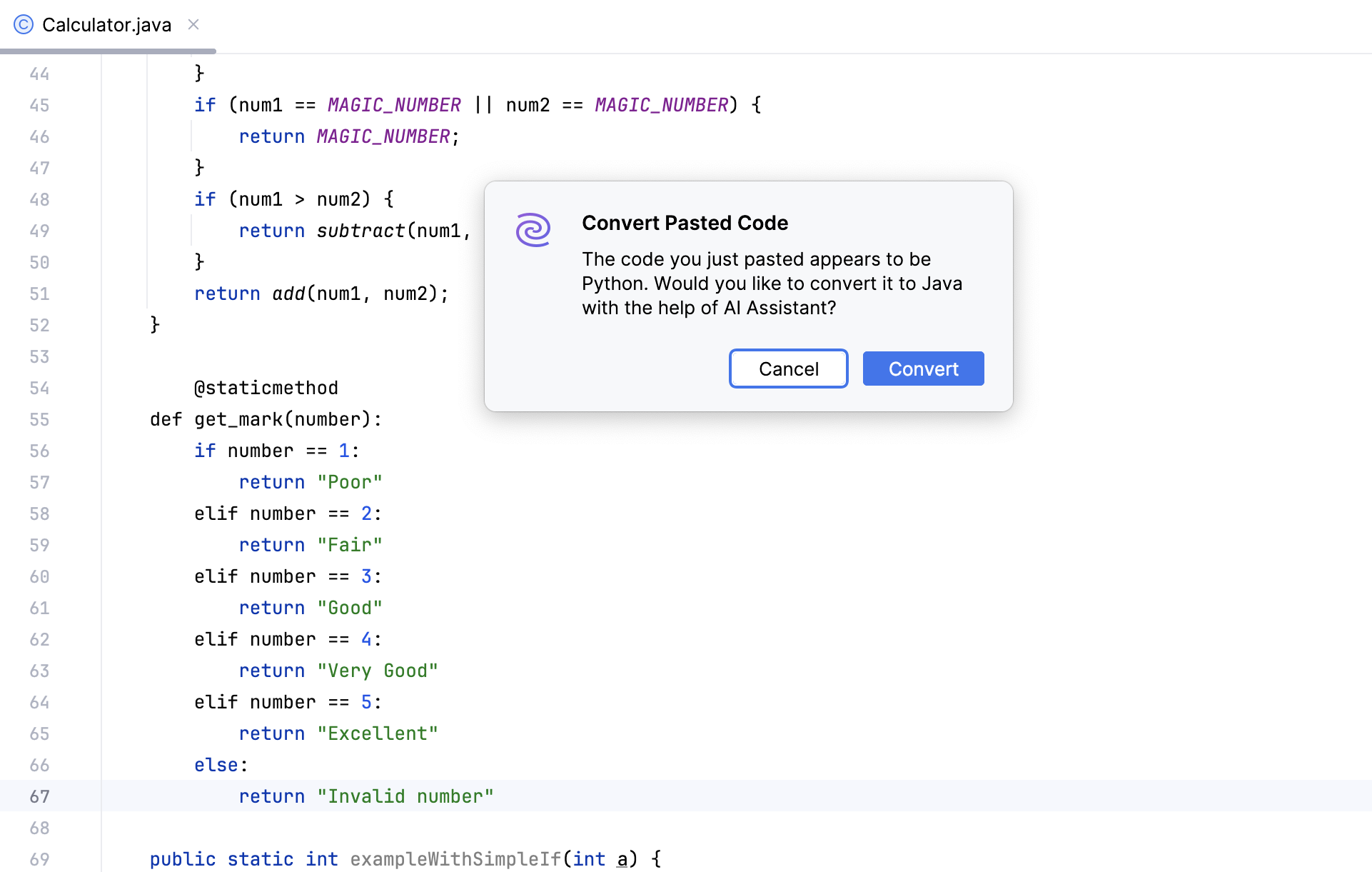
If you click Convert, the code will be converted to the language of the target file. The code in original language will also be pasted, but commented out.