Inspections
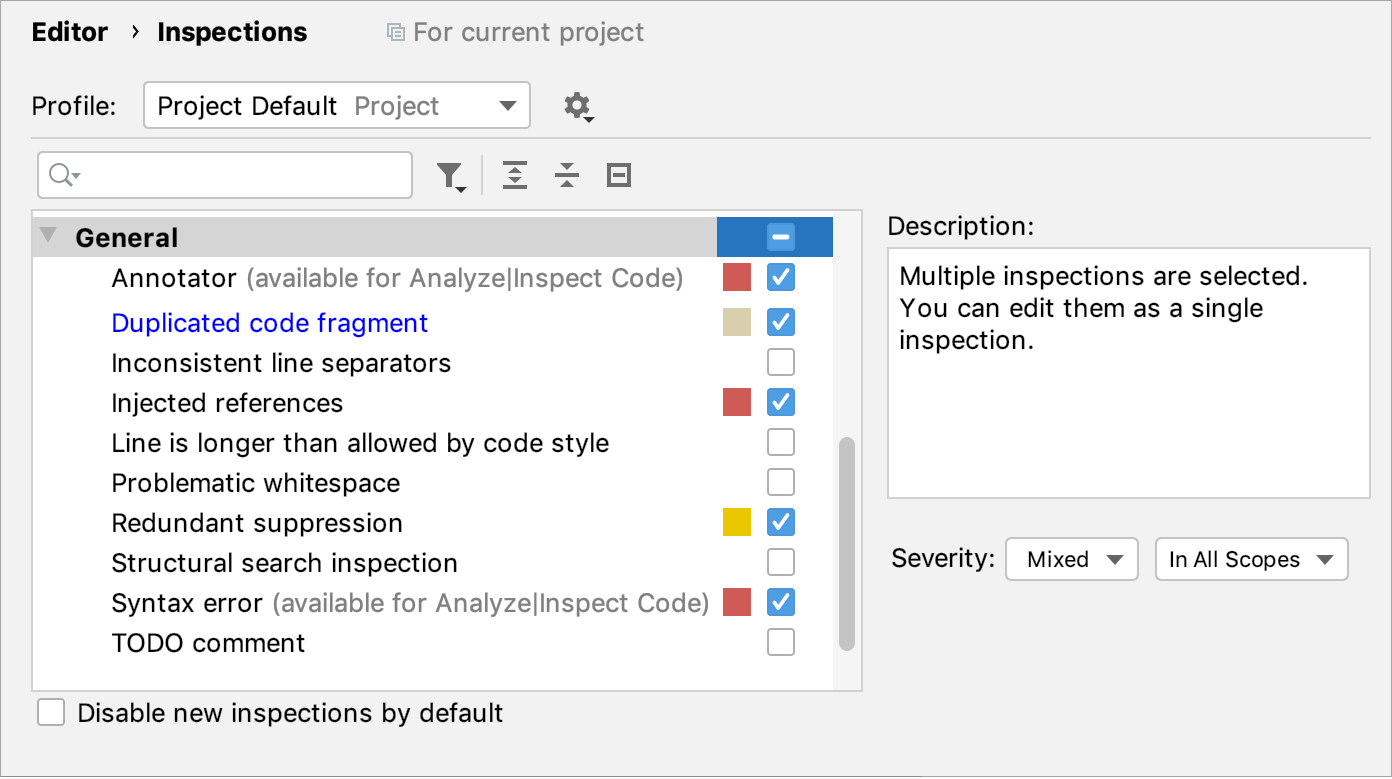
Modified inspections are highlighted in blue.
Manage profiles

Profile | Select the name of the profile you want to configure. |
|
Toolbar
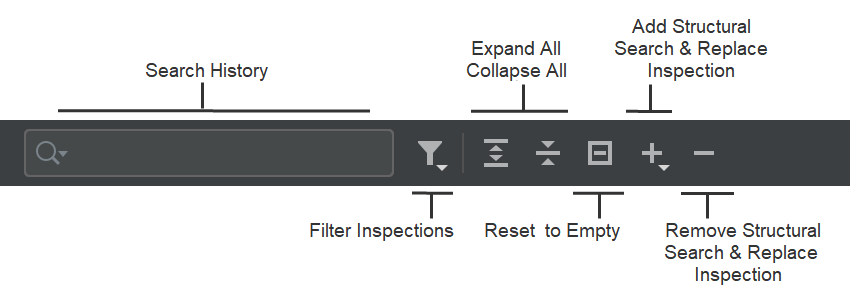
Search History | Search through the list of inspections. Your search requests will be stored. |
Filter Inspections | Show the list of available inspections filters. To reset the applied filter, click the Filter Inspections icon and select the Reset Filter option from the list. |
Expand All Ctrl+NumPad + Collapse All Ctrl+NumPad - | Expand/collapse all inspections. |
Reset to Empty | Disable all inspections. |
Add Structural Search & Replace Inspection Insert | |
Remove Structural Search & Replace Inspection Delete | Use this button to remove your custom inspections. |
Inspection severity and scopes
Item | Description |
|---|---|
Description | The description of the selected inspection. |
Inspection severity | Select the severity level for the current inspection. |
Scopes | Select the scope of files to which you want to apply the current inspection. Click Edit Scopes Order to switch to another dialog, where you can create a new scope or change the order of the existing scopes. |