Alibaba OSS
Install the Remote File Systems plugin
This functionality relies on the Remote File Systems plugin, which you need to install and enable.
Press Ctrl+Alt+S to open settings and then select .
Open the Marketplace tab, find the Remote File Systems plugin, and click Install (restart the IDE if prompted).
Connect to Alibaba OSS
In the Big Data Tools window, click
and select Alibaba OSS.
In the Big Data Tools dialog that opens, specify the connection parameters:
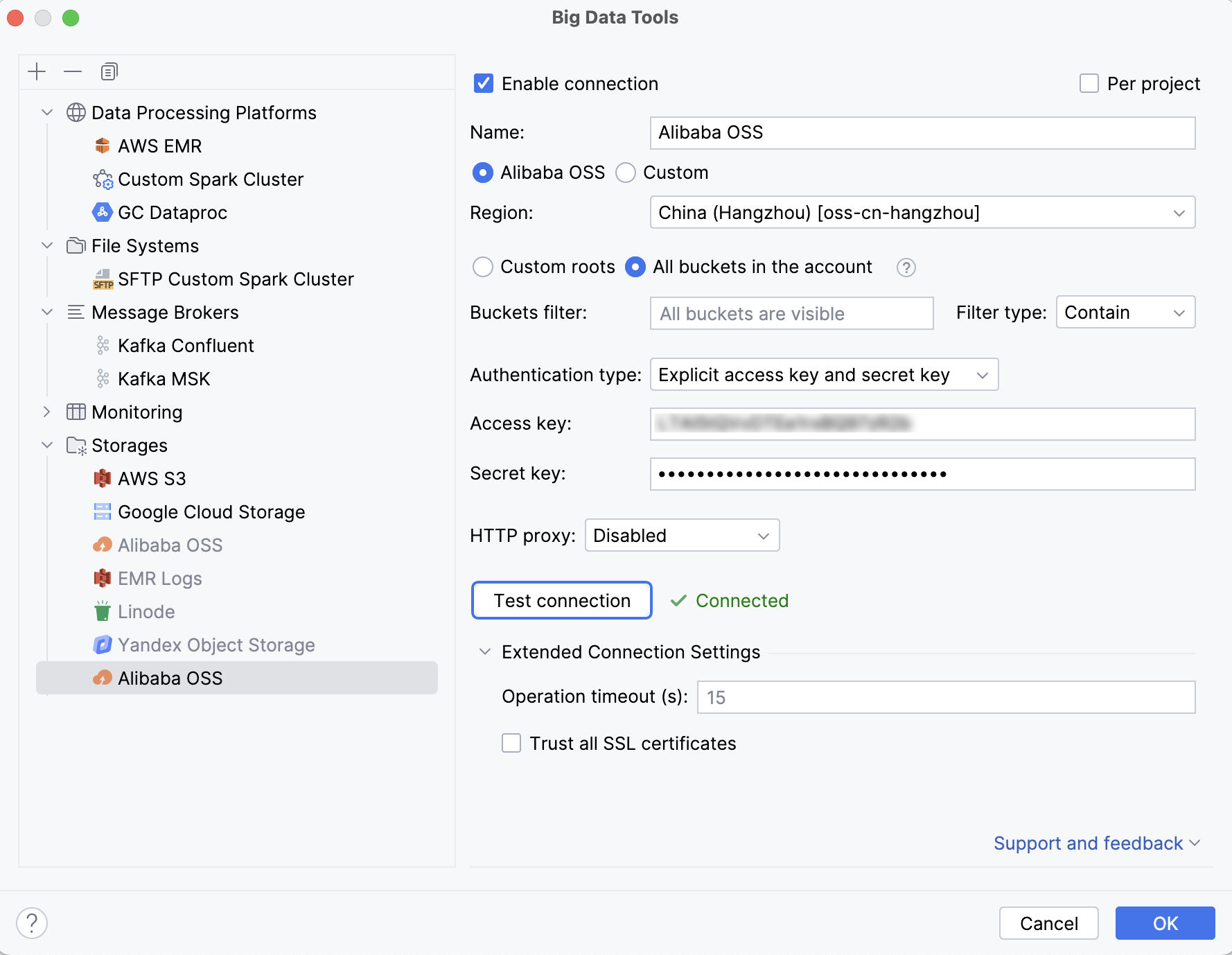
Name: the name of the connection to distinguish it between the other connections.
Select Alibaba OSS and then select a region to get buckets from. Or select Custom and enter your custom endpoint URL and region.
Choose the way to get buckets:
To get specific buckets only, select Custom roots and, in the Roots field, specify the name of the bucket or the path to a directory in the bucket. You can specify multiple names or paths by separating them with a comma.
To get all buckets, select All buckets in the account. You can then use the bucket filter to show only buckets with particular names.
Authentication type lets you select the authentication method:
Default credential providers chain: use the credentials from the default provider chain. For more information about the chain, refer to Using the Default Credential Provider Chain.
Profile from credentials file: select a profile from your file.
Explicit access key and secret key: enter your credentials manually.
Optionally, you can set up:
Per project: select to enable these connection settings only for the current project. Clear the checkbox if you want this connection to be visible in other projects.
Enable connection: clear the checkbox if you want to disable this connection. By default, the newly created connections are enabled.
HTTP Proxy: select if you want to use IDE proxy settings or specify custom proxy settings.
You can also set up Extended Connection Settings:
Operation timeout (s): enter a timeout (in seconds) for operations performed on the remote storage, such as getting file info, listing or deleting objects. The default value is 15 seconds.
Trust all SSL certificates: select it if you trust the SSL certificate used for this connection and do not want to verify it. This can be useful if, for development purposes, you have a host with a self-signed certificate – verifying it could result in an error.
Once you fill in the settings, click Test connection to ensure that all configuration parameters are correct. Then click OK.
Once you have established a connection, you can view the storage and work with data files in it.