Console. Python Console
File | Settings | Build, Execution, Deployment | Console | Python Console for Windows and Linux
IntelliJ IDEA | Settings | Build, Execution, Deployment | Console | Python Console for macOS
warning
This page only appears when Python Plugin is installed and enabled!
Use this page to define the Python interpreter, its options, starting script and so on for the Python console.
To open the Python Console, select View | Tool Windows | Python Console in the main menu.
Item | Description |
|---|---|
Environment variables | This field shows the list of environment variables. If the list contains several variables, they are delimited with semicolons. To fill in the list, click the browse button, or press and specify the desired set of environment variables in the Environment Variables dialog. To create a new variable, click You might want to populate the list with the variables stored as a series of records in a text file, for example: Just copy the list of variables from the text file and click Paste ( |
Python Interpreter | From the list, select one of the pre-configured Python interpreters. |
Interpreter options | In this field, specify the string to be passed to the interpreter. If necessary, click Enter, and type the string in the editor. |
Working directory | Specify a directory to be used by the running console. When this field is left blank, the project directory will be used. |
Configure interpreters | If the desired interpreter is missing in the list, click this link to open the Python interpreters page, and configure an interpreter or virtual environment. |
Add content roots to PYTHONPATH | Select this checkbox to have the content roots added to the PYTHONPATH. |
Add source roots to PYTHONPATH | Select this checkbox to have the source roots added to the PYTHONPATH. |
Starting script | In this editor area, type the script to be executed in the console after its start-up and initialization. Note that syntax highlighting, code completion, import assistance, documentation, inspections and quick fixes are available in this editor: 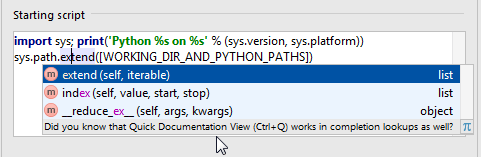 By default, this area contains the following script, which causes printing out a header information and extending the system paths: The If you want to omit such a printout, delete this script. |