Integration with application servers
By default, IntelliJ IDEA doesn't know what application servers you have installed and want to use. You need a local installation whether you want to run it locally or connect to a remotely running server.
Enable the Jakarta EE: Application Servers plugin
This functionality relies on the Jakarta EE: Application Servers plugin, which is bundled and enabled in IntelliJ IDEA by default. If the relevant features are not available, make sure that you did not disable the plugin.
Press Ctrl+Alt+S to open settings and then select .
Open the Installed tab, find the Jakarta EE: Application Servers plugin, and select the checkbox next to the plugin name.
Define an application server
Press Ctrl+Alt+S to open settings and then select .
Click
and select the application server.
In the dialog that opens, specify the location of the installation directory and click OK.
If you specify the correct location, IntelliJ IDEA should detect the version and set everything up.
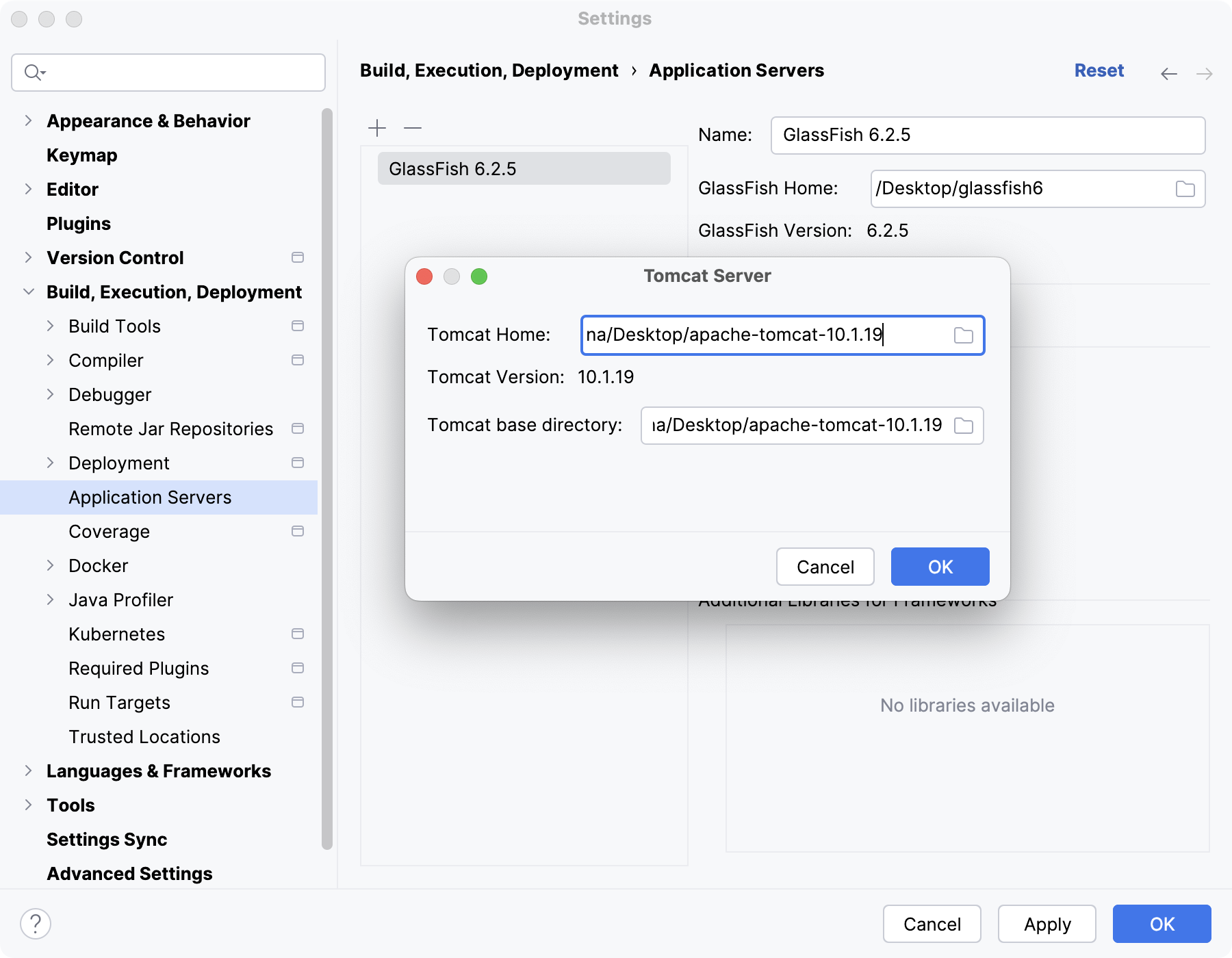
You can also define the application server from the run configuration.