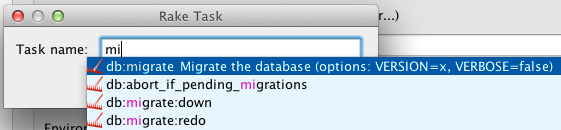Run/Debug Configuration: Dart Web
Create:
In this dialog, create a configuration for running and debugging Dart web applications. The webdev server starts with the Dart DevTools enabled.
This page describes the configuration-specific items as well as options that are common for all run/debug configurations. For more information about using this configuration, refer to Running and debugging Dart web applications.
Dart web-specific configuration settings
Item | Description |
|---|---|
HTML file | In this field, specify the path to the HTML file that references the Dart code to run or debug. Most likely it is <dart project root>/web/index.html |
Webdev port | This field shows the port on which the webdev server will start the Dart web app, refer to Running and debugging Dart web applications. |
Before launch
In this area, you can specify tasks to be performed before starting the selected run/debug configuration. The tasks are performed in the order they appear in the list.
Item | Shortcut | Description |
|---|---|---|
Alt+Insert | Click this icon to add one of the following available tasks:
| |
Alt+Delete | Click this icon to remove the selected task from the list. | |
Enter | Click this icon to edit the selected task. Make the necessary changes in the dialog that opens. | |
Alt+Up Alt+Down | Click these icons to move the selected task one line up or down in the list. The tasks are performed in the order that they appear in the list. | |
Show this page | Select this checkbox to show the run/debug configuration settings prior to actually starting the run/debug configuration. | |
Activate tool window | By default this checkbox is selected and the Run or the Debug tool window opens when you start the run/debug configuration. Otherwise, if the checkbox is cleared, the tool window is hidden. However, when the configuration is running, you can open the corresponding tool window for it yourself by pressing Alt+4 or Alt+5. |