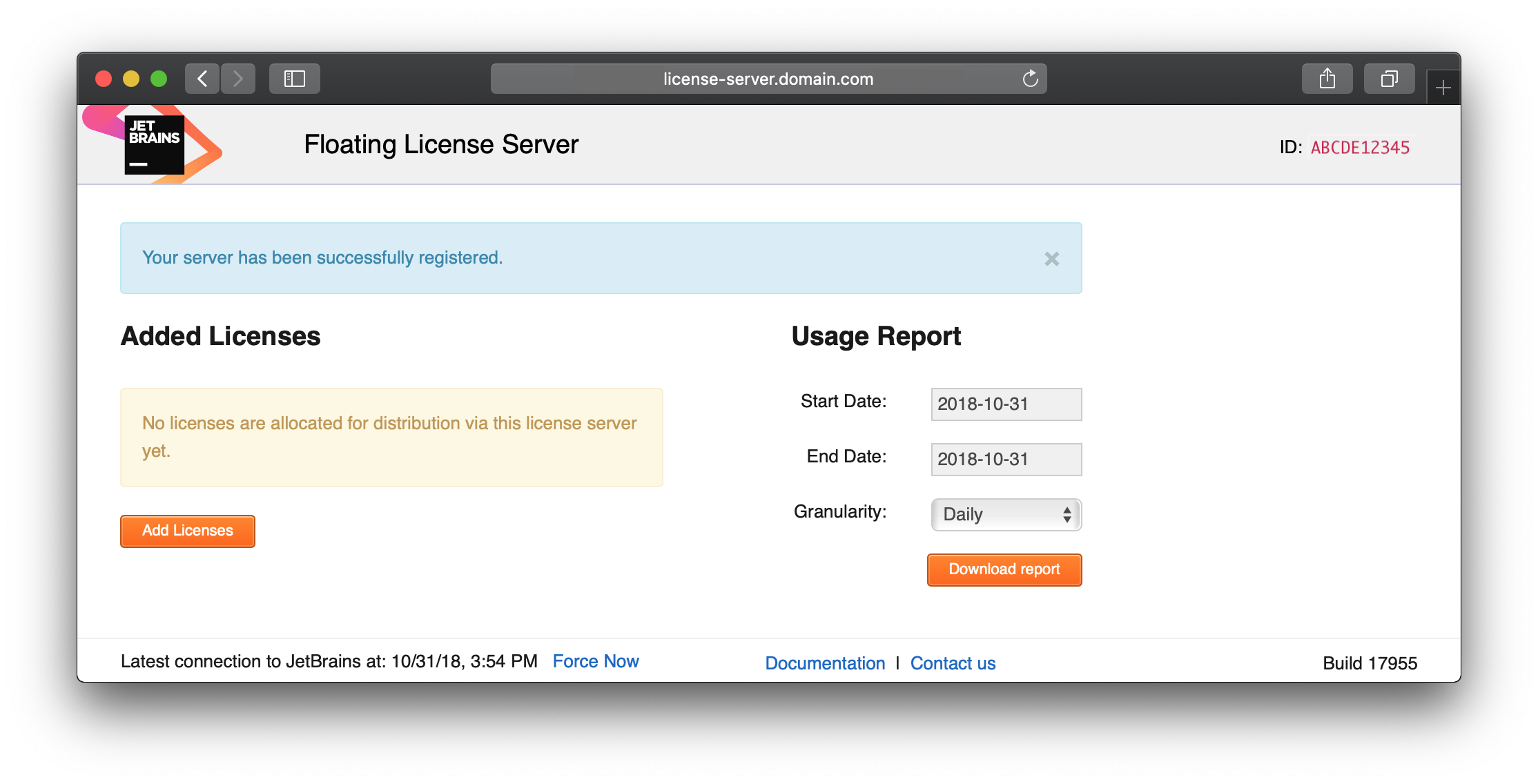Registration
After you install and start FLS, register it with your JetBrains Account, and then add licenses that you want to be available in the pool. You can register FLS without configuring it only for testing purposes, because the default configuration is not secure. To properly configure FLS, see Administering FLS.
To force registration after an upgrade or migration of FLS to another physical server, go to the /register URI, for example http://0.0.0.0:8080/register.
Open your FLS URL. For example, if you are running it locally on the default port
8080, open the following URL:http://0.0.0.0:8080/.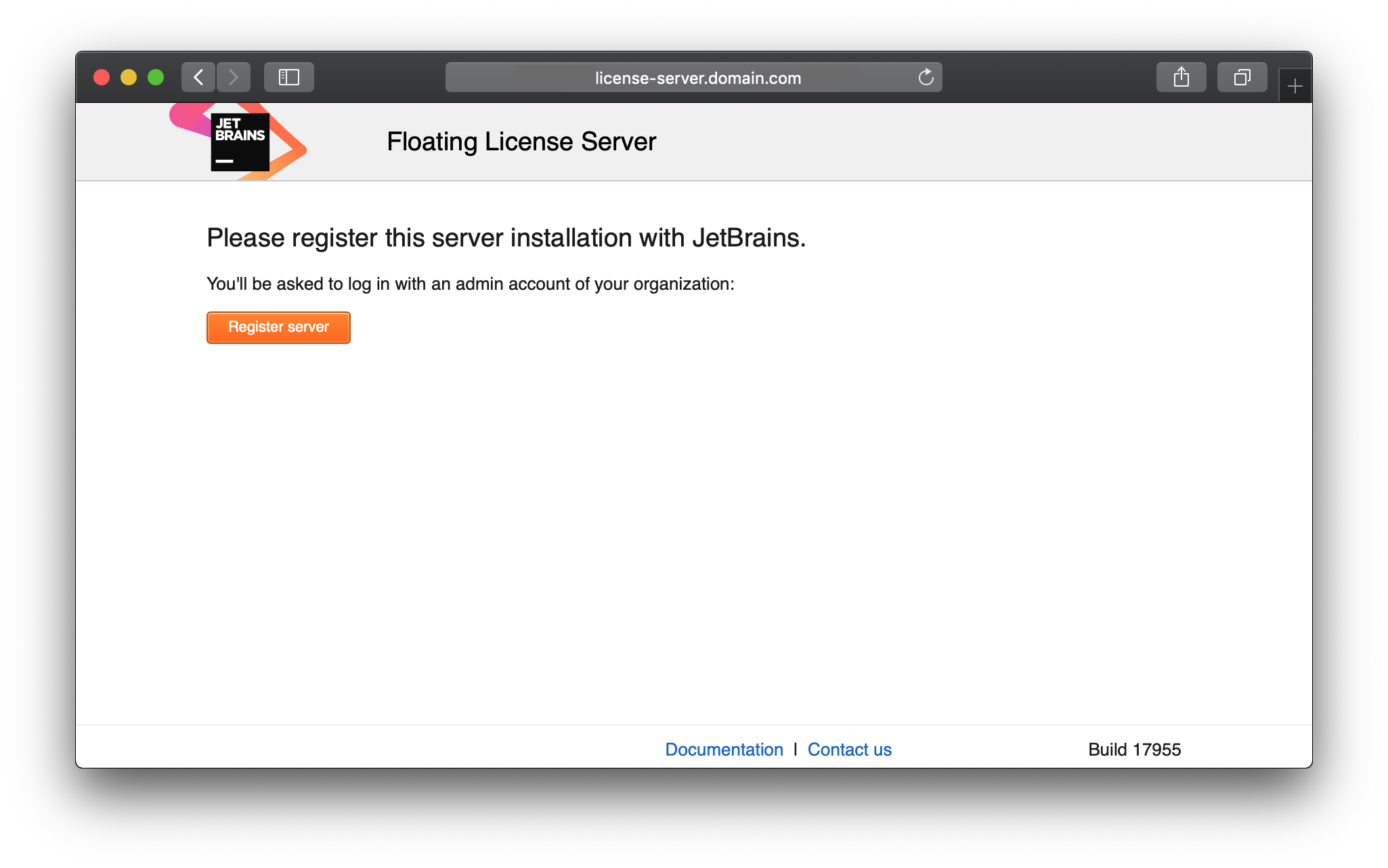
Click Register server and log in with your JetBrains Account credentials.
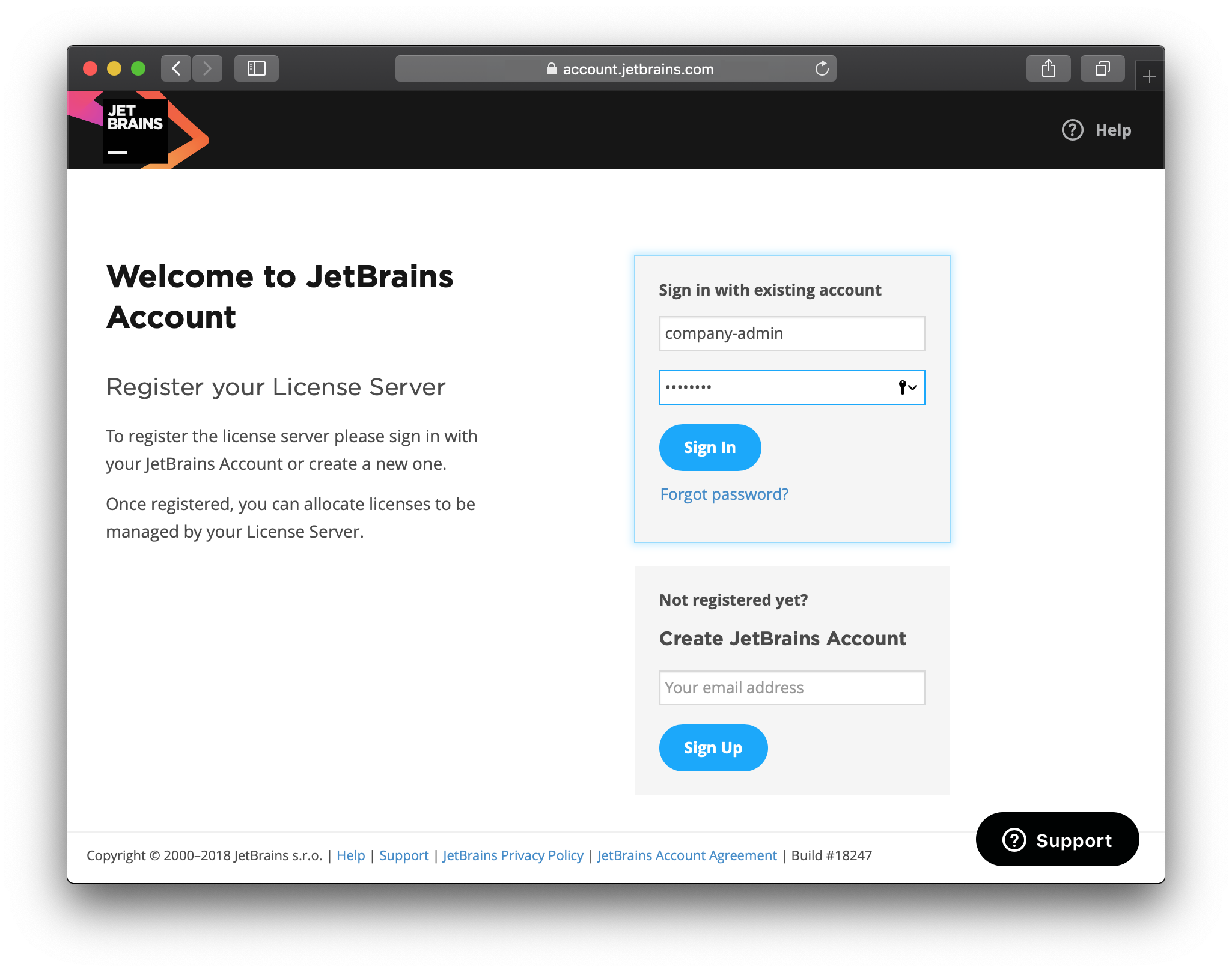
If you have several teams associated with this JetBrains Account, you will be prompted to select a team FLS should be registered with.
If this is not the first FLS instance registered with this JetBrains Account, you will be prompted to either create a new server registration or re-use a previous one.
It is impossible to run the same FLS from several physical servers. Make sure the previous instance is shut down and isn't used. Otherwise, it will stop working itself and cause problems with obtaining licenses.
Once FLS is registered, you can add licenses to it as described in Managing licenses.
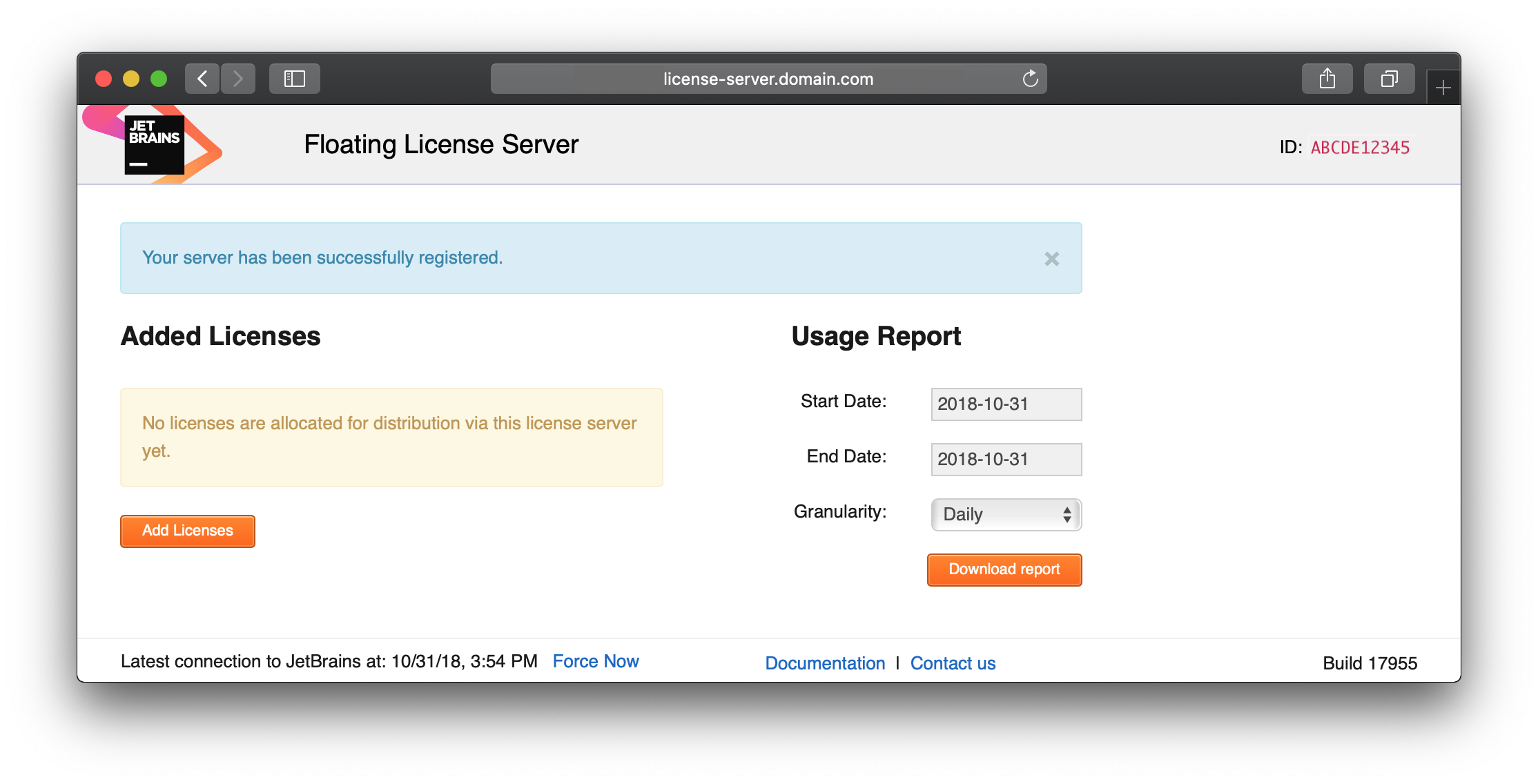
To force registration after an upgrade or migration of FLS to another physical server, go to the /register URI, for example http://0.0.0.0:8080/register.
Open your FLS URL. For example, if you are running it locally on the default port
8080, open the following URL:http://0.0.0.0:8080/.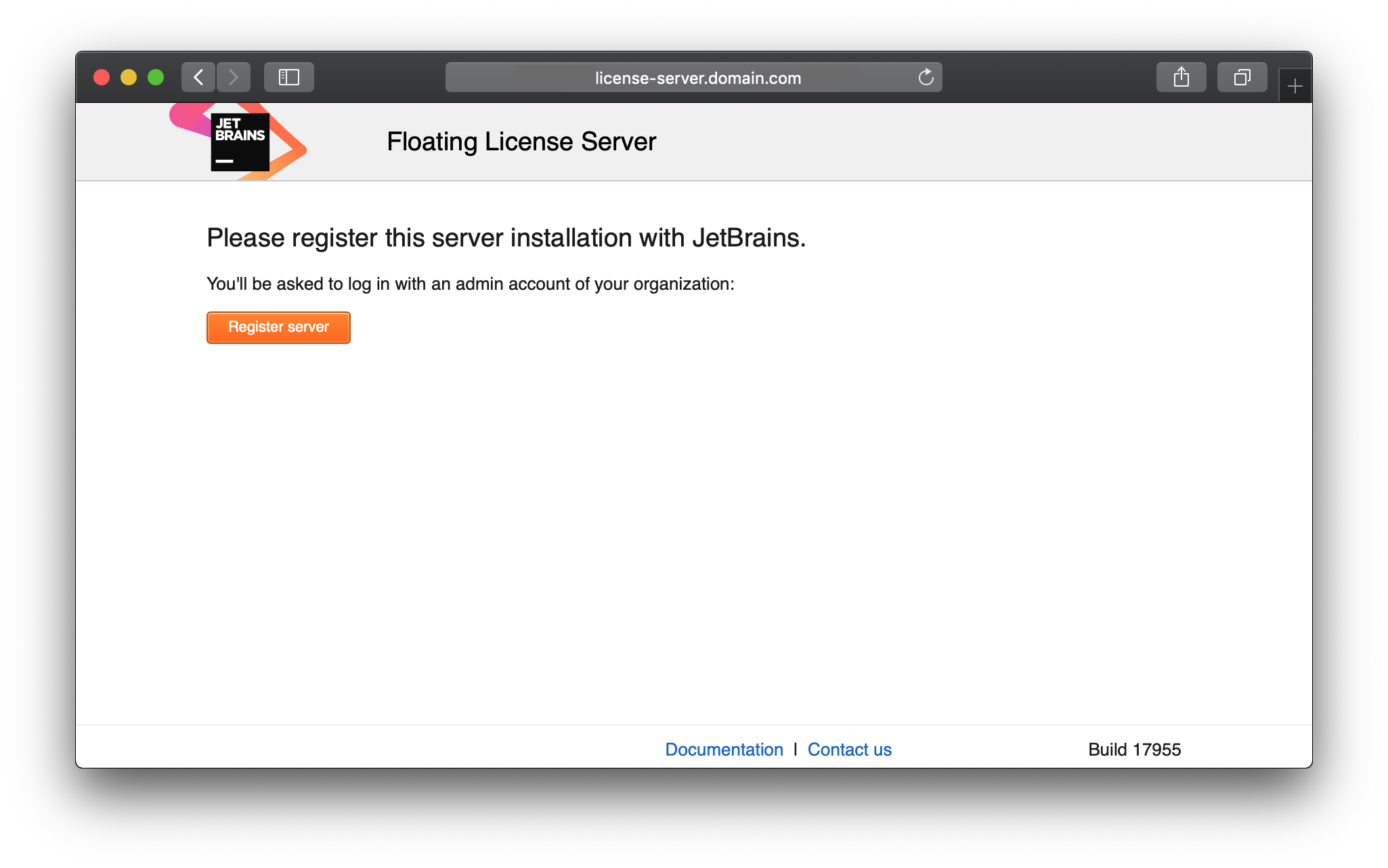
Click Register server and log in with your JetBrains Account credentials.
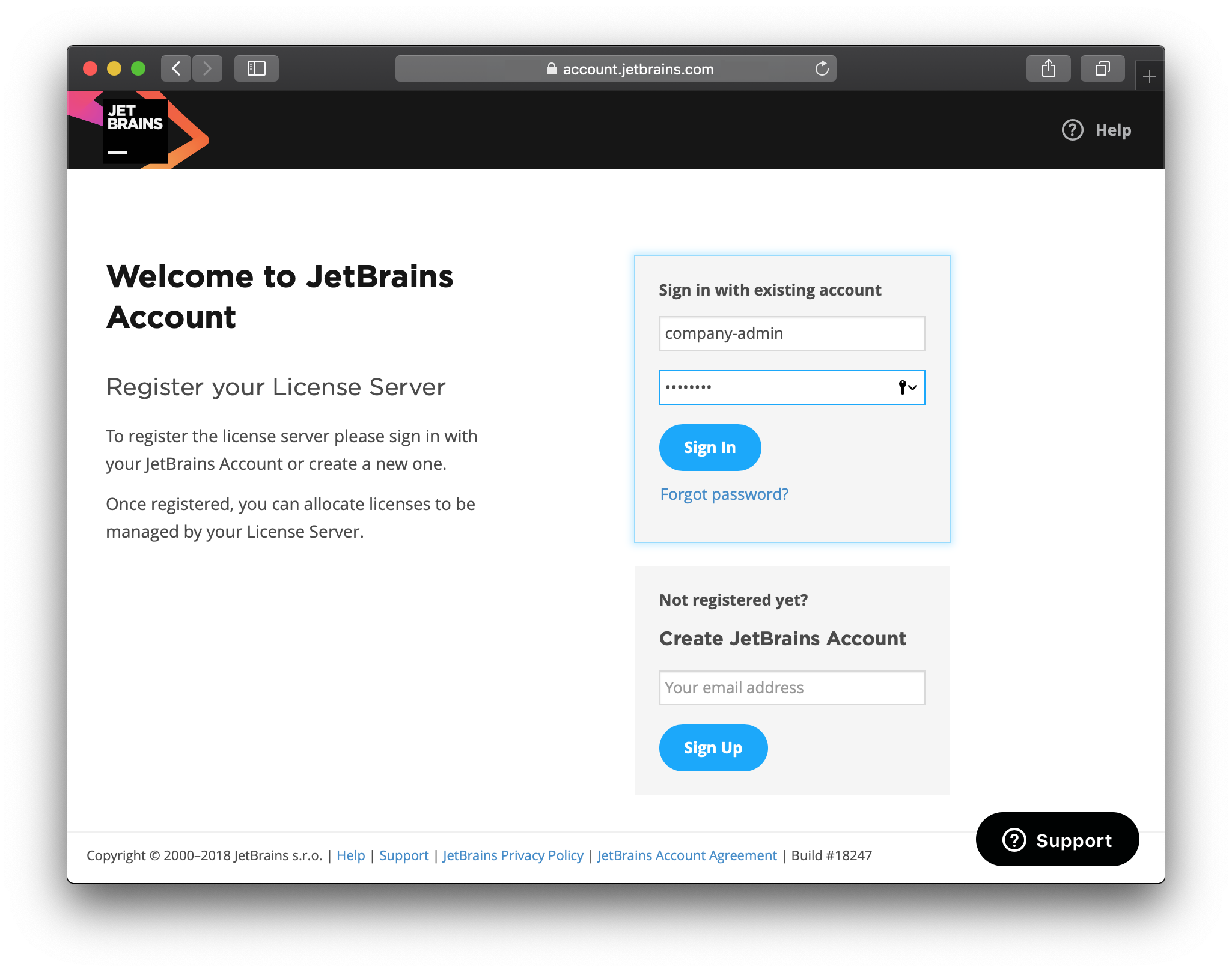
If you have several teams associated with this JetBrains Account, you will be prompted to select a team FLS should be registered with.
If this is not the first FLS instance registered with this JetBrains Account, you will be prompted to either create a new server registration or re-use a previous one.
It is impossible to run the same FLS from several physical servers. Make sure the previous instance is shut down and isn't used. Otherwise, it will stop working itself and cause problems with obtaining licenses.
Once FLS is registered, you can add licenses to it as described in Managing licenses.
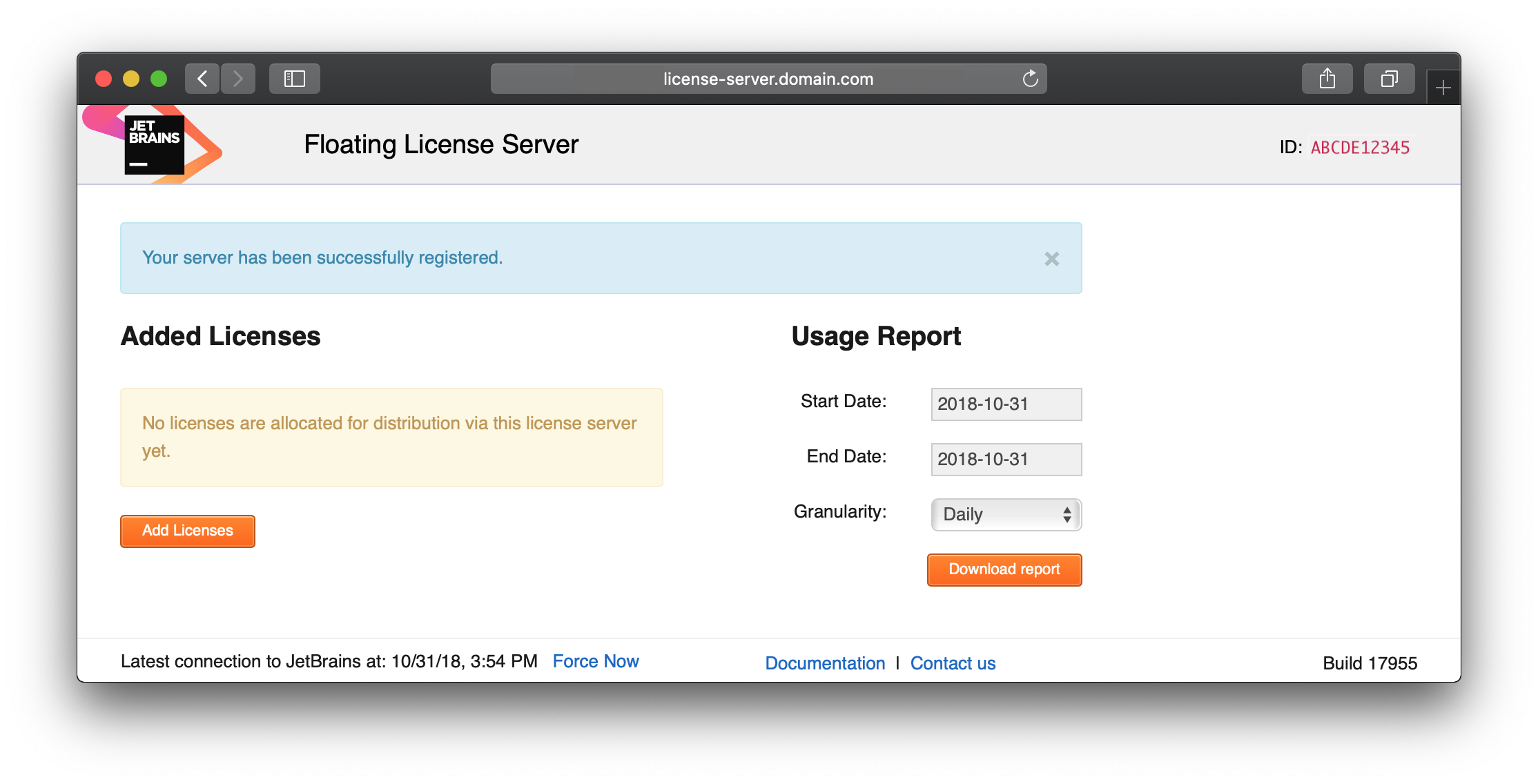
To force registration after an upgrade or migration of FLS to another physical server, go to the /register URI, for example http://127.0.0.1:80/register.
Open your FLS URL. For example, if you are running it locally on the default port
80, open the following URL:http://127.0.0.1:80/.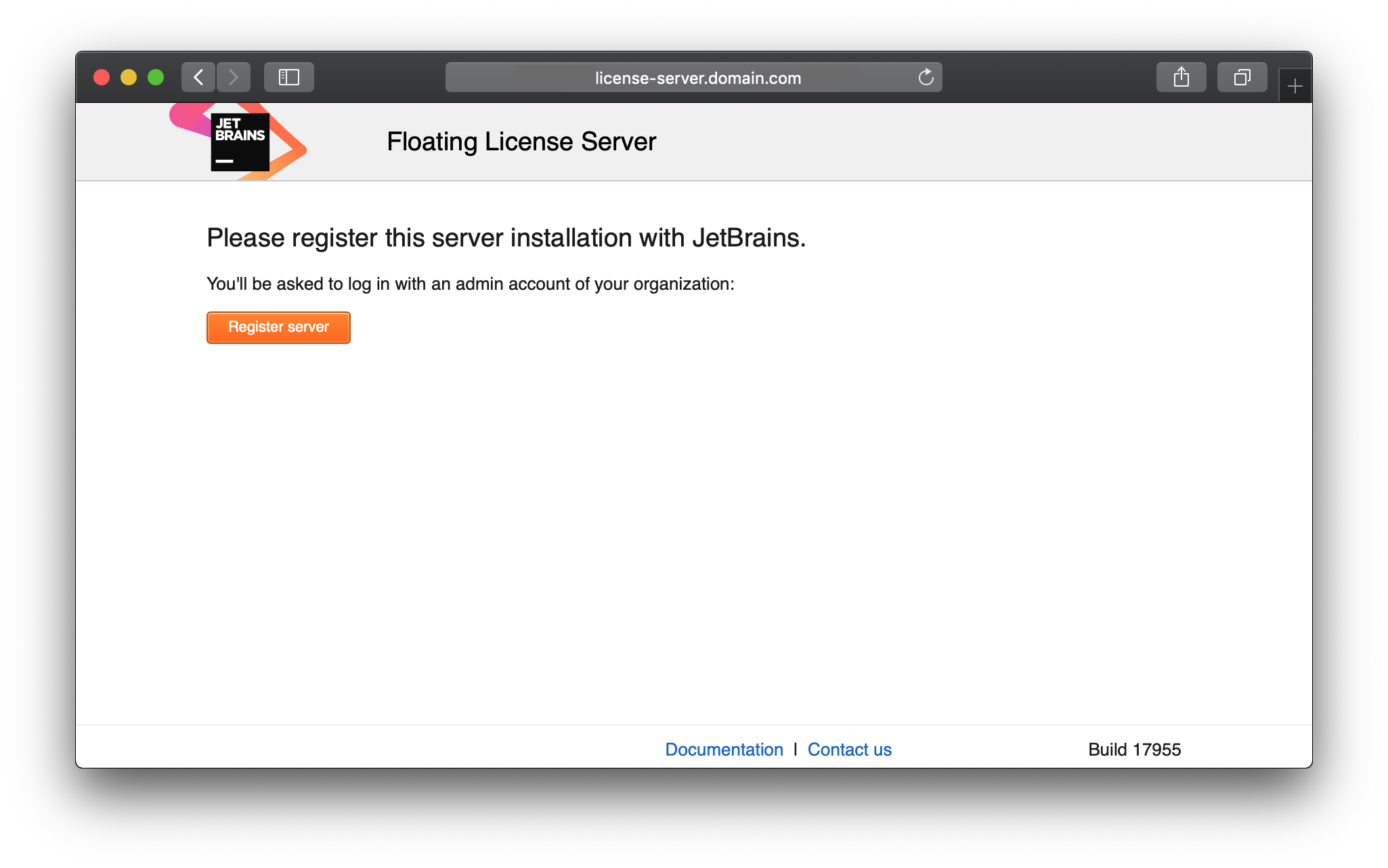
Click Register server and log in with your JetBrains Account credentials.
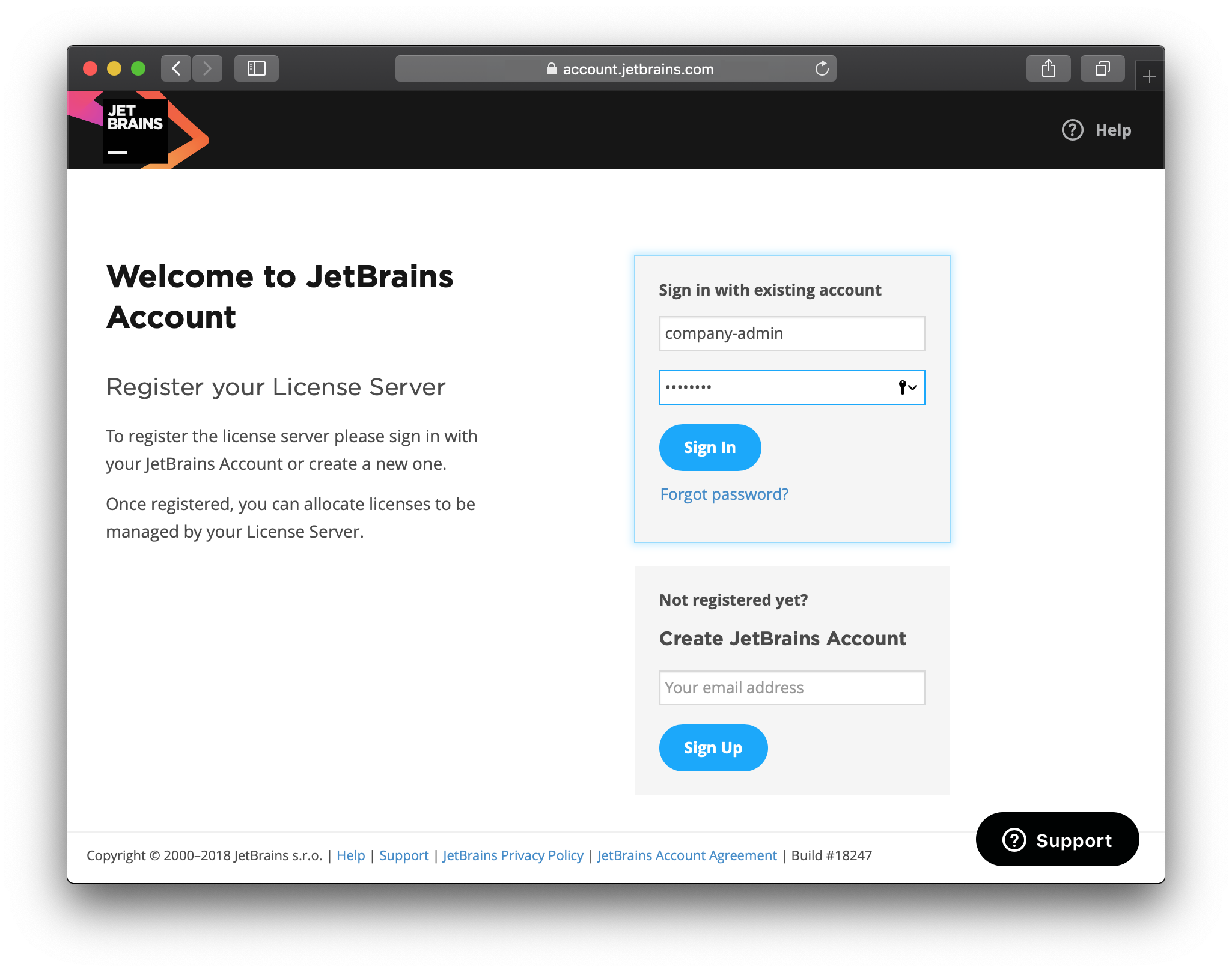
If you have several teams associated with this JetBrains Account, you will be prompted to select a team FLS should be registered with.
If this is not the first FLS instance registered with this JetBrains Account, you will be prompted to either create a new server registration or re-use a previous one.
It is impossible to run the same FLS from several physical servers. Make sure the previous instance is shut down and isn't used. Otherwise, it will stop working itself and cause problems with obtaining licenses.
Once FLS is registered, you can add licenses to it as described in Managing licenses.