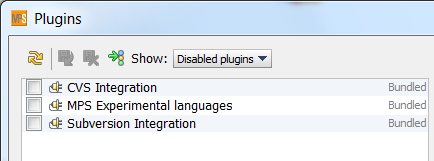IDE configuration
Many aspects of MPS can be configured through the Settings dialog (Control + Alt + S / Cmd + ,)
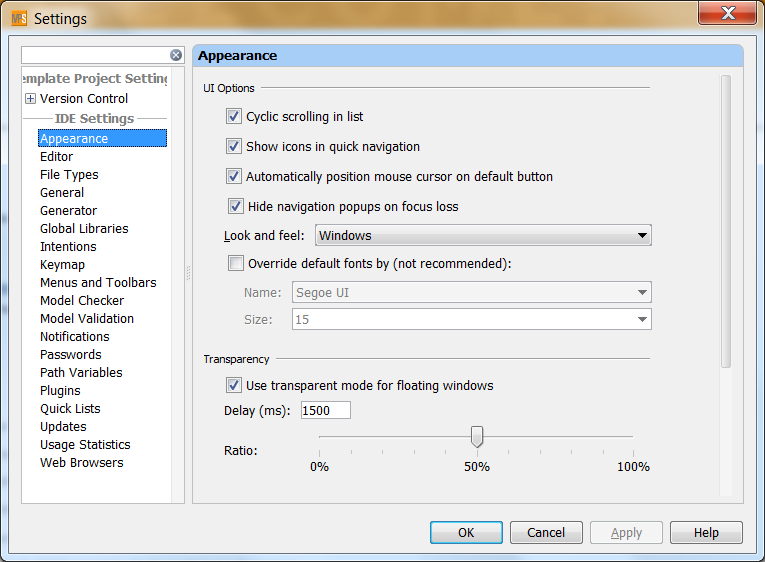
To quickly navigate to a particular configuration items you may use the convenient text search box in the upper left corner. Since the focus is set to the text field by default, you can just start typing. Notice that the search dives deep into the individual screens:
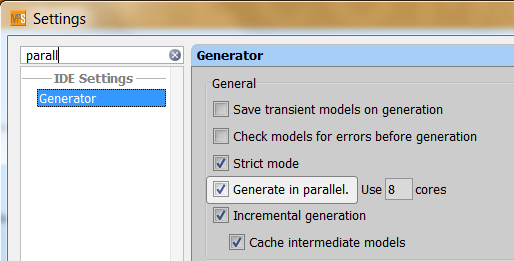
Plugins
MPS is modular and contains several plugins. If you open the MPS Plugin Manager youll see a list of plugins available in your installation.
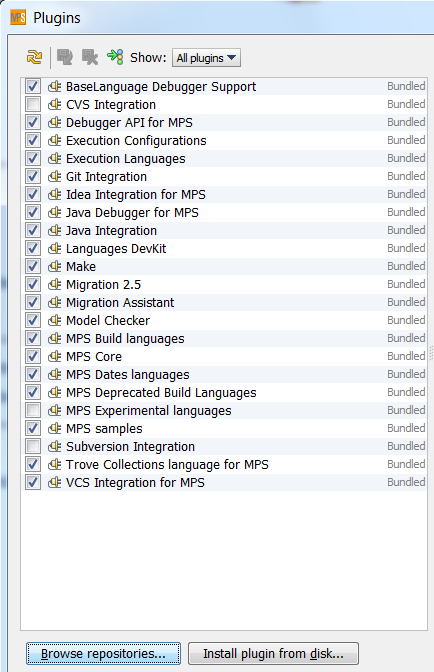
Additionally installed languages are also listed here.
If some plugins are not necessary for your current work they can be simply switched off, which may have impact on the overall performance of the platform.