Changes highlighting
Changes highlighting is a handy way to show changes which were made since the last update from the version control system.
The changes in models are highlighted in the following places:
Project tree view
Models, nodes, properties, and references are highlighted.
Green highlighting means that it's new items, blue - modified items and brown - unversioned items.
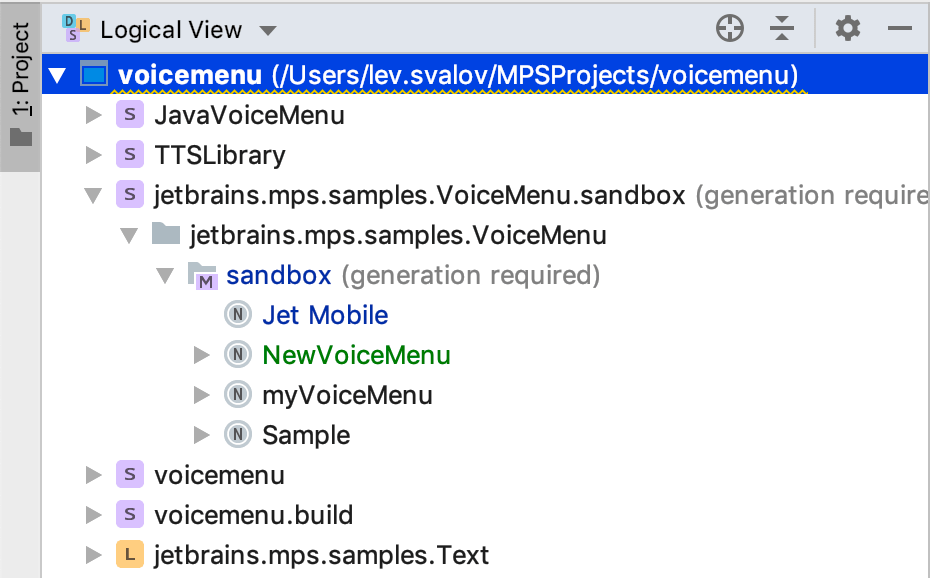
Editor tabs
Highlighting appears for all of the editor tabs: for language aspect tabs of a concept and also for custom tabbed editors declared in plugin aspect of a language.
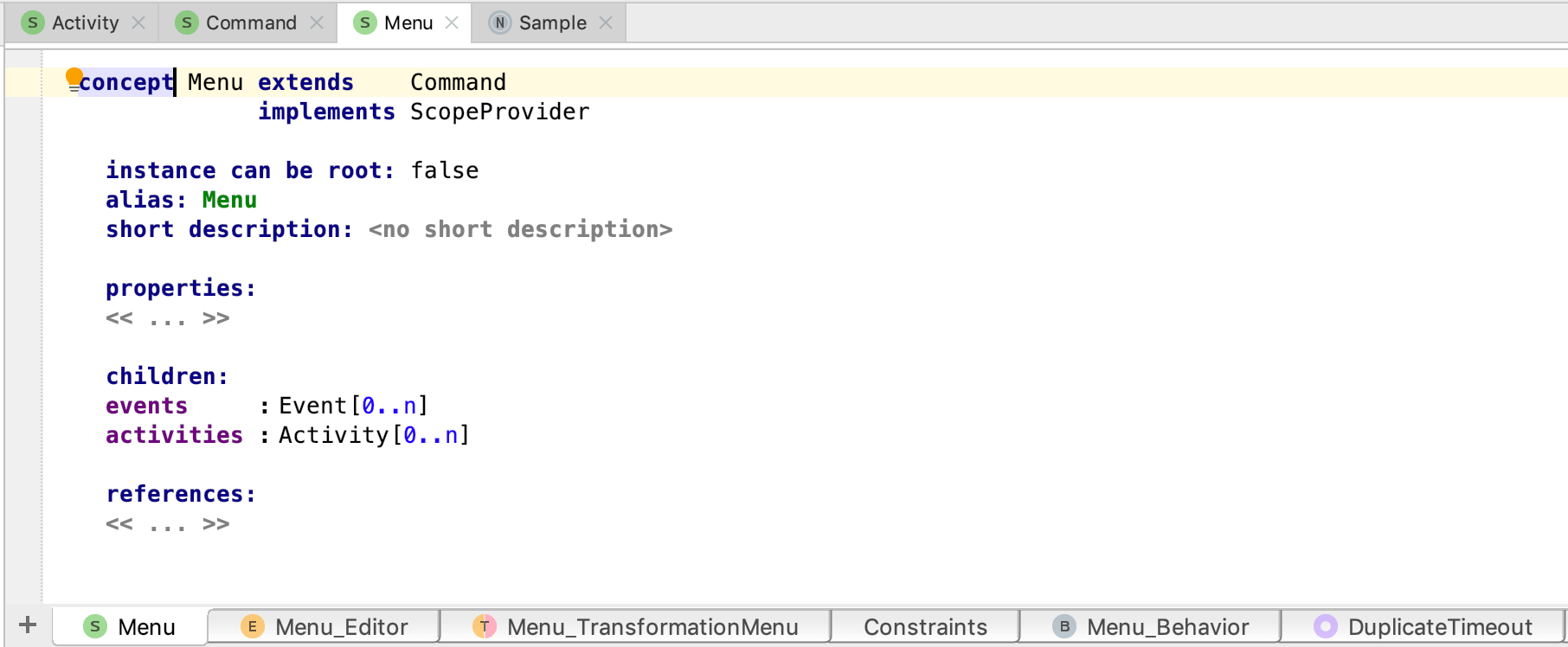
Editor
Every kind of changes are highlighted in MPS editor: changing properties and references, adding, deleting, and replacing nodes.
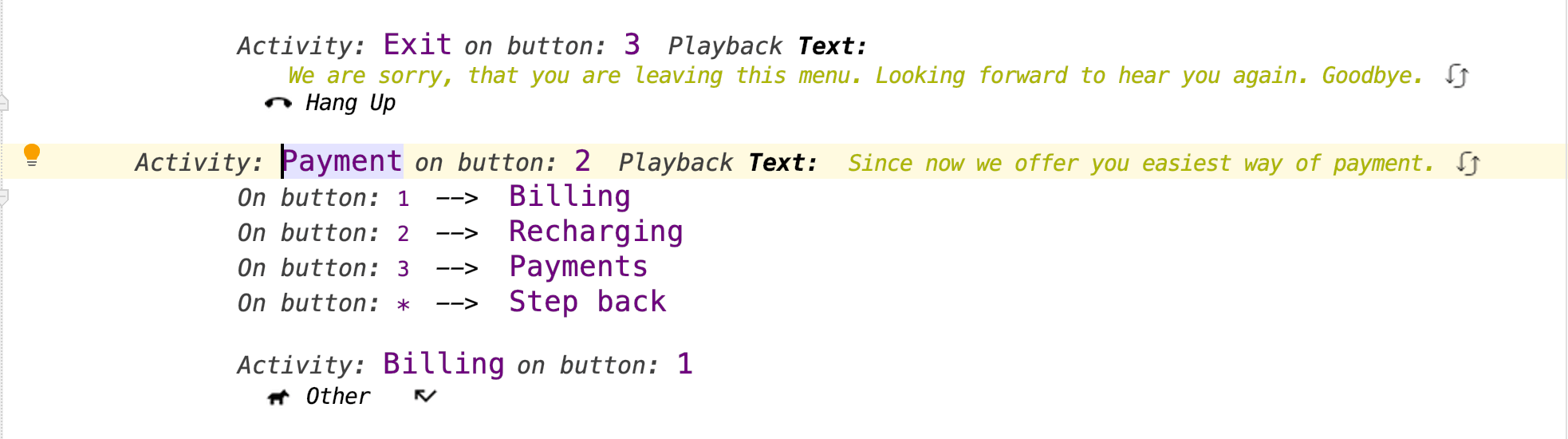
If you hover the mouse cursor over the highlighter's strip on the left margin of the editor, the corresponding changes become highlighted in the editor pane.
If you want to have your changes highlighted in the editor pane all the time (not only on hovering the mouse cursor over highlighter's strip), you can select "Highlight Nodes With Changes Relative to Base Version" option in IDE Settings Editor.
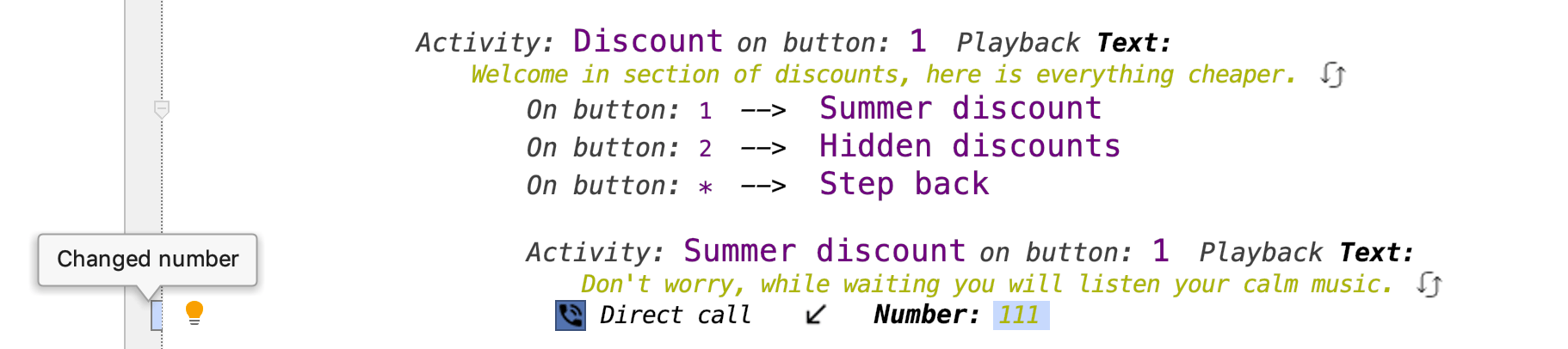
If you click highlighter's strip on the left margin, there appears a panel with five buttons: "Go to Previous Change", "Go to Next Change", "Rollback", "Show Difference" and "Copy Old Code".
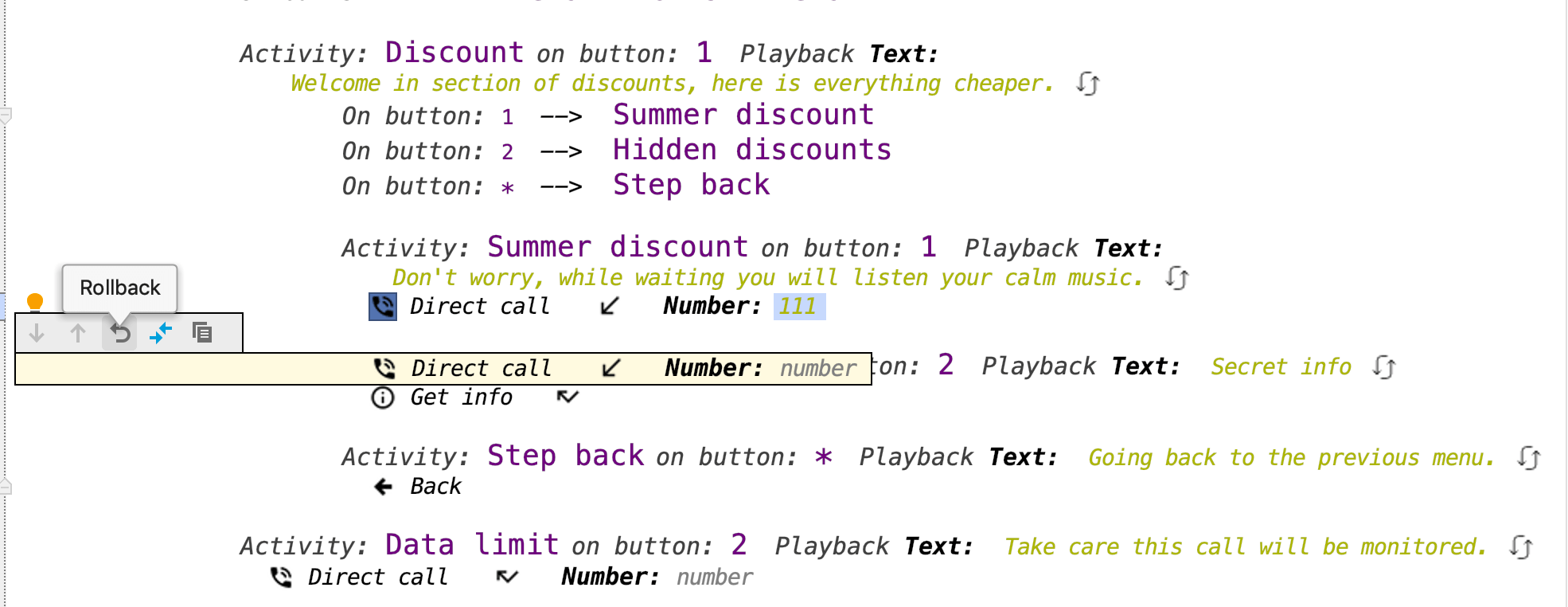
If you click "Rollback", all the corresponding changes are reverted.
This feature allows you to freely make any changes to the MPS model in the editor without fear because at any moment you can revert your changes conveniently right from the editor.