Install MPS
MPS is a cross-platform IDE that provides consistent experience on the Windows, macOS, and Linux operating systems.
System requirements
Requirement | Minimum | Recommended |
|---|---|---|
RAM | 3 GB of free RAM | 8 GB of total system RAM |
Disk space | 2.5 GB and another 1 GB for caches | SSD drive with at least 5 GB of free space |
Monitor resolution | 1024x768 | 1920×1080 |
Operating system | Officially released 64-bit versions of the following:
Pre-release versions are not supported. | Latest 64-bit version of Windows, macOS, or Linux (for example, Debian, Ubuntu, or RHEL) |
You do not need to install Java to run MPS, because JetBrains Runtime is bundled with the IDE (based on JRE 11).
Install using the Toolbox App
The JetBrains Toolbox App is the recommended tool to install JetBrains products. Use it to install and maintain different products or several versions of the same product, including Early Access Program (EAP) releases, update and roll back when necessary, and easily remove any tool. The Toolbox App maintains a list of all your projects to quickly open any project in the right IDE and version.
Install the Toolbox App
Download the installer .exe from the Toolbox App web page.
Run the installer and follow the wizard steps.
After you run the Toolbox App, click its icon in the notification area and select which product and version you want to install.
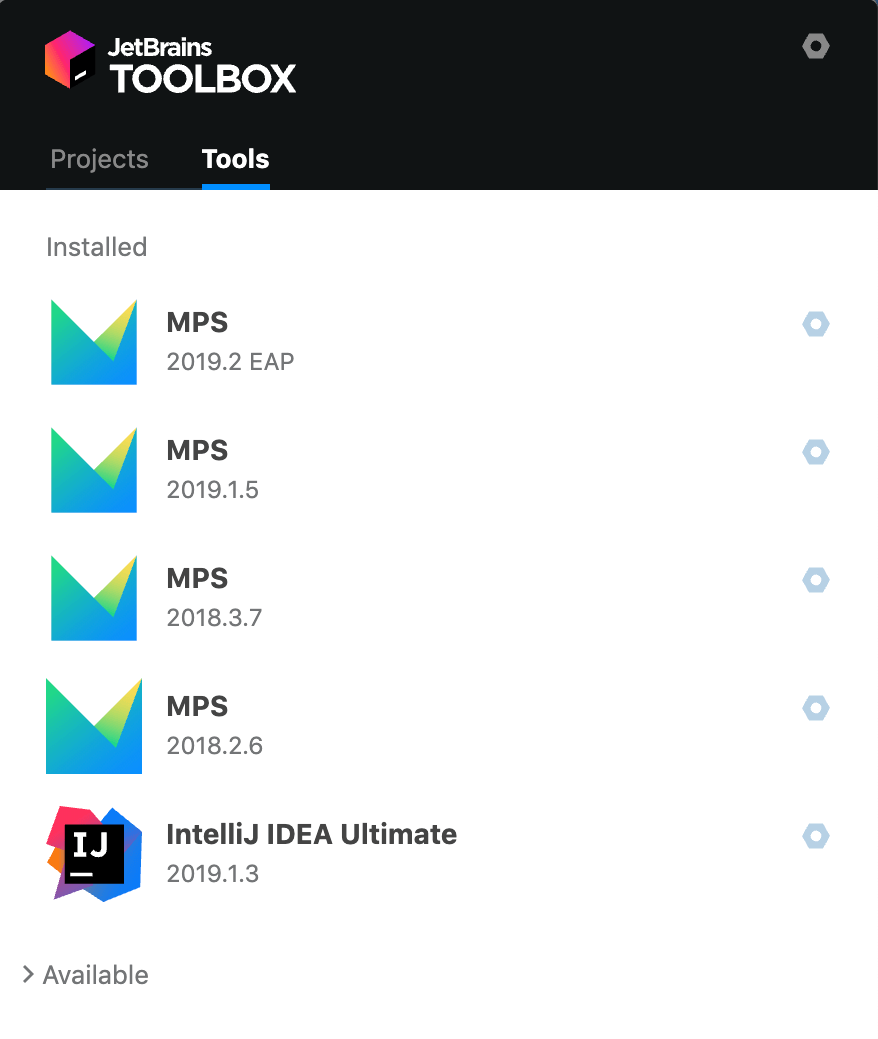
Log in to your JetBrains Account from the Toolbox App and it will automatically activate the available licenses for any IDE that you install.
Standalone installation
Install MPS manually to manage the location of every instance and all the configuration files. For example, if you have a policy that requires specific install locations.
-
Download the installer .exe.
-
Run the installer and follow the wizard steps.
note
MPS is not supported for 32-bit versions of Windows.
When you run MPS for the first time, or after you have upgraded it from a previous version, some steps are required to complete the installation, customize your instance and start working with the IDE.
For more information, see Run MPS for the first time.