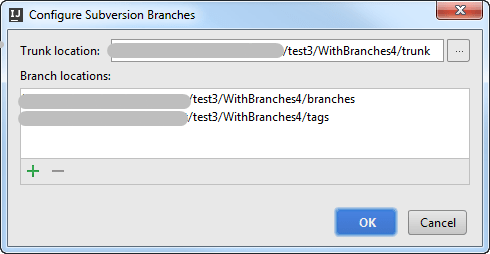Diagnose problems with Subversion integration
If any problem occurs with Subversion integration, feel free to contact our support. To facilitate detecting, locating, and resolving your issue, provide detailed information regarding your Subversion integration with MPS. This topic lists the necessary information and explains how you can retrieve it.
The following data is usually required to diagnose Subversion problems:
the MPS version and the build number,
the operating system used.
General VCS settings
The general version control settings applied to your project are specified on the Version Control page of the Settings/Preferences Ctrl+Alt+S. Open the Settings / Preferences dialog by pressing Ctrl+Alt+S or by choosing for Windows and Linux or for macOS, and click Version Control.
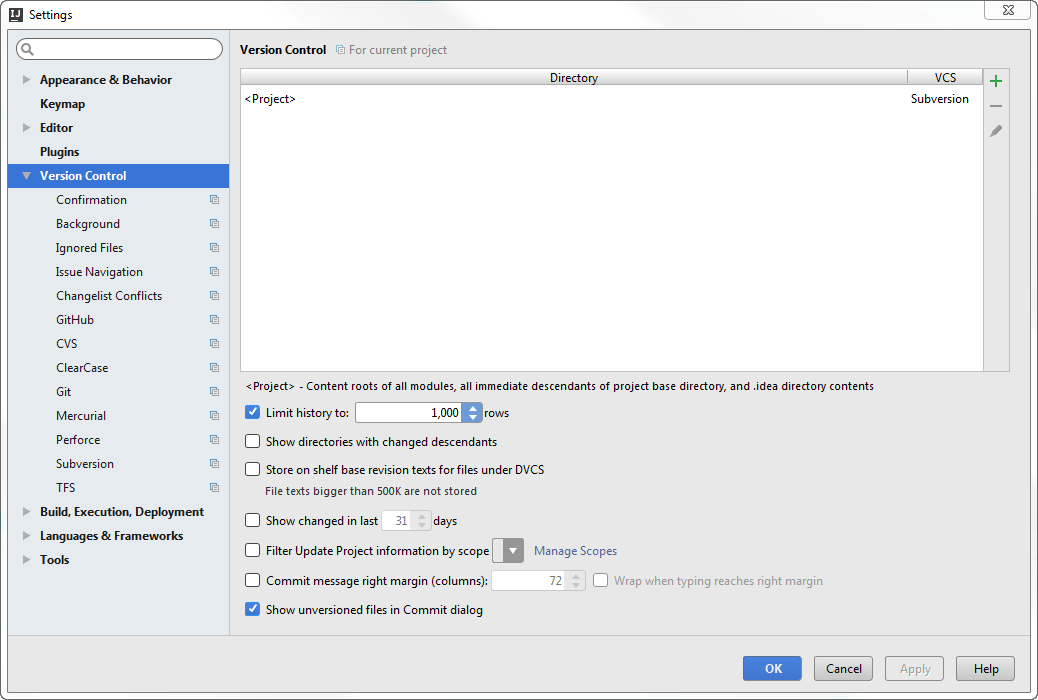
Subversion settings
Subversion-specific settings are configured on the the Version Control | Subversion page of the Settings/Preferences Ctrl+Alt+S. Open the Settings / Preferences dialog by pressing Ctrl+Alt+S or by choosing for Windows and Linux or for macOS, and click Subversion under Version Control.
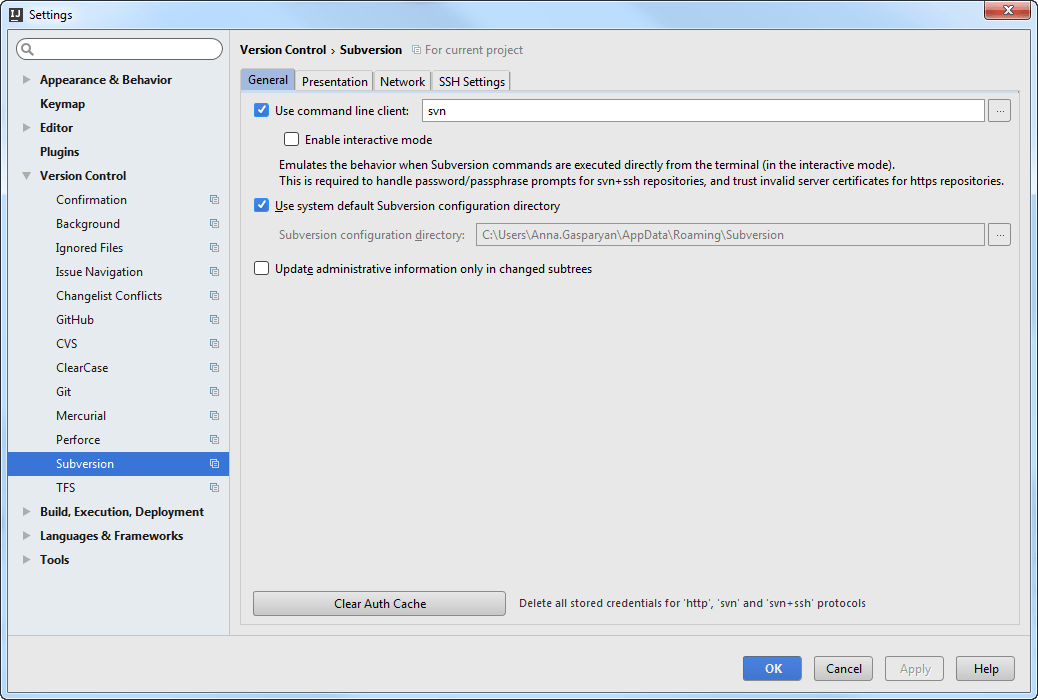
Local working copy format
The working copy format is the Subversion format in compliance with which the working copy was created. To view the working copy format, choose View | Tool Windows | Version Control from the main menu. In the Version Control tool window Shift+Alt+9 that opens, switch to the Subversion Working Copies Information tab.
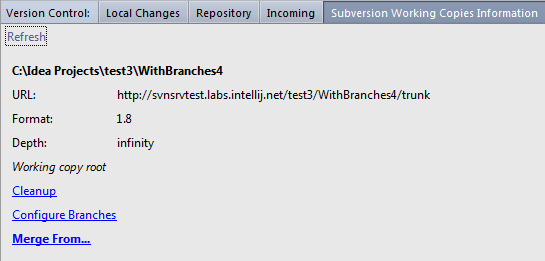
Parent folders of the branches used
To view the configuration of branches, in the Subversion Working Copies Information tab of Version Control tool window Shift+Alt+9, click Configure Branches.