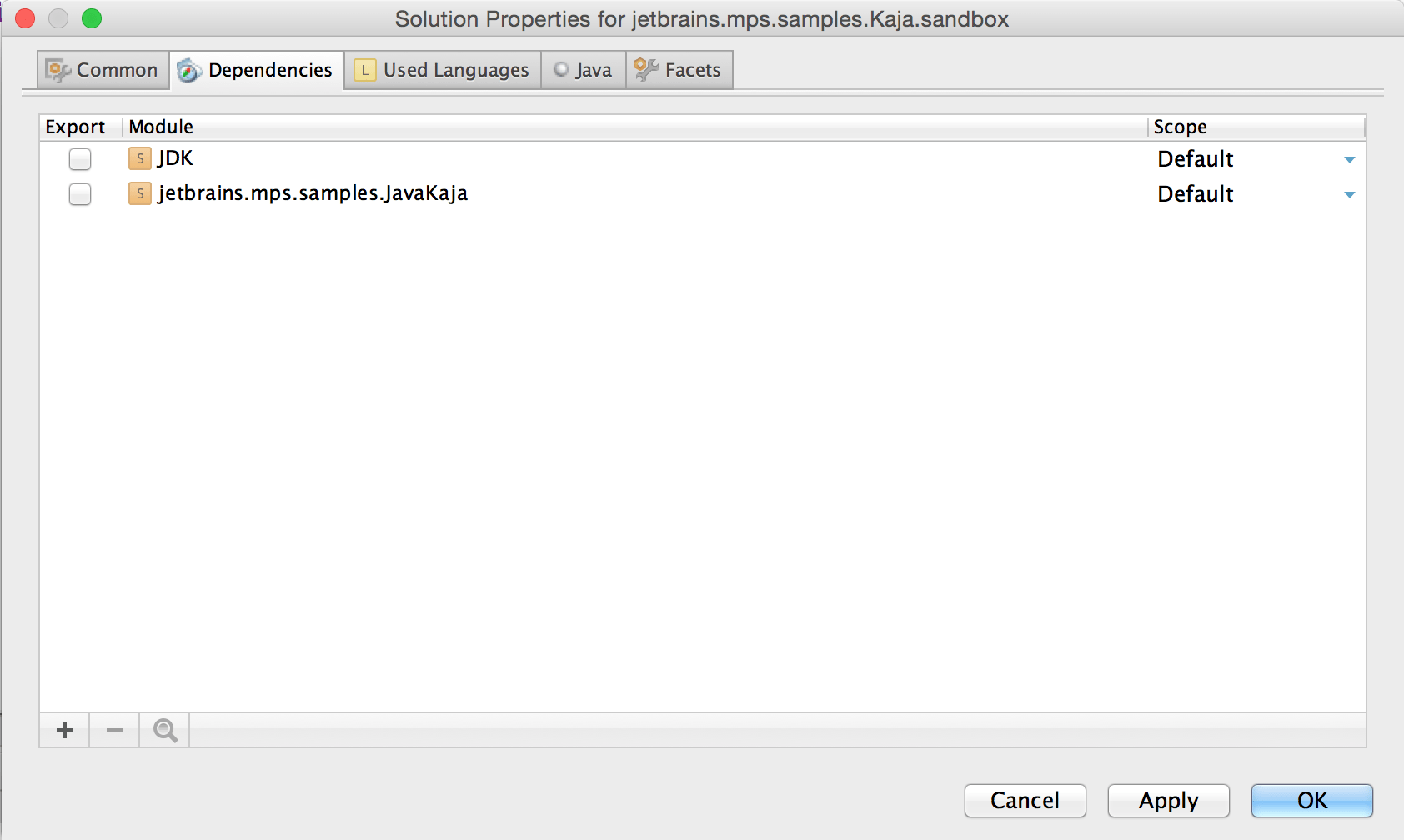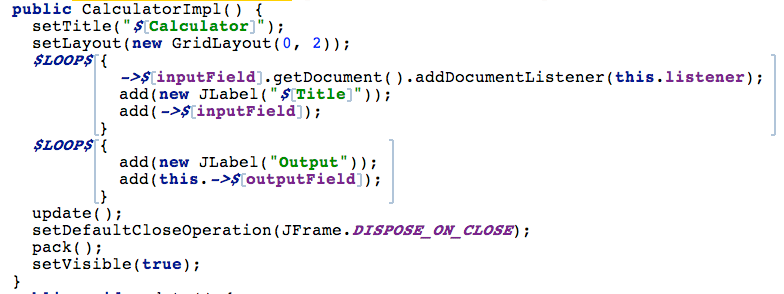Getting the dependencies right
- Motivation
- Useful keyboard shortcuts
- Solution
- Solution models
- Adding external Java classes and jars to a project - runtime solutions
- Language
- Language models/aspects
- Generator
Motivation
Modules and models are typically interconnected by a network of dependencies of various types. Assuming you have understood the basic principles and categorisations of modules and models, as described at the MPS project structure page, we can now dive deeper as learn all the details.
Getting dependencies right in MPS is a frequent cause of frustration among inexperienced users as well as seasoned veterans. This page aims to solve the problem once and for all. You should be able to find all the relevant information categorised into sections by the various module and dependency types.
All programming languages have a notion of "imports". In Java you get packages and the "import" statement. In Ruby or Python you have "modules" and "require" or "import" statements. In MPS we provide a similar mechanism for packaging code and expressing dependencies in a way that works universally across languages - code is packages into models and these models can express mutual dependencies.
In addtion, since MPS is a multi-language development environment, models can specify the languages (aka syntaxes) enabled in them. This is different from when writing code in Java, Ruby or other languages, where the language to be used is given and fixed.
Useful keyboard shortcuts
Whenever positioned on a model or a node in the left-hand-side Project Tool Window or when editing in the editor, you can invoke quick actions with the keyboard that will add dependencies or used languages into the current model as well as its containing solution.
Ctrl+L - Add a used language
Ctrl+M - Add a dependency
Ctrl+R - Add a dependency that contains a root concept of a given name
Ctrl+Shift+A - brings up a generic action-selction dialog, in which you can select the desired action applicable in the current context
Solution
Solutions represent programs written in one or more languages. They typically serve two purposes:
Sandbox solutions - these solutions hold an end user code. The IDE does not treat the code in any special way.
Runtime solutions - these solutions contain code that other modules (Solutions, Languages or Generators) depend on. The code can consist of MPS models as well as of Java classes, sources or jar files. The IDE will reload the classes, whenever they get compiled or changed externally.
Plugin solution s - these solutions extend the IDE functionality in some way. They can contribute new menu entries, add side tool panel windows, define custom preference screens fro the Project settings dialog, etc. Again, MPS will keep reloading the classes, whenever they change. Additionally the IDE functionality will be updated accordingly.
We'll start with the properties valid for all solutions and then cover the specifics of runtime and plugin solutions.
Common
Properties
Name - name of the solution
File path - path the module file
Generator output path - points to the folder, where generated sources should be placed
Left-side panel - contains model roots, each of which may hold one or more models.
Right-side panel - displays the directory structure under the model root currently selected in the left-side panel. Folders and jar files can be selected and marked/unmarked as being models of the current model root.
Model root types
Solutions contain model roots, which in turn contain models. Each model root typically points to a folder and the contained models lie in one or more sub-folders of that folder. Depending on the type of contained models, the model roots are of different kinds:
default - the standard MPS model root type holding MPS models
java_classes - a set of directories or jar files containing Java class files
-
javasource_stubs - a set of directories or jar files containing Java sources
Dependencies
The dependencies of a solutions are other solutions and languages, the models of which will be visible from within this solution.
The Export flag then specifies whether the dependency should be transitively added as a dependency to all modules that depend on the current solution. For example, of module A depends on B with export on and C depends on A, then C depends on B.
Used Languages
The languages as well as devkits that the solution's models may use are listed among used languages. Used languages are specified on the model level and the Used Languages tab on modules only shows a collection of used languages of its all models.
Java
This is where the different kinds of Solutions differ mostly.
The Java tab contains several options:
- Solution kind - different kinds of solutions are treated slightly differently by MPS and have access to different MPS internals
None - default, used for user code, which does not need any special class-loading strategy - use for Sandbox solutions
Other - used by typical libraries of reusable code that are being leveraged by other languages and solutions - use for Runtime solutions
Core plugin - used by code that ties into the MPS IDE core and needs to have its class-loading managed accordingly - use for Plugin solutions
Editor plugin used by code that ties into the MPS editor and needs to have its class-loading managed in sync with the rest of the editor- use for Plugin solutions that only enhance the editor
Compile in MPS - indicates, whether the generated artifacts should be compiled with the Java compiler directly in MPS and part of the generation process
Source Paths - Java sources that should be made available to other Java code in the project
Libraries - Java classes and jars that are required at run-time by the Java code in one or more models of the solution
Facets
Idea Plugin - checked, if the solution hooks into the IDE functionality
Java - checked, if the solution relies on Java on some way. Keep this checked in most cases.
tests - checked, if the solution contains test models
Solution models
Solutions contain one or more models. Models can be mutually nested and form hierarchies, just like, for example, Java packages can. The properties dialog hides a few configuration options that can be tweaked:
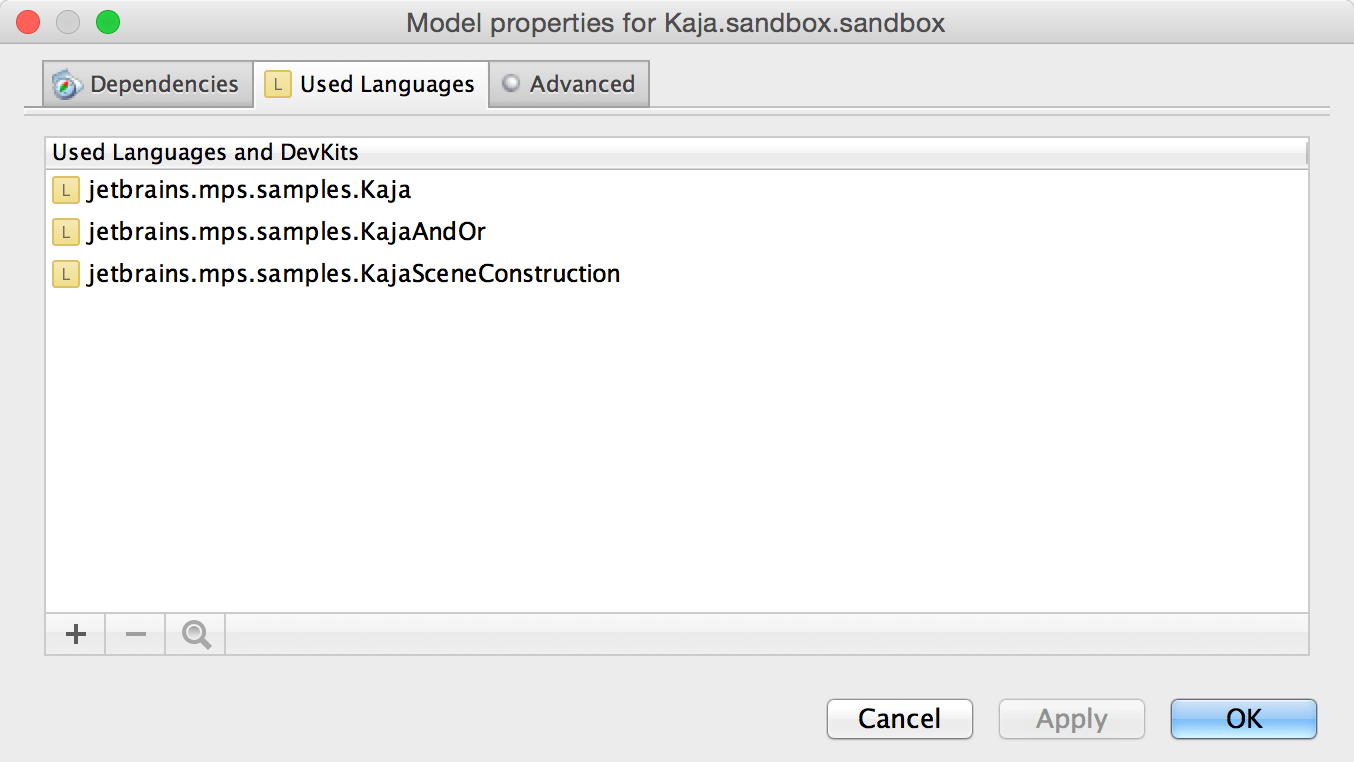
Dependencies
Models from the current or imported modules can be listed here, so that their elements become accessible in code of this model.
Used languages
The languages used by this model must be listed here.
Advanced
A few extra options are listed on the Advanced tab:
Do not generate - exclude this model from code generation, perhaps because it cannot be meaningfully generated
File path - location of the model file
Languages engaged on generation - lists languages needed for proper generation of the model, if the languages are not directly or indirectly associated with any of the used languages and thus the generator fails finding these languages automatically
Virtual packages
Nodes in models can be logically organised into hierarchies of virtual packages. Use the Set Virtual Package option from the node's context pop-up menu and specify a name, possibly separating nested virtual folder names with the dot symbol.
Adding external Java classes and jars to a project - runtime solutions
Runtime solutions represent libraries of reusable code in MPS. They may contain models holding MPS code as well as models referring to external Java sources, classes or jar files. To properly include external Java code in a project, you need to follow a few steps:
Create a new Solution
- In the Solution properties dialog (Alt+Enter) specify the Java code, such that:
Common tab - click on Add Model Root, select javaclasses for classes or jars, select javasource_stubs for Java sources and navigate to your lib folder.
Select the folder(s) or jar(s) listed in the right-side panel of the properties dialog and click on the blue "Models" button.
Also on the Java tab add all the jars or the classes root folders to the Libraries part of the window, otherwise the solution using the library classes would not be able to compile. When using java_sourcestubs, add the sources into the Source paths part of the Java tab window, instead.
A new folder named stubs should appear in your solution
Now after you import the solution into another module (solution, language, generator) the classes will become available in that module's models
The languages that want to use the runtime solution will need to refer to it in the Runtime Solutions section of the Runtime tab of their module properties
Language
Languages represent a language definition and consist of several models, each of which represent a distinct aspect of the language. Languages also contain a single Generator module. The properties dialog for languages is in many ways similar to the one of Solutions. Below we will only mention the differences:
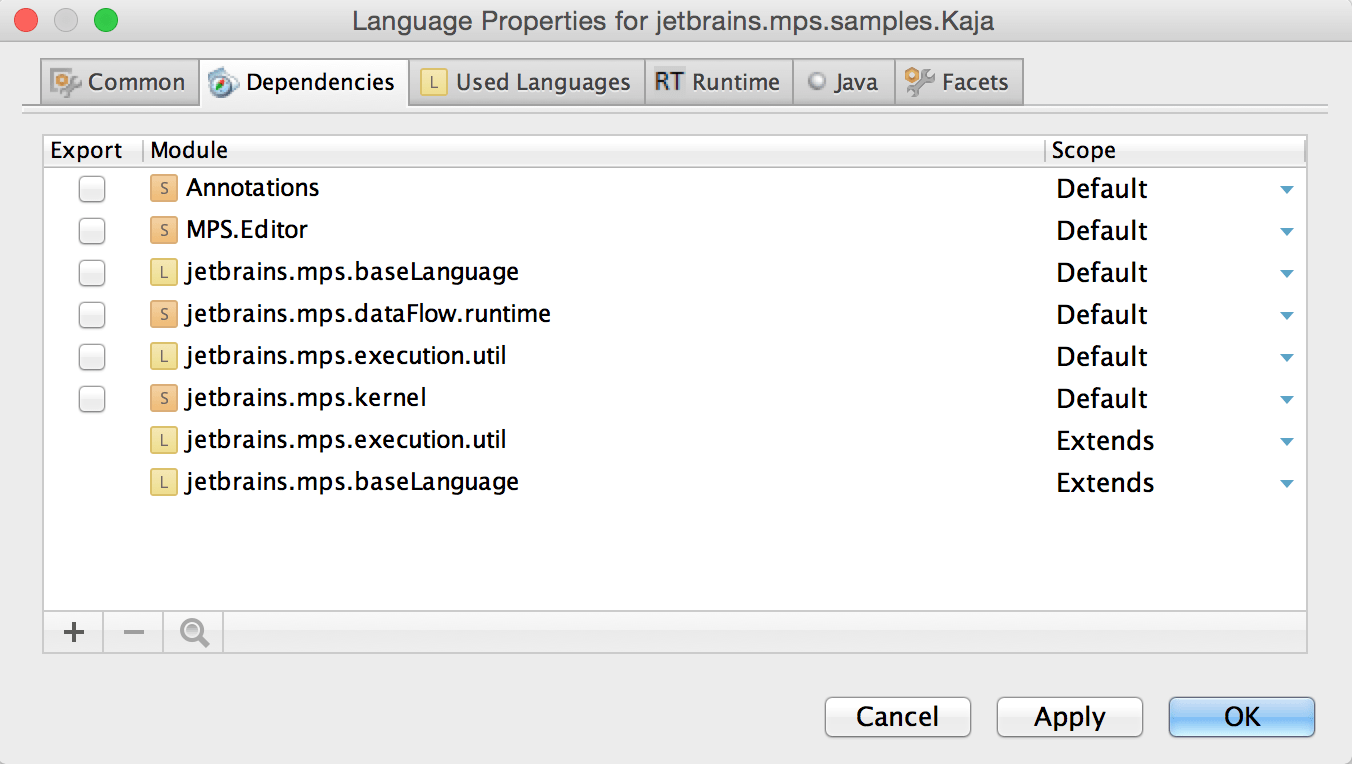
Common
A language typically has a single model root that points to a directory, in which all the models for the distinct aspects are located.
Dependencies
The dependencies of a language are other solutions and languages, the models of which will be visible from within this solution. The Export flag then specifies whether the dependency should be transitively added as a dependency to all modules that depend on the current language.
A dependency on a language offers thee Scope options:
Default - only makes the models of the other language/solution available for references (aggregation)
The structure aspects manifest languages they incorporate by aggregation (i.e. using a foreign concept in a child role), there's no need to import such languages explicitly into a model that uses the aggregating language or to 'extend' language modules.Extends - allows the language to define concepts extending concepts from the there language
Generation Target - specifies that the current language is generated into the other language, thus placing a generator ordering constraint that the other language must only be generated after the current one has finished generating
Used Languages
This is the same as for solutions.
Runtime
Runtime Solutions - lists solutions of reusable code that the language requires. See the "Adding external Java classes and jars to a project - runtime solutions" section above for details on how to create such a solution.
Accessory models - lists accessory models that the language needs. Nodes contained in these accessory models are implicitly available on the Java classpath and the Dependencies of any model using this language.
Java
This is the same as for solutions, except for the two missing options that are not applicable to languages.
Facets
This is the same as for solutions.
Language models/aspects
Dependencies / Used Languages / Advanced
These settings are the same and have the same meaning as the settings on any other models, as described in the Solution section.
Generator
The generator module settings are very similar to those of other module types:
Common
This is the same as for languages.
Dependencies
This is the same as for solutions. Additionally generator modules may depend on other generator modules and specify Scope:
Default - only makes the models of the other language/solution available for references
Extends - the current generator will be able to extend the generator elements of the extended generator
Design - the target generator is only needed to be referred from a priority rule of this generator
Used Languages
This is the same as for languages.
Generators priorities
This tab allows to define priority rules for generators, in order to properly order the generators in the generation process. Additionally, three options are configurable through the check-boxes at the bottom of the dialog:
Generate Templates - indicates, whether the generator templates should be generated and compiled into Java, or whether they should be instead interpreted by the generator during generation
Reflective queries - indicates, whether the generated queries will be invoked through Java reflection or not. (Check out the Generator documentation for details)
IOperationContext parameter - indicates, whether the generator makes use of the operationContext parameter passed into the queries. The parameter will be removed in the future and generators should gradually stop using it.
Java
This is the same as for languages.
Facets
This is the same as for languages.
Generator models
This is the same as for solutions.