Change boot Java runtime for MPS
As a Java application, MPS includes JetBrains Runtime (based on OpenJDK 11), which is used by default. It is recommended to run MPS using JetBrains Runtime, which fixes various known OpenJDK and Oracle JDK bugs, and provides better performance and stability. However, in some cases you may be required to use another Java runtime or a specific version of JetBrains Runtime.
Switch the Java runtime used to run MPS
-
Install the Choose Runtime plugin.
In the Settings/Preferences dialog Ctrl+Alt+S, select Plugins and search for the Choose Runtime plugin in the Marketplace.
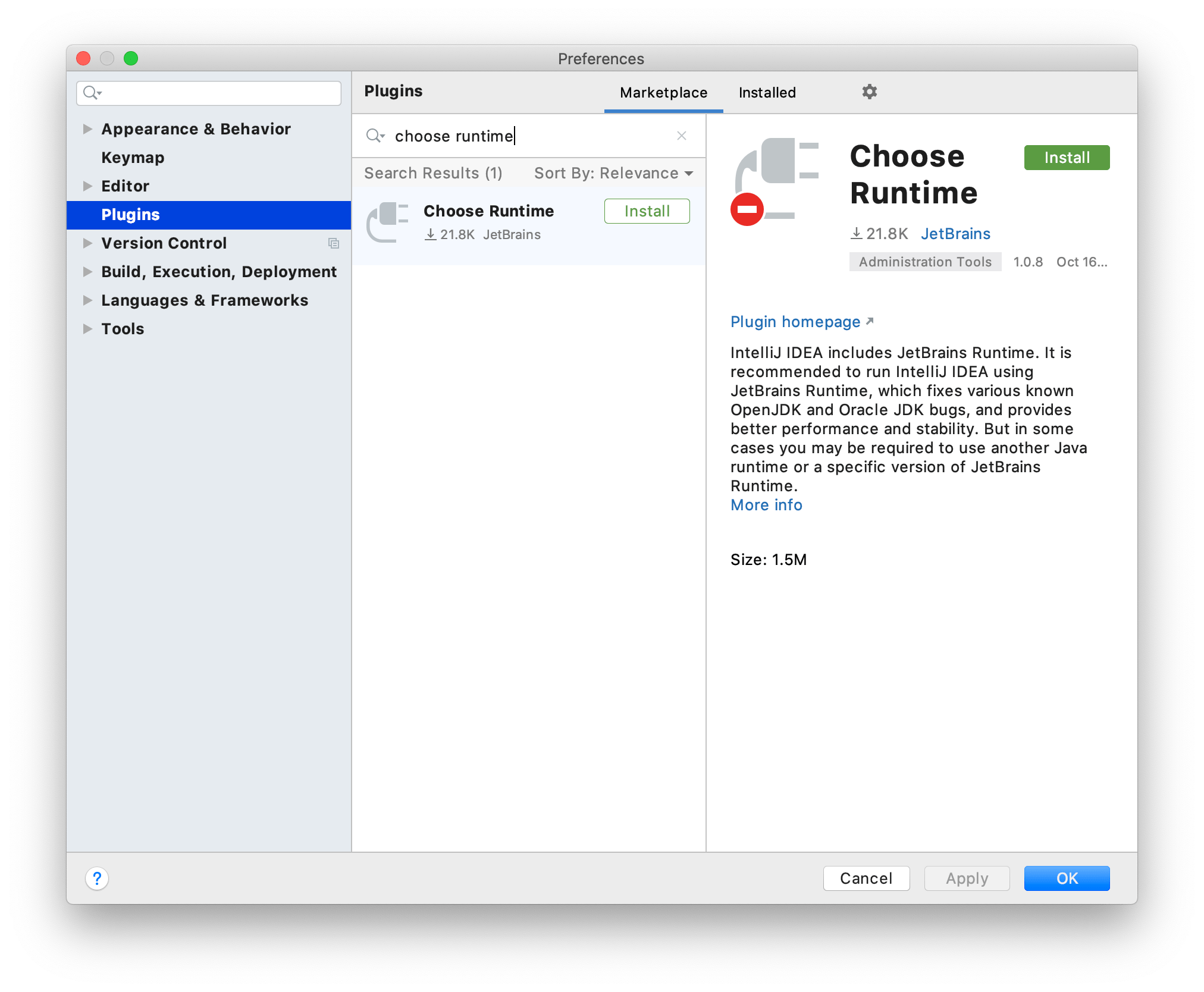
-
Open the Choose Runtime dialog.
On the Help menu, click Find Action or press Ctrl+Shift+A and search for Choose Runtime.
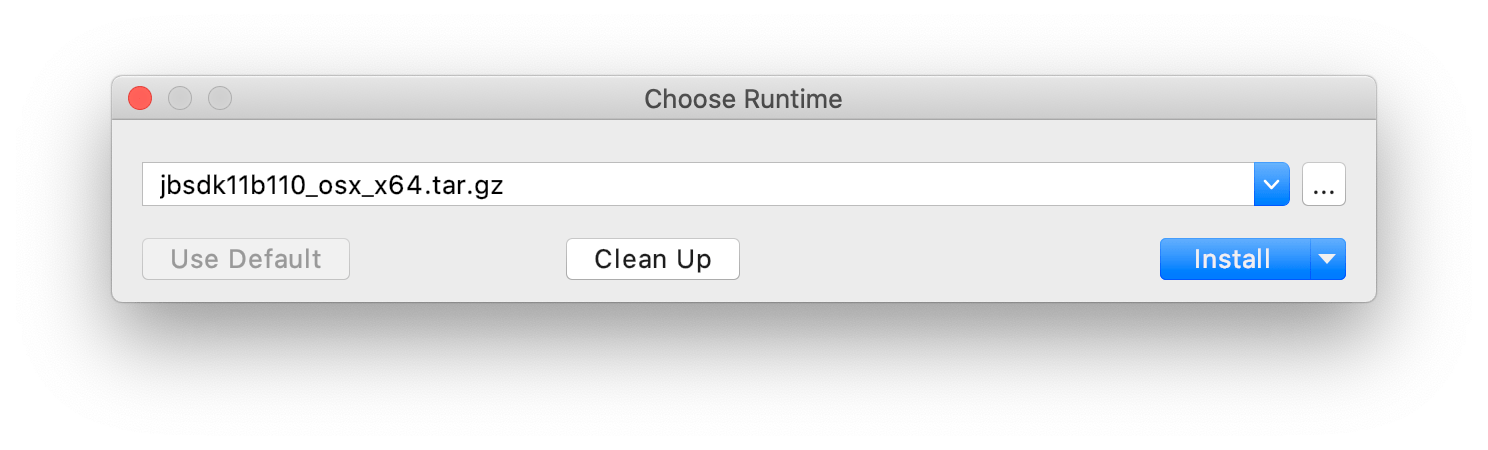
When you open the Choose Runtime dialog for the first time, it may take a while to load the list of runtimes from the server. The list contains available local Java runtimes detected by MPS and remote JetBrains Runtime builds on BinTray. The runtime currently used to bootstrap the IDE is written in bold.
-
Select the desired runtime and click Install.
MPS restarts with the new runtime.
If it's a remote runtime, it is also downloaded to your computer. You can download a remote runtime without installing it using the arrow next to the Install button. If you want to remove previously downloaded runtimes, use the Clean Up button. The currently used boot runtime is not deleted in this case.
If you want to use a local Java runtime that was not detected automatically, click the Browse button ![]() and specify the location of the desired Java home directory.
and specify the location of the desired Java home directory.
If you want to reset to the default runtime that the IDE initially used, click Use Default.
The path to the selected runtime is stored in the mps.jdk file in the MPS configuration directory. If there are problems with the selected runtime, you can delete this file to revert to the default one.
You can also override the runtime used for MPS by adding the MPS_JDK environment variable with the path to the desired JDK home directory.