Uninstall MPS
The proper way to remove MPS depends on the method you used to install it.
Uninstall using the Toolbox App
If you installed MPS using the Toolbox App, do the following:
Open the Toolbox App, click the screw nut icon for the necessary instance, and select Uninstall.
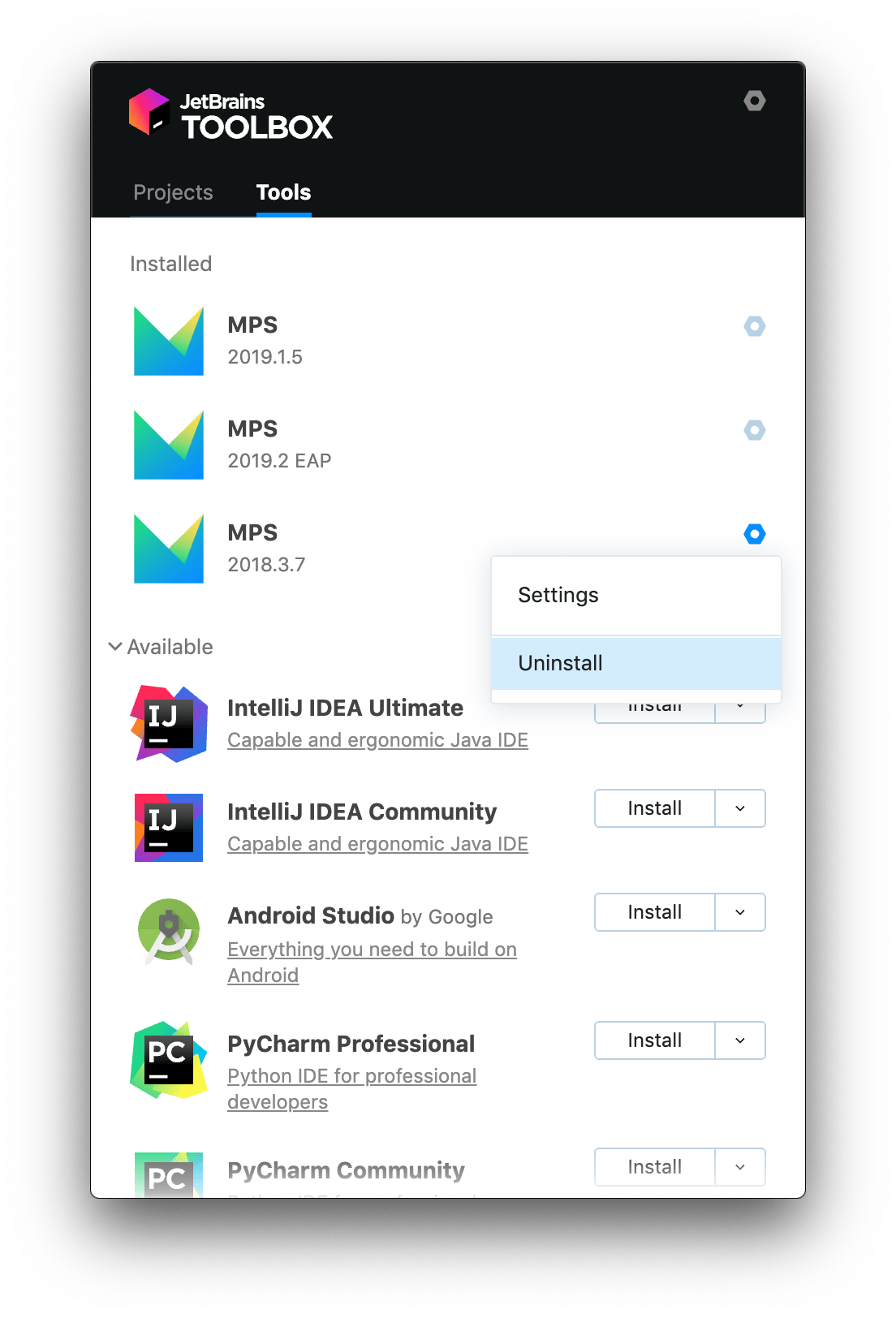
Uninstall a standalone instance
If you are running a standalone MPS instance, the IDE configuration and system directories are preserved when you remove your instance in case you want to keep your settings for later or to use them with another instance, another version, or another IDE. You can remove those directories if you are sure you won't need them.
-
Open the Apps & Features section in the Windows Settings dialog, select the MPS app and click Uninstall.
Depending on your version of Windows, the procedure for uninstalling programs may be different. You can also manually run Uninstall.exe in the installation directory under /bin.
-
Remove the following directories:
- Syntax
- %APPDATA%\JetBrains\<product><version>
%LOCALAPPDATA%\JetBrains\<product><version> - Example
- C:\Users\JohnS\AppData\Roaming\JetBrains\MPS2020.1
C:\Users\JohnS\AppData\Local\JetBrains\MPS2020.1
Delete the MPS application in the Applications directory.
-
Remove the following directories:
- Syntax
- ~/Library/Application Support/JetBrains/<product><version>
~/Library/Caches/JetBrains/<product><version> - Example
- ~/Library/Application Support/JetBrains/MPS2020.1
~/Library/Caches/JetBrains/MPS2020.1
Delete the installation directory.
-
Remove the following directories:
- Syntax
- ~/.config/JetBrains/<product><version>
~/.cache/JetBrains/<product><version> - Example
- ~/.config/JetBrains/MPS2020.1
~/.cache/JetBrains/MPS2020.1