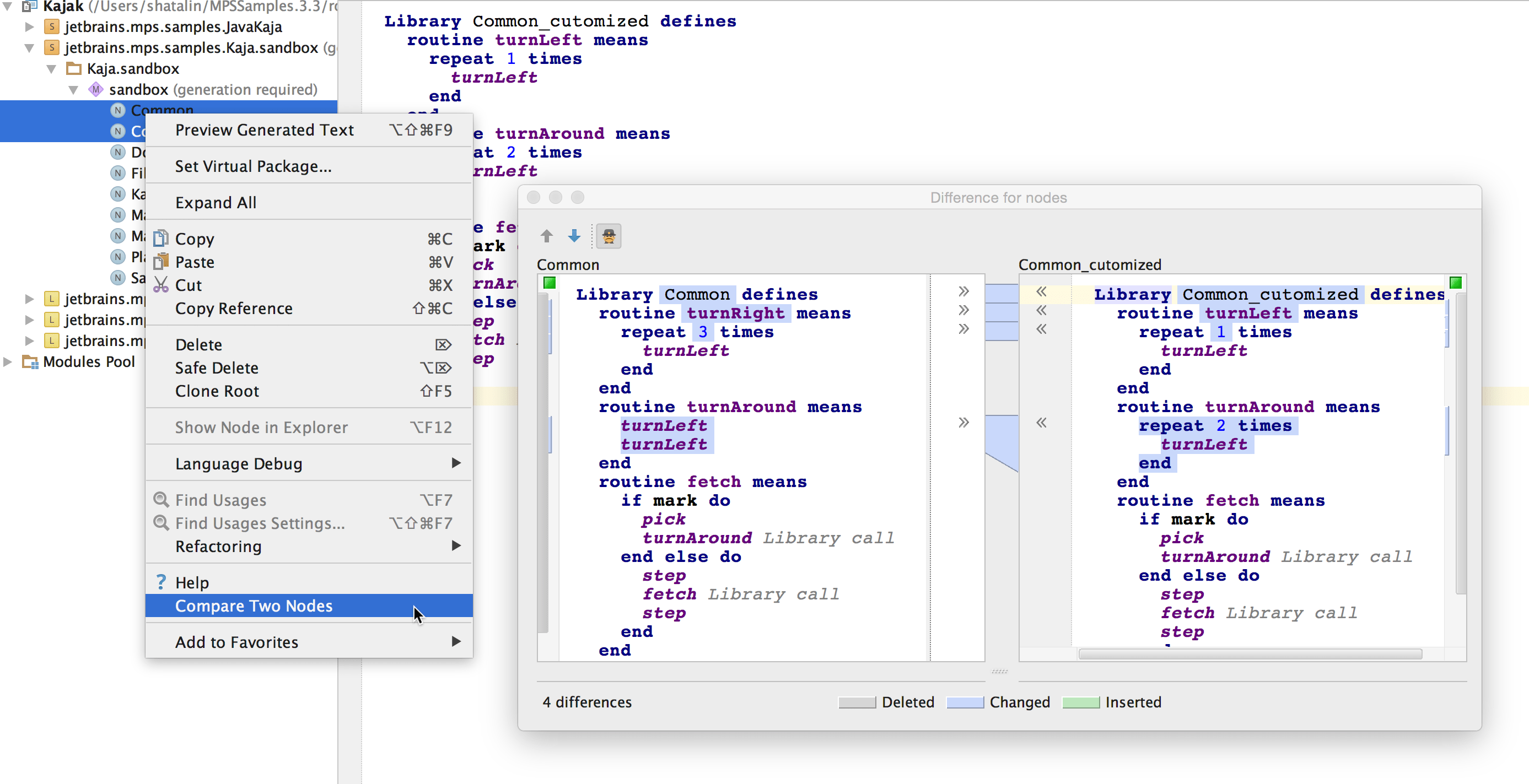Compare file and folder versions
MPS allows you to examine the differences between two revisions of a file or a folder, or between their current local copy and the repository version. The differences are displayed in the Differences viewer.
Compare a modified file with its repository version
Open the Commit tool window Alt+0.
Locate the required file in a changelist and do one of the following:
Select the file and click
on the toolbar or press Ctrl+D
Double-click the file
The diff view opens where changes to the file are highlighted:

The right pane contains the modified version of the file. You can edit it in the diff view.
The left pane contains the initial version of the file. It is read-only. You can click
(Revert) to undo a change.
Compare the current revision of a file or folder with a revision in the same branch
Select a file or a folder in the Project tool window, and choose <your_VCS> | Compare With from the context menu.
Choose a revision you want to compare the current file or folder version with from the dialog that opens.
Compare the current revision of a file or folder with another branch
Select a file or a folder in the Project tool window, and choose <your_VCS> | Compare With Branch from the context menu.
Choose the branch you want to compare the current file or folder version with from the dialog that opens.
Compare two nodes
Select two nodes in the Project View tool window. VCS comparison dialog opens that visualizes the mutual differences and allows easy modifications.