Navigating to Recent File
From the main menu, choose View | Recent Files or press Ctrl0E.
From the Recent Files popup that opens select the desired file.
From the main menu, choose View | Recently Changed Files or press .
From the Recently Edited Files popup that opens select the desired file.
tip
The recently opened or recently modified files are selected from the history list. The number of entries in the history list is configurable in the Recent file limit field in the Editor settings page.
Navigating to recent files applies to the search results as well. By pressing Ctrl0E in the Find tool window, you can have the list of recent search results shown.
Do one of the following:
From the main menu, choose Navigate | Last Edit Location.
Press CtrlShiftBackspace.
From the main menu, choose Navigate | Next Edit Location.
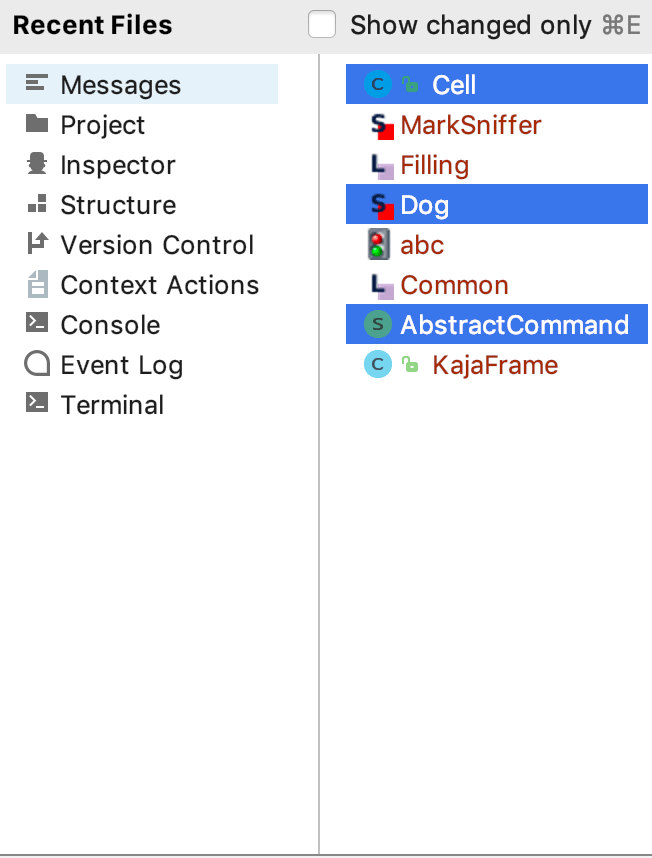
To select non-adjacent files, use Ctrl + mouse click.
To select adjacent files, use Shift + mouse click.
Thanks for your feedback!