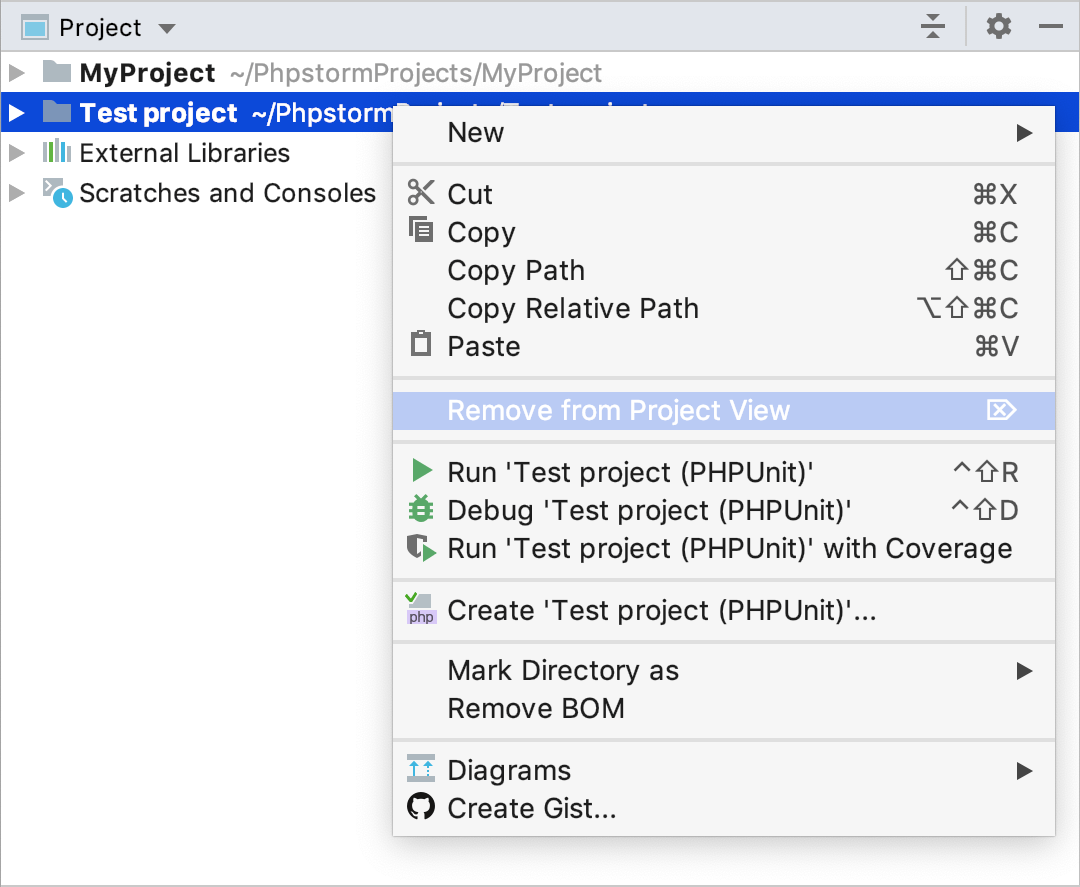Opening Multiple Projects
PhpStorm suggests the following options to work with several projects simultaneously:
Each project is opened in its own window. The projects are independent, and cannot share information, except for the Clipboard operations. All the projects run in the same instance of PhpStorm and use the same memory space.
A newly opened project shares the same window as the already opened one. The project that has already been opened, is considered the primary project, and is always shown first in the Project tool window. All the other projects are added to the primary project.
Some settings (such as content roots) can be configured separately for each project.
Symbols from the added projects can be accessed from each project. To resolve a symbol, PhpStorm applies the following logic:
If possible, find and use the resolve target from the same project. If no target is found, search for it in the attached projects. If multiple resolve targets are found, proceed to the next step.
For Composer-based projects, if a symbol is inside the vendor folder, find and use the resolve target only from the same vendor folder and ignore the ones from the nested vendor folders.
If a symbol is outside the vendor folder, find and use the resolve target from outside the vendor folder. If none are found, find and use the resolve targets only from the topmost vendor folder.
Open multiple projects
Open a project, while another one is already opened.
Then, depending on the option selected in the Project Opening section of the System Settings page of the Settings/Preferences dialog Ctrl+Alt+S, the following happens:
If the Open project in a new window option is selected, the new project silently opens in a new window. The Attach Project option appears in the menu.
If the Open projects in the same window option is selected, the new project silently opens in the same window, replacing the currently opened project. The Attach Project command appears in the menu.
If the Confirm window to open project in option is selected, PhpStorm prompts you to select whether you want to open the project in a new window, reuse the existing window, or attach the new project to the currently opened project. The project that has already been opened is the primary project.
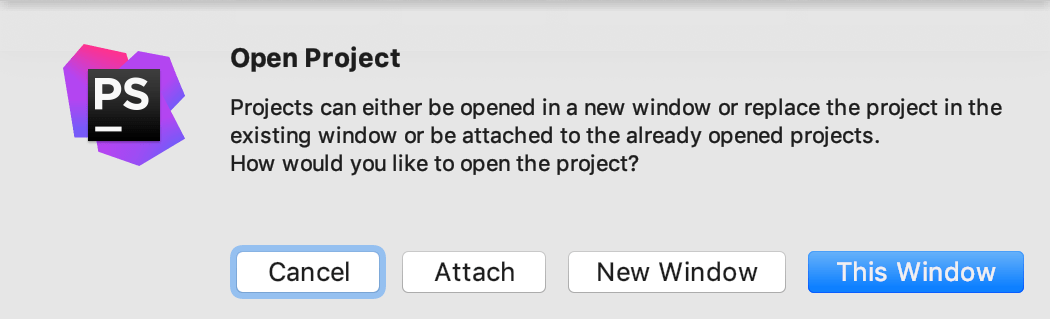
Delete a project from view
You can close a project that has been added to the currently opened one (primary project).
In the Project tool window, right-click the project to be deleted.
From the context menu of the selection, choose , or press Delete: