Configuring folders within a content root
Within a content root, PhpStorm can distinguish between the folders that contain source code, and the ones to be ignored while searching, parsing, watching and so on. To distinguish different types of folders, mark any folder below a content root as a source folder or as excluded.
Within a content root, PhpStorm can distinguish between Source folders, Resource Root folders, Test Source code, and Excluded folders.
The folder marked as Source is the root folder for all the PHP namespaces in the current project.
Files in the folder that is marked as resource root can be referenced relative to this folder. Excluded folders are not involved in indexing and therefore they are ignored while searching, parsing, watching, and other operations.
To invoke this distinction, you can mark any folder below a content root as Source, Resource Root, Test, or Excluded.
The folders configuration that you define also regulates the behavior of the PhpStorm's Usage of internal entity inspection, which detects incorrect usages of the entities marked as @internal.
Marking directories
You can assign a folder to a category in two different ways:
Using the Directories page page of the Settings/Preferences dialog.
In the Project tool window, by using the context menu of a folder.
Mark directories under the content root
In the Settings/Preferences dialog Ctrl+Alt+S, select Directories.
In the Directories pageOn the Project Structure page, click the desired content root. Directories under this content root are displayed as a tree view in the right-hand pane.
Select the directory you want to mark and do one of the following:
To have PhpStorm consider the contents of the selected folder as unit tests, click the Tests toolbar button
or choose Test Sources from the context menu of the selection.
To have PhpStorm consider the selected folder as the root for namespaces used in your project, click the Sources toolbar button
or choose Sources from the context menu of the selection.
Based on this setting, PhpStorm suggests the proper folder name when you want to create a new namespace under another parent namespace during creation or moving a PHP class, that is, when you are actually creating or moving a PHP class to a non-existing namespace under another parent namespace. If no Sources folder is specified, you will have to type the proper folder manually.
Appointing a Sources folder is not mandatory but this helps you keep your project structure in compliance with the PSR0 and PSR4 standards. See Configure PHP namespaces in a project for details.
To have PhpStorm ignore the selected directory during indexing, parsing, code completion, and so on, click the Excluded toolbar button
or choose Excluded from the context menu of the selection.
To enable PhpStorm to complete relative paths to resources under the selected folder, click the Resource Root toolbar button
or choose Resource Root from the context menu of the selection.
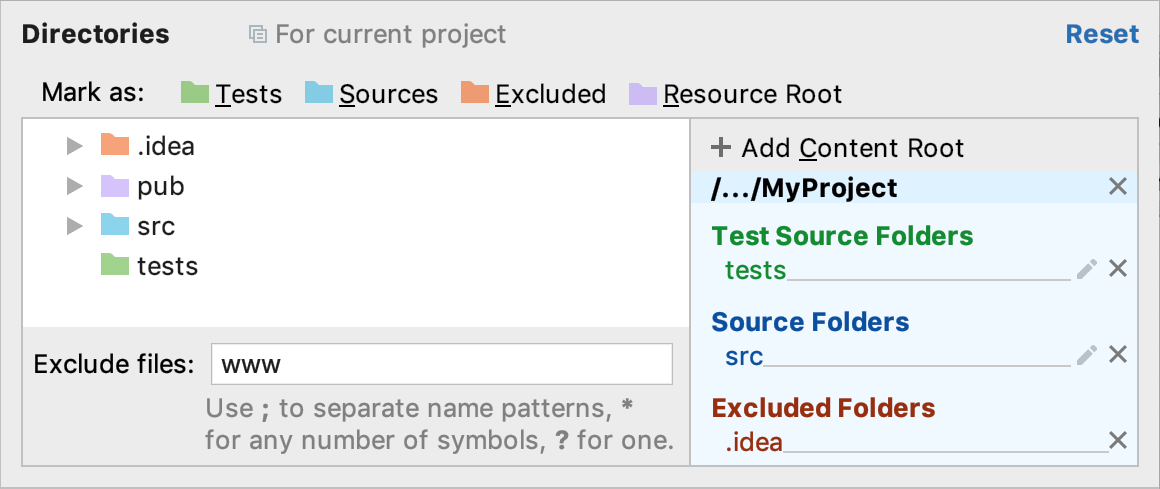
Mark directories in the Project tool window
Right-click the desired directory in the Project tool window.
From the context menu, point to Mark Directory As node.
Choose Mark as <directory status>.
Unmarking directories
To return a folder to its regular status, you need to unmark it.
On the Directories page of the Settings/Preferences dialog, do any of the following:
Select the directory in the list of folders under the content root, and click
 :
: 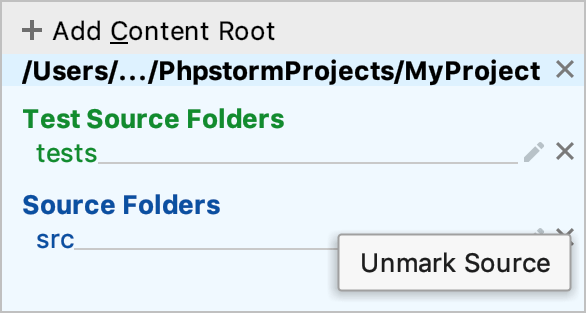
Click the folder's status icon once more.
Choose the corresponding command from the context menu of the directory.
In the Project tool window, right-click the desired directory, point to Mark Directory As node, and then choose Unmark as <directory status>.
Internal entities handling
The PhpStorm's Usage of internal entity inspection detects incorrect usages of the entities that are marked with the @internal annotation. Such entities should be internal to a package or a library.
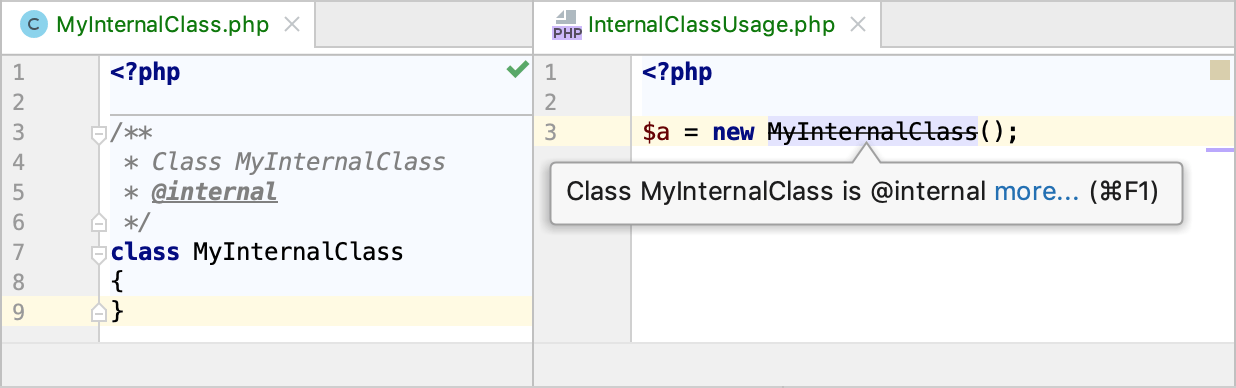
The folders configuration that you define for your project regulates whether an entity is treated as internal or not by PhpStorm:
In a project without any Sources
folders configured, no
@internalclasses' usages are marked.If an
@internalclass is located inside a configured Sourcesfolder, the usages within the same sources folder are not marked. Usages outside this sources folder are marked.
If an
@internalclass is located inside a library, all its usages outside libraries are marked.Inside the Test Sources
folder, no
@internalclasses' usages are marked.