Notifications
All notifications and events that occur in PhpStorm are gathered in the Notifications tool window.
You can open the tool window by clicking the corresponding tool window bar on the right side of the editor. Alternatively, from the main menu, select .
The tool window can also open messages that you can see in the status bar: click a message to view it in the tool window.
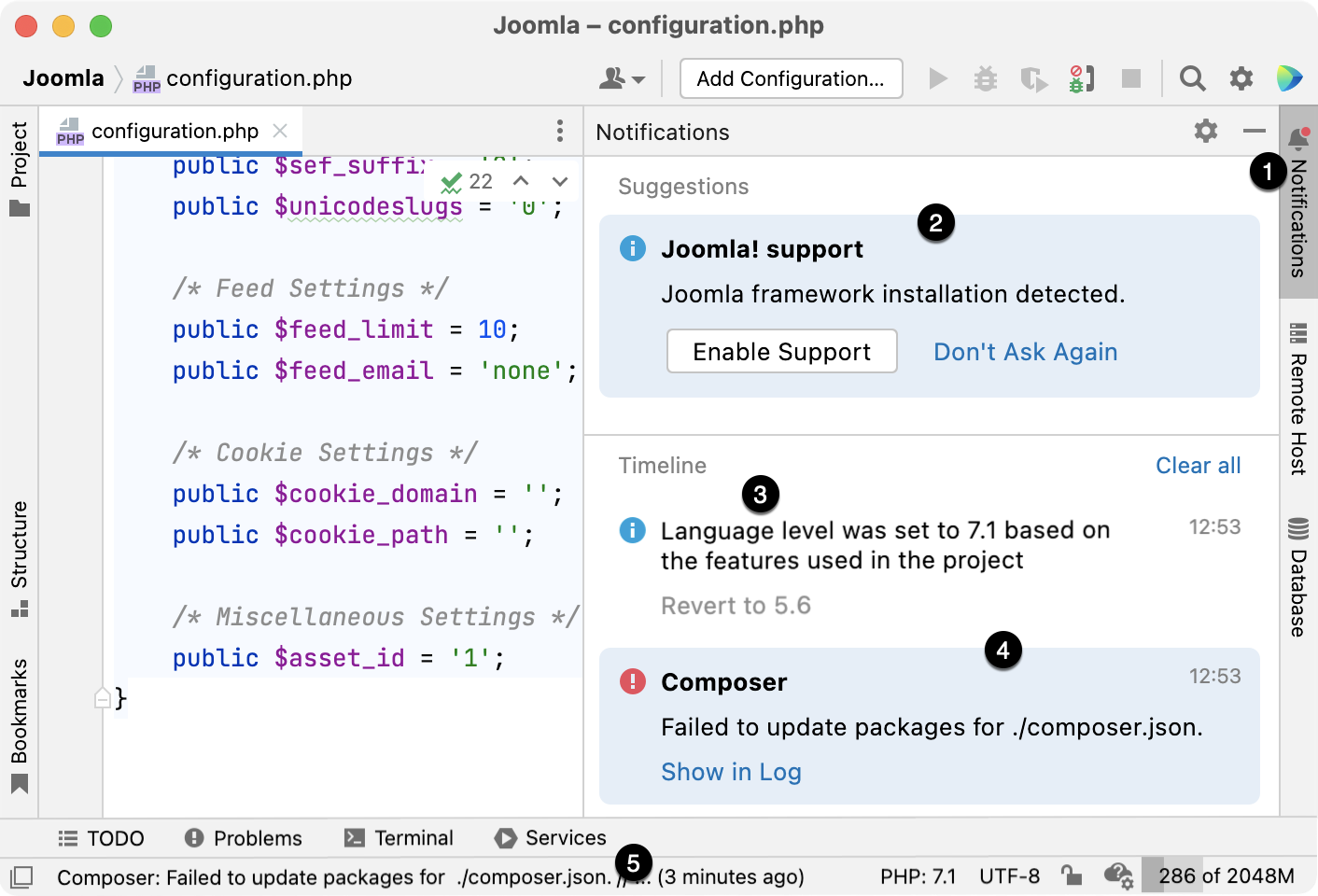
The Notifications tool window bar. Click it to quickly open the tool window.
The indicator next to the tool window title marks new notifications and their importance: a blue dot
marks regular events and unimportant suggestions. A red dot
marks errors and important suggestions.
The area with important suggestions. For more information, see Suggestions.
Regular events and notifications. For more information, see Timeline.
New notifications. They have a blue background in the tool window.
A status bar message. Click a message to view it in the tool window.
Notifications remain in the tool window until you manually clear them or until you reopen your project.
Suggestions
Suggestions help you optimize your work with the IDE. They inform you about missing components, plugins, and disabled options and prompt you to change the configuration accordingly.
If a suggestion is not relevant, you can hide it: click and select Don't show again or Don't show again for this project.
Timeline
The Timeline area lists notifications and events that take place in PhpStorm in sequential order.
When an error occurs, its description is provided with a link that opens another dialog or a tool window in which you can examine the problem in detail.
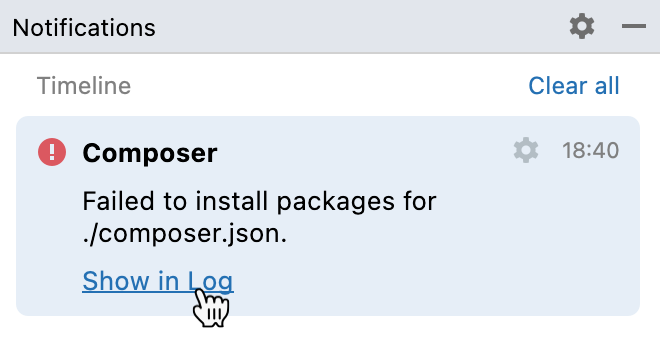
Settings
To configure your IDE's notifications settings, open settings by pressing Ctrl+Alt+S and navigate to .
Alternatively, open the Notifications dialog by hovering a notification and clicking the vertical ellipsis icon (
) in Suggestions or the gear icon (
) in the Timeline notification.