Connect to a web server
PhpStorm distinguishes among the following three types of "local development — deployment server" configurations:
In-place server configuration.
In an in-place server configuration, you are using a local web server, but unlike with the local server configuration, don't upload/download or synchronize files between the PhpStorm project and the project folder in the server file structure. Instead, you open the project folder from the server document root directly in PhpStorm, and thus do the development on the server directly.
Local server configuration.
A local server is a server that runs in a local or mounted folder and serves files to a local URL address. In a local server configuration, you do the development in a PhpStorm project, and then upload the project files to the document root on the server.
Remote server configuration.
In a remote server configuration, the server runs on another computer (a remote host). To access files on the remote server, use FTP/SFTP/FTPS/WebDAV protocols.
You can define as many configurations as necessary, thus enabling flexible switching between upload/download setups.
If you need to deploy code to multiple servers, you can create a server group and avoid deploying to each server individually.
Default server access configuration
You can set a server configuration as default to have PhpStorm silently apply it in the following cases:
Manual upload and download of files without choosing the target host.
Comparing local files and folders with their remote versions.
In the Settings dialog (Ctrl+Alt+S) , go to , select the required server access configuration in the central pane, and click
on the toolbar.
Alternatively, click the Default Deployment Server widget in the PhpStorm status bar and select the desired server or server group from the popup menu.
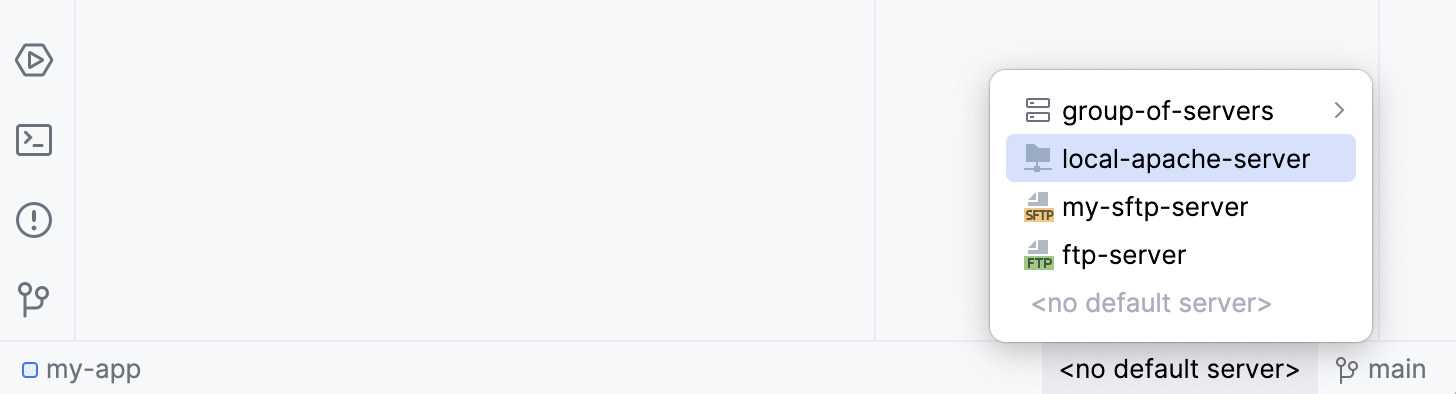
To configure the upload to the default server, go to .