Language injections
Language injections let you work with pieces of code in other languages embedded in your code. When you inject a language (such as HTML, CSS, XML, RegExp, and so on) into a string literal, you get comprehensive coding assistance for the injected code even though it is not the main language of your project.
In the PHP context, you can use the special PHP dialect called Injectable PHP. This dialect is similar to PHP, with the exception for the <?php opening tag, which can be omitted. Injectable PHP can be injected into string literals manually, just as any other language. In addition, it is automatically injected into eval() calls and in Markdown fenced code blocks with the language identifier set to php.
Temporarily inject a language
By default, the IDE injects a language temporarily. It means that if you delete the embedded element, the injection will be lost as well.
Place the caret inside the string literal, tag, or attribute, in which you want to inject a language and press Alt+Enter (or use the intention action icon
).
Select Inject language or reference and choose the language you want to inject.
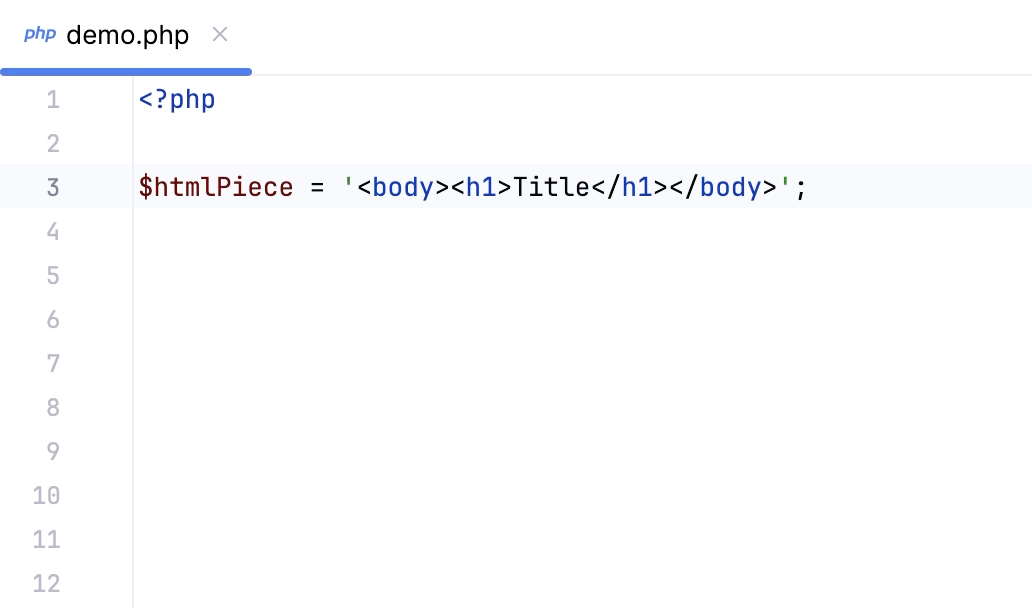
Use language injection comments
Add a blank line before the target string literal, and type the following comment:
// language=<language_ID>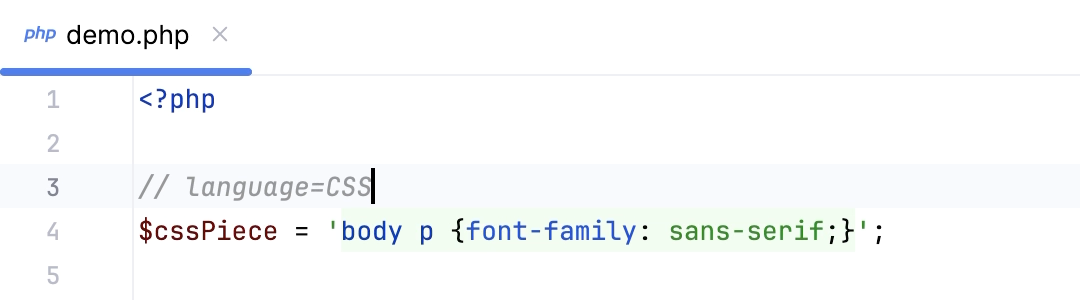
For comments, use the syntax of the language you want to inject. Language IDs are generally intuitive, for example, SQL, RegExp, XML, HTML.
You can also learn language IDs in settings. Press Ctrl+Alt+S to open settings and then select . Double-click an injection rule for a language; the language ID is specified in the ID field.
Open an injection editor
Place the caret within the injected code piece and press Alt+Enter (or use the intention action icon
).
Select Edit <language ID> Fragment.
PhpStorm will open a dedicated editor section for editing the code with the injected language. This editor provides full coding assistance, including code completion, inspections, intentions and code style actions.
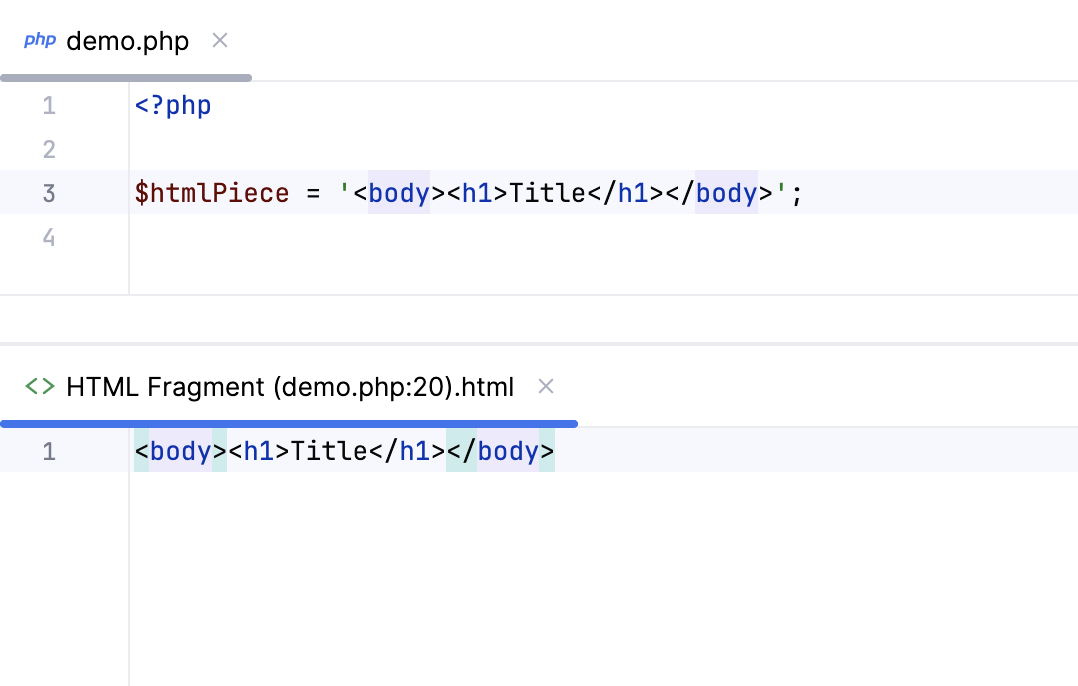
Use the @lang annotation
In the PHP context, you can also use the @lang <language_ID> annotation to inject a language.
Provide the
@lang <language_ID>PHPDoc annotation preceding the target string literal. Language IDs are generally intuitive, for example SQL, RegExp, XML, HTML.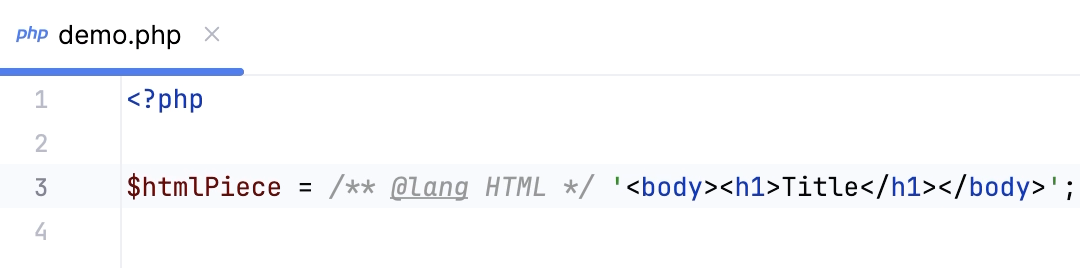
Inject a language inside a nowdoc/heredoc string
In the PHP context, you can inject a language inside nowdoc/heredoc strings.
Start typing a heredoc / nowdoc string and set the marker to the language ID you want to inject. Language IDs are generally intuitive, for example SQL, RegExp, XML, HTML.
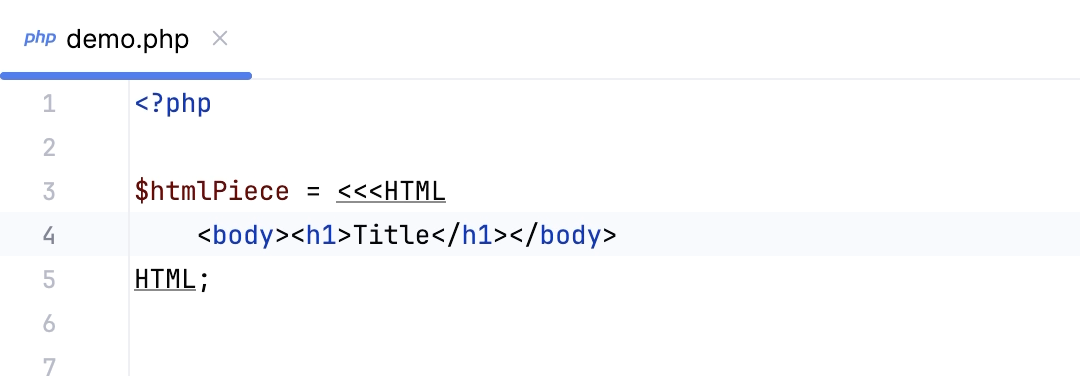
Cancel injections
Place the caret at the code fragment and press Alt+Enter (or use the intention action icon
).
Select Uninject language or reference.
To cancel a language injection, you can also delete the injection comment or annotation.
Disable the intention action bulb icon
Do the following to hide the intention action icon in the editor:
Press Ctrl+Alt+S to open settings and then select .
Clear the Show intention bulb checkbox.
Apply the changes and close the dialog.
Configure rules for automatic injections
In PhpStorm, there is a set of predefined rules according to which the IDE automatically injects languages in certain places in your code.
You can configure language injection rules on the Editor | Language Injections page of settings Ctrl+Alt+S.
All pre-defined injection rules are configured for the Built-in scope. In other words, they are global (and therefore available in all PhpStorm projects). Custom rules can be configured for the IDE or for one project only. To change the scope of custom injections, use the .
To share a custom rule through VCS, move it to the Project scope using the corresponding option on the toolbar. By doing so, you will create a new file in the .idea directory named IntelliLang.xml with your custom rules that you can place under version control.
If you don’t use a VCS, you can share your rules by exporting them to XML files (click on the toolbar) and then importing them to another project.
To configure custom injection rules, click to add a new rule, or copy a predefined rule and change its settings.