Getting help
Access online documentation from the IDE
The most important source of information about PhpStorm is this online help. To access it from PhpStorm, do one of the following:
In the main menu, go to .
Press F1.
Click
in a dialog or a tool window.
Access documentation offline
If you do not have internet access to view the online help, you can use the PhpStorm Help plugin, which serves the help pages via the built-in web server for offline use.
Ask AI Assistant
If you have the AI Assistant plugin installed, you can ask questions about the IDE right in the chat.
Open the AI Assistant chat by clicking
AI Chat on the right toolbar.
Type the
/docscommand and then type your question. If applicable, AI Assistant will provide a link to the corresponding setting or documentation page.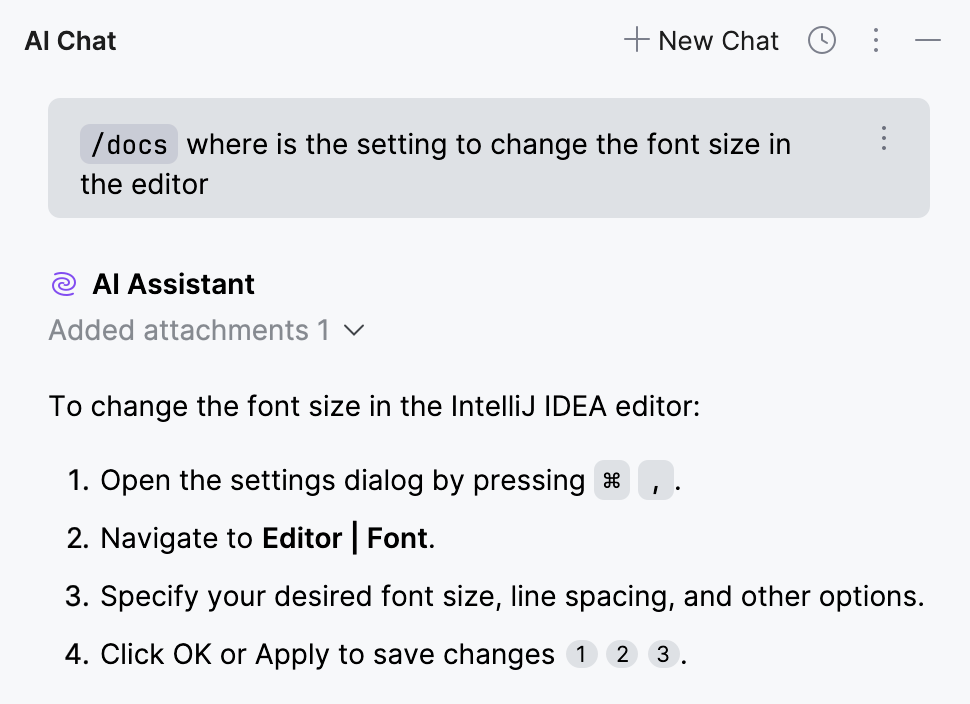
Learn more from Start a new chat (AI Assistant documentation).
Contact support
If you can't find the information you need in the online help, you can browse the PhpStorm Knowledge Base. If it doesn't help either, contact the JetBrains support team.
Browse the PhpStorm Knowledge Base.
In the main menu, go to to create a direct request for the support team.
Email our team at phpstorm-support@jetbrains.com.
Report bugs
If you encounter a bug or would like to suggest a new feature, use the PhpStorm issue tracker.
In the main menu, go to .
Before submitting, it is a good idea to search the issue tracker for similar reports and feature requests to avoid duplicates. If you find a similar ticket, you can add a comment to it or vote for it to bring more attention from the development team.
If you need to attach the PhpStorm log file, locate it using the relevant Help menu item:
(for Windows and Linux)
(for macOS)
Share feedback
You can use the feedback form to tell us what you like or don't like about JetBrains products.
In the main menu, go to .
Learn more
There are several ways to learn more about PhpStorm:
The PhpStorm workshop materials will guide you through many of the PhpStorm features and productivity tools.
PhpStorm Workshop exercises come as a PhpStorm project, in which every file is a new exercise that may contain code and tips to get things done. There are exercises on navigation, editing, inspections, live templates, refactoring, tools like Composer and HTTP client, and other areas.
Tips of the day provide useful hints about PhpStorm's features. To open the Tip of the Day dialog, select from the main menu.
If you want to get a Tip of the Day on every IDE startup, clear the Don't show tips on startup checkbox.
The Productivity Guide displays a list of useful features with statistics and tips.
To open it, select from the main menu.
To discover new features, sort the list by group and note rarely used features in the same group as the ones you use more frequently. Click the feature to see its usage description.
The IDE Features Trainer is a tool for learning the most common and useful actions. It is a sequence of lessons that interactively guide new users through the shortcuts with real-world examples.
To use it, select from the main menu.