General Techniques of Using Diagrams
In this section:
Select elements in diagram
To select an element, just click it in diagram.
To select multiple adjacent elements, keep Shift pressed and click the desired elements, or just drag a lasso around the elements to be selected.
To select multiple non-adjacent elements, keep Ctrl+Shift pressed and click the desired elements.
To select a member of a node element, double-click the node element, and then use the arrow keys, or the mouse pointer.
Manage diagram layout
Right-click the diagram background, and choose command of the diagram context menu. Next, select the desired layout from the submenu.
Use Drag-and-drop technique to lay out entities in diagram manually.
Apply the current layout selected on the context menu of the diagram, by clicking
.
Zoom in and out, do one of the following
Use the
and
toolbar buttons.
Keeping Ctrl key pressed, rotate your mouse wheel up or down.
Press NumPad+ or NumPad-.
Use the magnifier tool
Keep the Alt key pressed, and hover your mouse pointer over the most interesting, or problematic areas of the diagram.
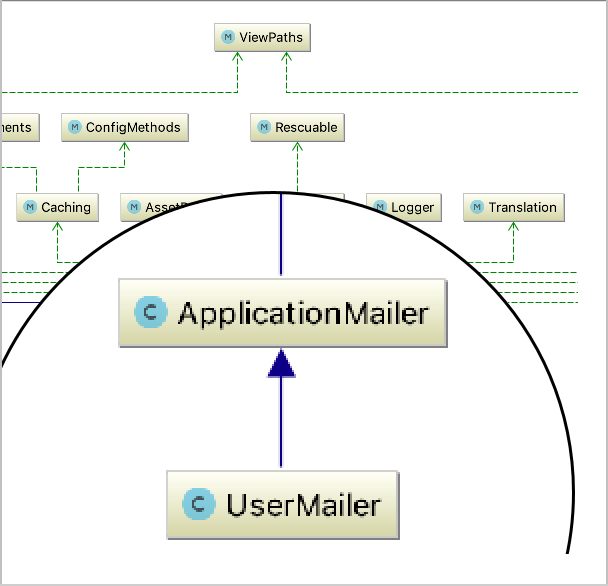
Jump from an element in diagram to the underlying source code
Select an element in diagram.
Do one of the following:
On the context menu of the diagram, choose
Press F4.
Double-click selected element.
The source code of the corresponding source file opens in a separate tab in the editor.