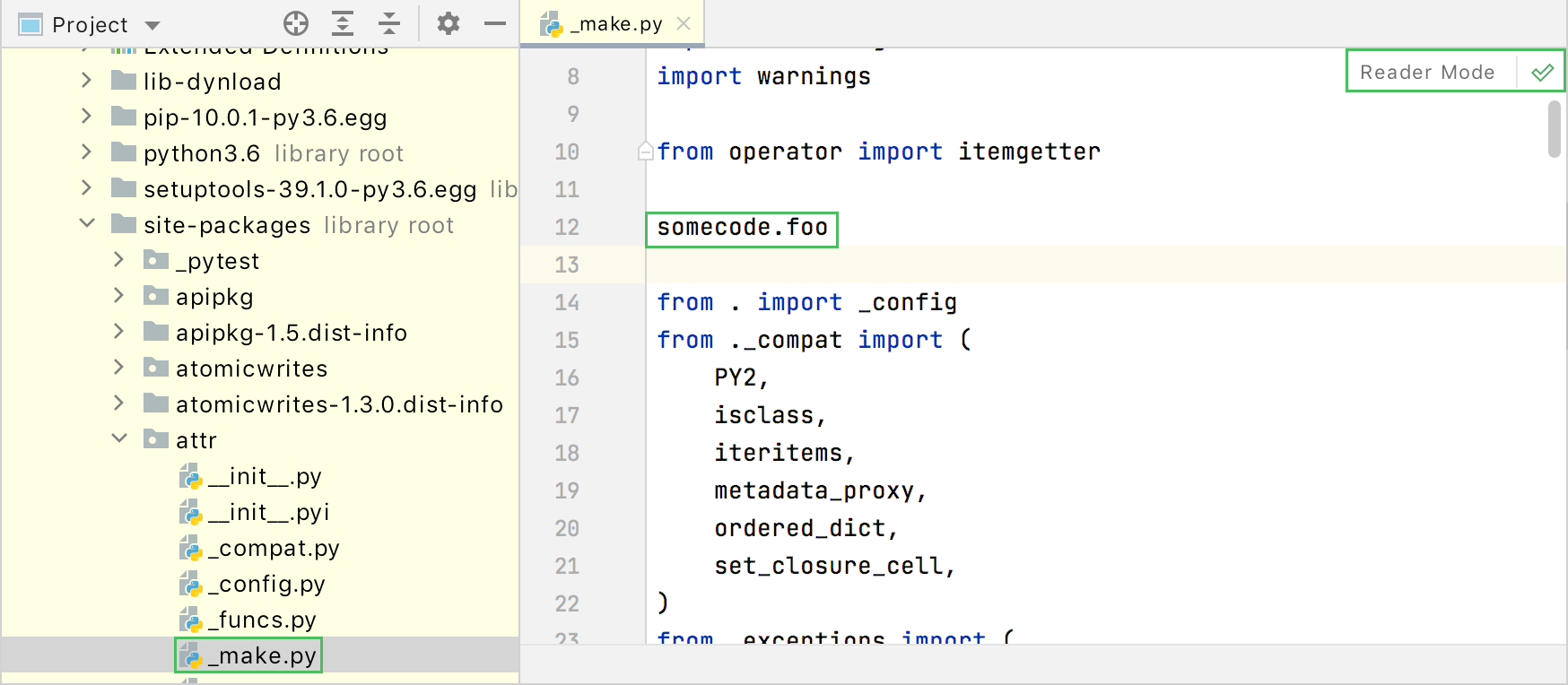Reader mode
File | Settings | Editor | Reader Mode for Windows and Linux
PyCharm | Preferences | Editor | Reader Mode for macOS
Use this page to configure how to display code and comments in read-only files and libraries to make them easier to read and understand. For example, you can enable inlay hints, font ligatures, adjust line height, and so on.
| Item | Description |
|---|---|
| Enable Reader mode | Use this checkbox to enable or disable the option. Use the following options to configure how and what should be displayed in the reader mode:
|