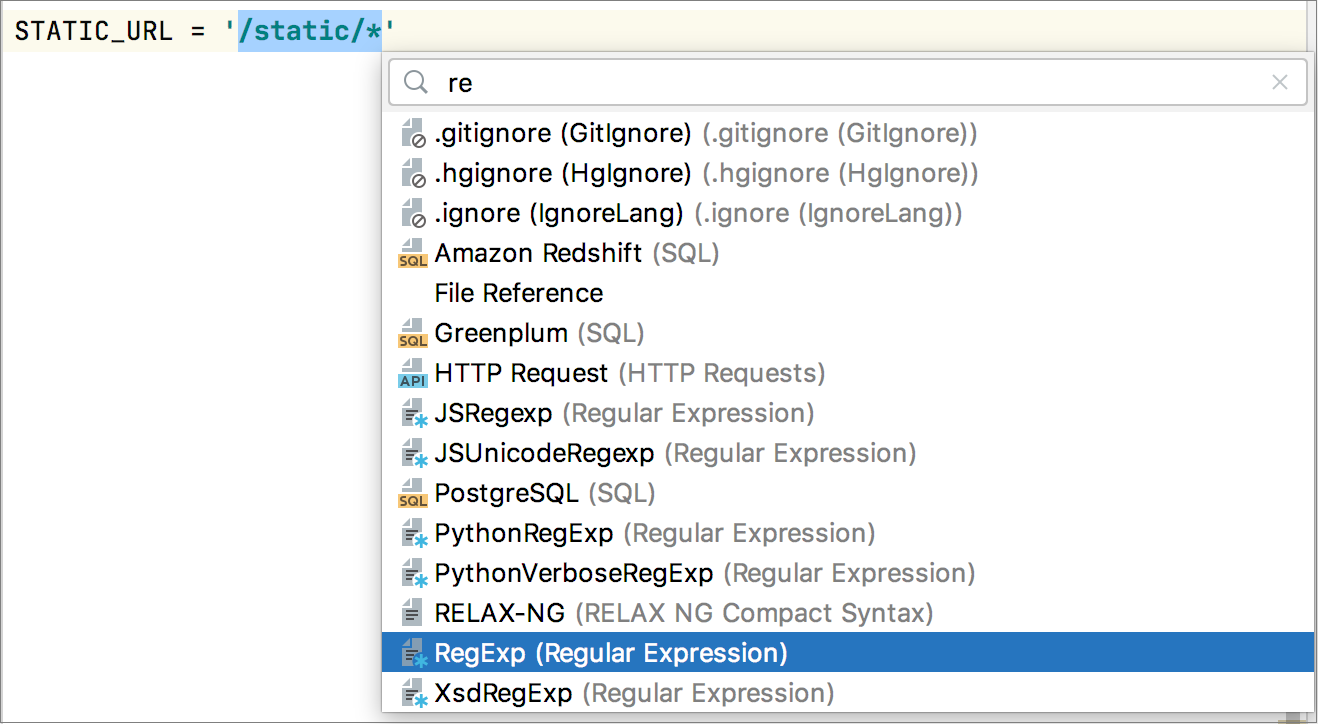Regular expression syntax reference
This section is a brief summary of regexp syntax that can be used for creating search and replace as well as issue navigation patterns.
RegEx syntax reference
| Character | Description |
|---|---|
\ | Marks the next character as either a special character or a literal. For example:
|
^ | Matches the beginning of input. |
$ | Matches the end of input. |
* | Matches the preceding character zero or more times. For example, "zo*" matches either z or zoo. |
+ | Matches the preceding character one or more times. For example, "zo+" matches zoo but not z. |
? | Matches the preceding character zero or one time. For example, a?ve? matches the ve in never. |
. | Matches any single character except a newline character. |
( subexpression ) | Matches subexpression and remembers the match. If a part of a regular expression is enclosed in parentheses, that part of the regular expression is grouped together. Thus a regex operator can be applied to the entire group.
|
x | y | Matches either x or y. For example, z|wood matches z or wood. (z|w)oo matches zoo or wood. |
{n} | n is a non negative integer. Matches exactly n times. For example, o{2} does not match the o in Bob, but matches the first two o's in foooood. |
{n,} | n is a non negative integer. Matches at least n times. For example,
|
{ n , m } | m and n are nonnegative integers. Matches at least n and at most m times. For example, o{1,3} matches the first three o's in "fooooood." o{0,1} is equivalent to o?. |
[xyz] | A character set. Matches any one of the enclosed characters. For example, [abc] matches the a in plain. |
[^ xyz ] | A negative character set. Matches any character not enclosed. For example, [^abc] matches the p in plain. |
[ a-z ] | A range of characters. Matches any character in the specified range. For example, "[a-z]" matches any lowercase alphabetic character in the range a through z. |
[^ m-z ] | A negative range characters. Matches any character not in the specified range. For example, [^m-z] matches any character not in the range m through z. |
\b | Matches a word boundary, that is, the position between a word and a space. For example, er\b matches the er in never but not the er in verb. |
\B | Matches a non-word boundary. ea*r\B matches the ear in never early. |
\d | Matches a digit character. Equivalent to [0-9]. |
\D | Matches a non-digit character. Equivalent to [^0-9]. |
\f | Matches a form-feed character. |
\n | Matches a newline character. |
\r | Matches a carriage return character. |
\s | Matches any white space including space, tab, form-feed, and so on. Equivalent to [ \f\n\r\t\v]. |
\S | Matches any nonwhite space character. Equivalent to [^ \f\n\r\t\v]. |
\t | Matches a tab character. |
\v | Matches a vertical tab character. |
\w | Matches any word character including underscore. Equivalent to [A-Za-z0 -9_]. Use it in the search field. |
\W | Matches any non-word character. Equivalent to [^A-Za-z0-9_]. |
\ num | Matches num, where num is a positive integer, denoting a reference back to remembered matches. For example, |
\n | Matches n, where n is an octal escape value. Octal escape values should be 1, 2, or 3 digits long. For example,
Octal escape values should not exceed 256. If they do, only the first two digits comprise the expression. Allows ASCII codes to be used in regular expressions. |
\xn | Matches n, where n is a hexadecimal escape value. Hexadecimal escape values must be exactly two digits long. For example, Allows ASCII codes to be used in regular expressions. |
\$ | Finds a $ character. |
\\$ | This regex entered in the search field, means that you are trying to find a \ character at the end of the line. |
\l | Changes the case of the next character to the lower case. Use this type of regex in the replace field. |
\u | Changes the case of the next character to the upper case. Use this type of regex in the replace field. |
\L | Changes the case of all the subsequent characters up to \E to the lower case. Use this type of regex in the replace field. |
\U | Changes the case of all the subsequent characters up to \E to the upper case. Use this type of regex in the replace field. |
(?!) | This is a pattern for "negative lookahead". For example, A(?!B) means that PyCharm will search for A, but only if not followed by B. |
(?=) | This is a pattern for "positive lookahead". For example, A(?=B) means that PyCharm will search for A, but match if only followed by B. |
(?<=) | This is a pattern for "positive lookbehind". For example, (?<=B)A means that PyCharm will search for A, but only if there is B before it. |
(?<!) | This is a pattern for "negative lookbehind". For example, (?<!B)A means that PyCharm will search for A, but only if there is no B before it. |
Since PyCharm supports all the standard regular expressions syntax, you can check https://www.regular-expressions.info for more information about the syntax.
Tips and Tricks
PyCharm provides intention actions to check validity of the regular expressions, and edit regular expressions in a scratchpad. Place the caret at a regular expression, and press Alt+Enter. The suggestion list of intention actions, available in this context, appears:
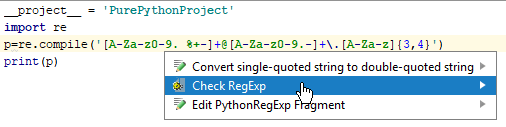
Choose , and press Enter. The dialog that pops up, shows the current regular expression in the upper pane. In the lower pane, type the string to which this expression should match. If the regular expression matches the entered string, PyCharm displays a green check mark against the regex. If the regular expression doesn't match, then
is displayed.
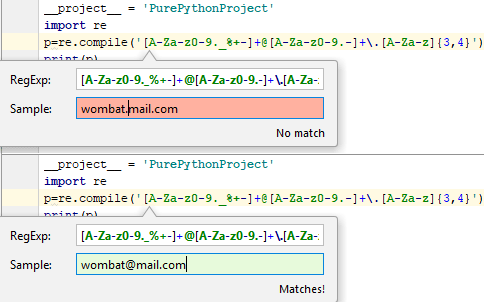
Choose , and press Enter. The regular expression opens for editing in a separate tab in the editor. Note that this is only a scratchpad and no file is physically created:
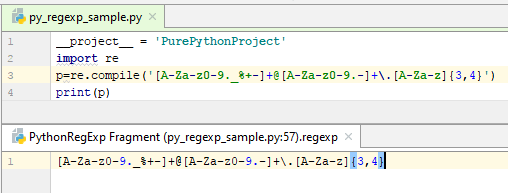
As you type in the scratchpad, all changes are synchronized with the original regular expression. To close the scratchpad, press Ctrl+F4.
Use RegEx Injection for string literals. Select a target string literal, press Alt+Enter to invoke intention actions, select Inject language or reference, then from the list of the available options, select RegEx.