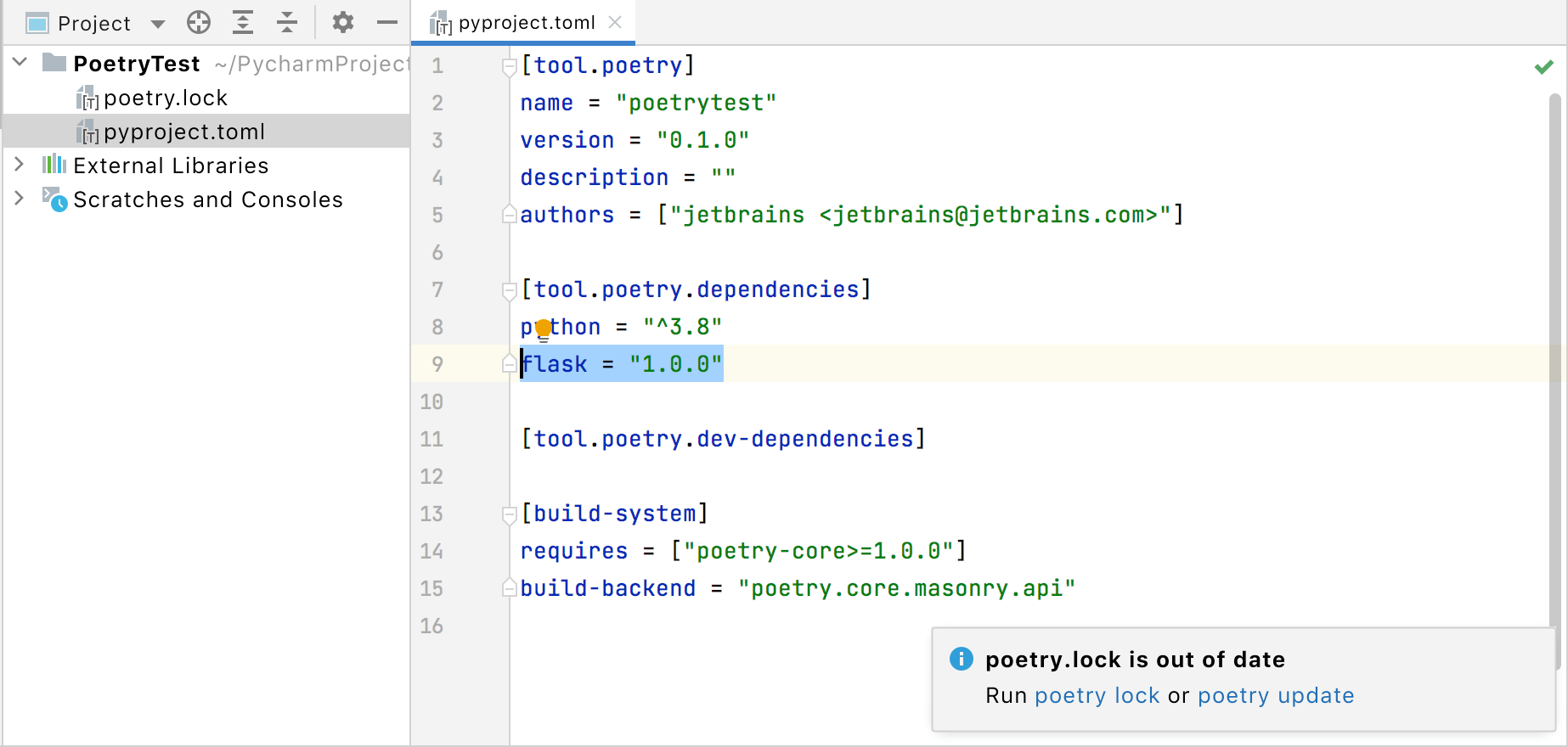Configure a Poetry environment
Poetry is a tool that facilitates creating a Python virtual environment based on the project dependencies. You can declare the libraries your project depends on, and Poetry will install and update them for you.
Project dependencies are recorded in the pyproject.toml file that specifies required packages, scripts, plugins, and URLs. See the pyproject reference for more information about its structure and format.
To use Poetry in PyCharm, you need to install it on your machine and create a specific Python environment.
Install Poetry
Open a terminal window (PowerShell on Windows) and execute the following command that is specific to your operating system:
curl -sSL https://install.python-poetry.org | python -(Invoke-WebRequest -Uri https://install.python-poetry.org -UseBasicParsing).Content | python -curl -sSL https://install.python-poetry.org | python -Verify installation in the Poetry bin directory:
Path:
$HOME/.poetry/binExample:
/Users/jetbrains/.poetry/bin/poetryPath:
%USERPROFILE%\.poetry\binExample:
C:\Users\jetbrains\.poetry\bin\poetry.batPath:
$HOME/.poetry/binExample:
/home/jetbrains/.poetry/bin/poetry
Refer to the Poetry Installation Instructions for more details.
These directories are automatically added to the $PATH variable, so that PyCharm can pick it when creating a Poetry virtual environment.
Create a Poetry environment
Do one of the following:
Click the Python Interpreter selector and choose .
Press Ctrl+Alt+S to open the project Settings/Preferences and go to . Then click the
icon and select Add.
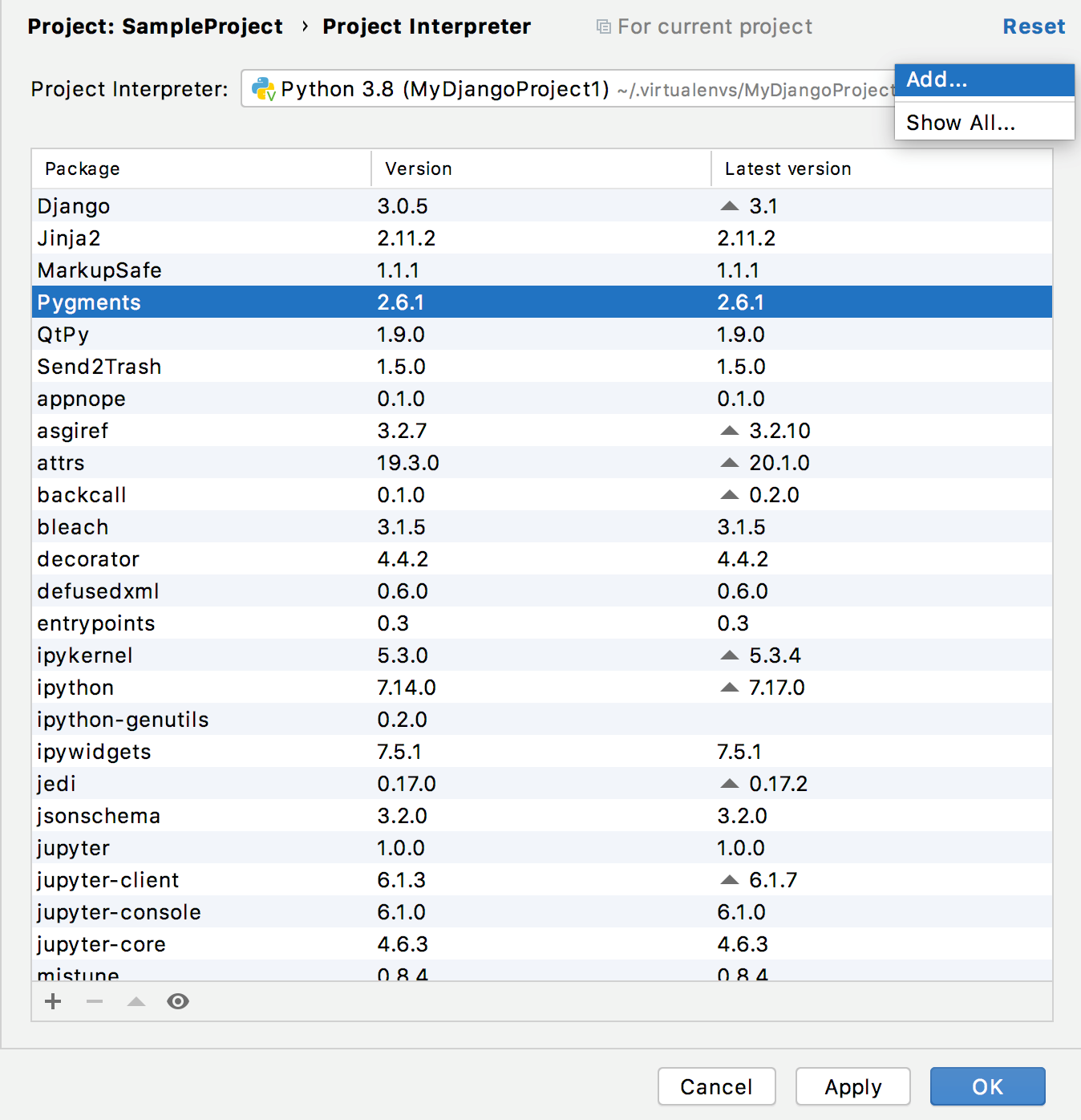
Press Ctrl+Alt+S and go to . Click
and select Add.
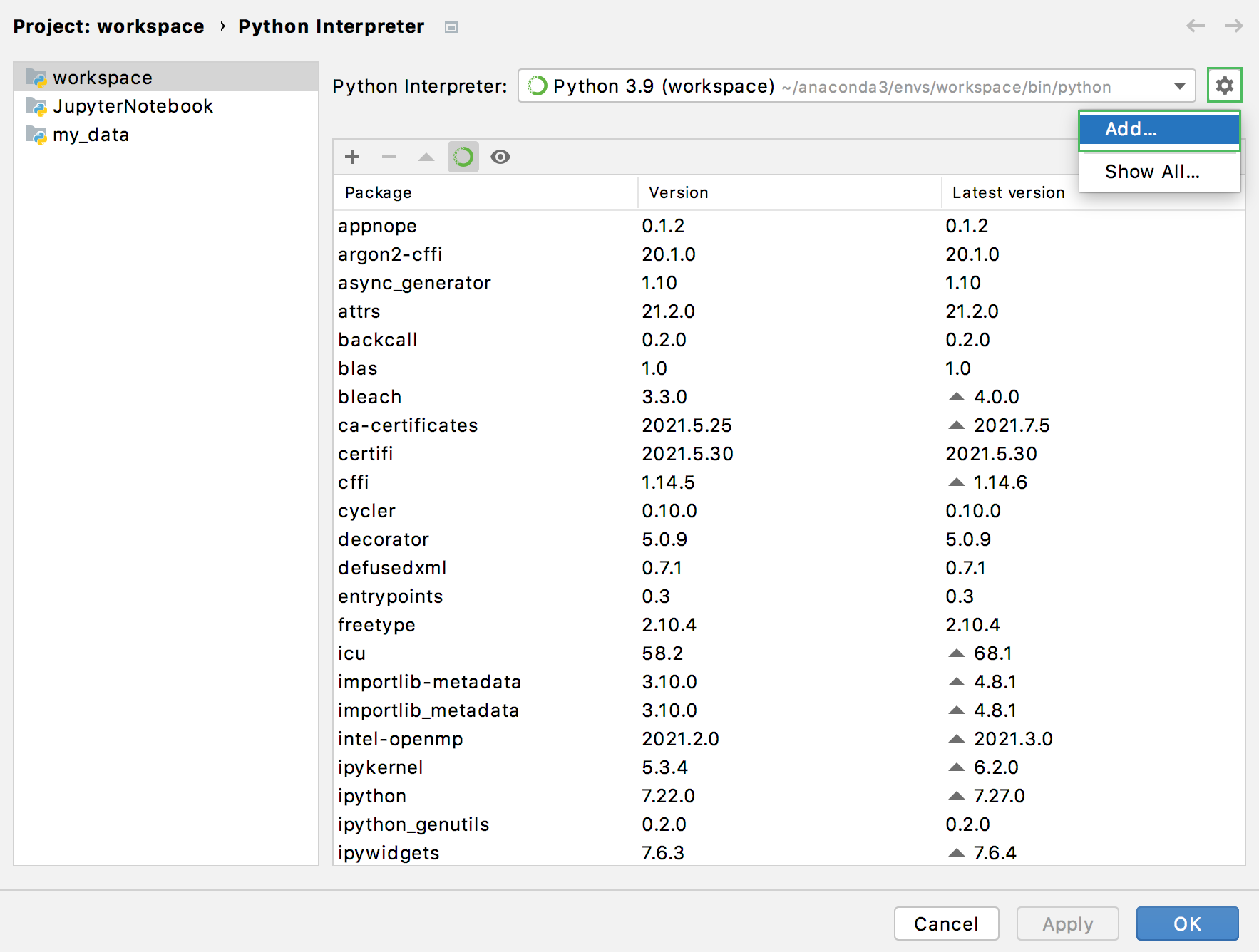
In the left-hand pane of the Add Python Interpreter dialog, select Poetry Environment. The following actions depend on whether the virtual environment existed before.
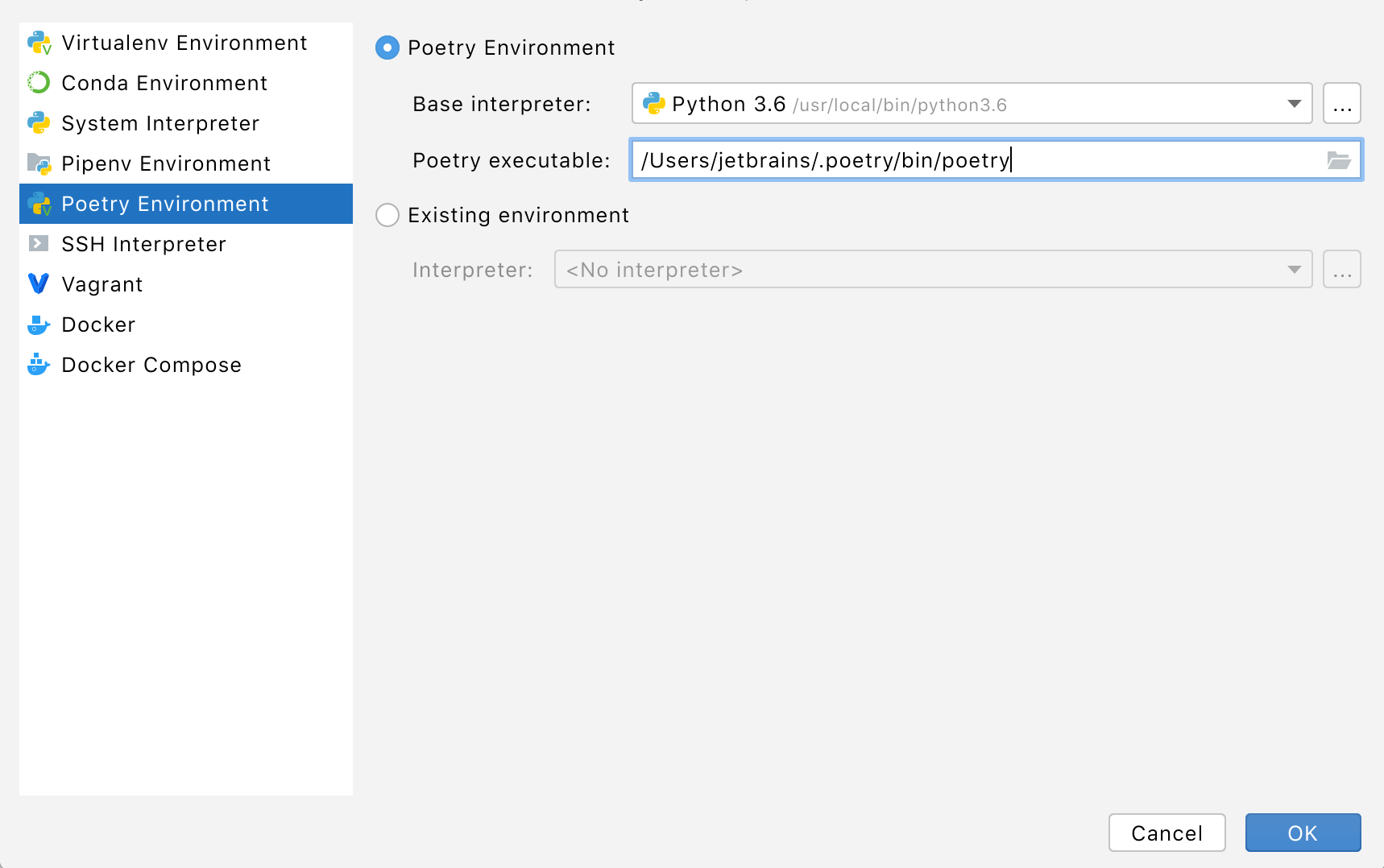
If Poetry environment is selected:
Select the base Python interpreter from the list, or click
 and find its location in your file system.
and find its location in your file system.If PyCharm has not discoreved the Poetry path, click
 near Poetry executable and navigate to its location. Then click OK in the explorer window to add it to the field.
near Poetry executable and navigate to its location. Then click OK in the explorer window to add it to the field.
If Existing environment is selected:
Expand the Interpreter list and select any of the existing Poetry environments. Alternatively, click
 and specify a path to it.
and specify a path to it.
Click OK to complete the task.
If you select a Poetry environment when creating a new Python project, PyCharm adds two files to your project:
pyproject.toml: specifies the project requirements
poetry.lock: records changes in the projects requirements
Each time you modify the pyproject.toml file, PyCharm notifies you and offers two actions: to record the changes in the poetry.lock file or to record the changes and install the unsatisfied requirements.