Part 5. Navigate to the UI elements
Introduction
In this tutorial, you will explore the various types of navigation between the elements of PyCharm's UI.
Using the Switcher
The Switcher works same as Alt+Tab/⌘+Tab and is an extremely efficient popup.
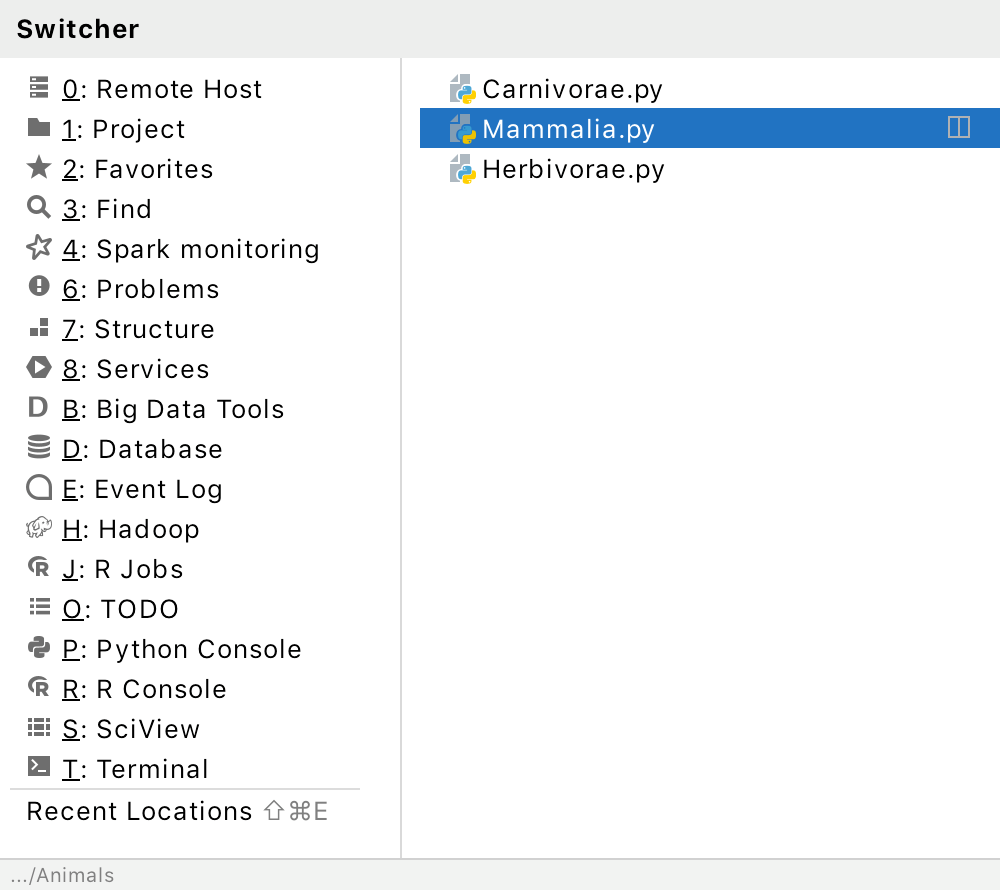
To show this popup, press Control+Tab - and keep holding Control. As soon as you release the Control button, the Switcher disappears, leaving you with what you've just selected.
While the Switcher is visible, move around with the arrow keys, or Tab / Shift+Tab to move forward/backwards through the Switcher columns.
Jumping between PyCharm's components
Suppose you've selected a class member in the editor, and would like to find it in the Project view. This is how it's done...
Place the caret at the method feeds of the class Mammalia.py, and press Alt+F1 (). From the list of available components, choose Project View, and then Project.
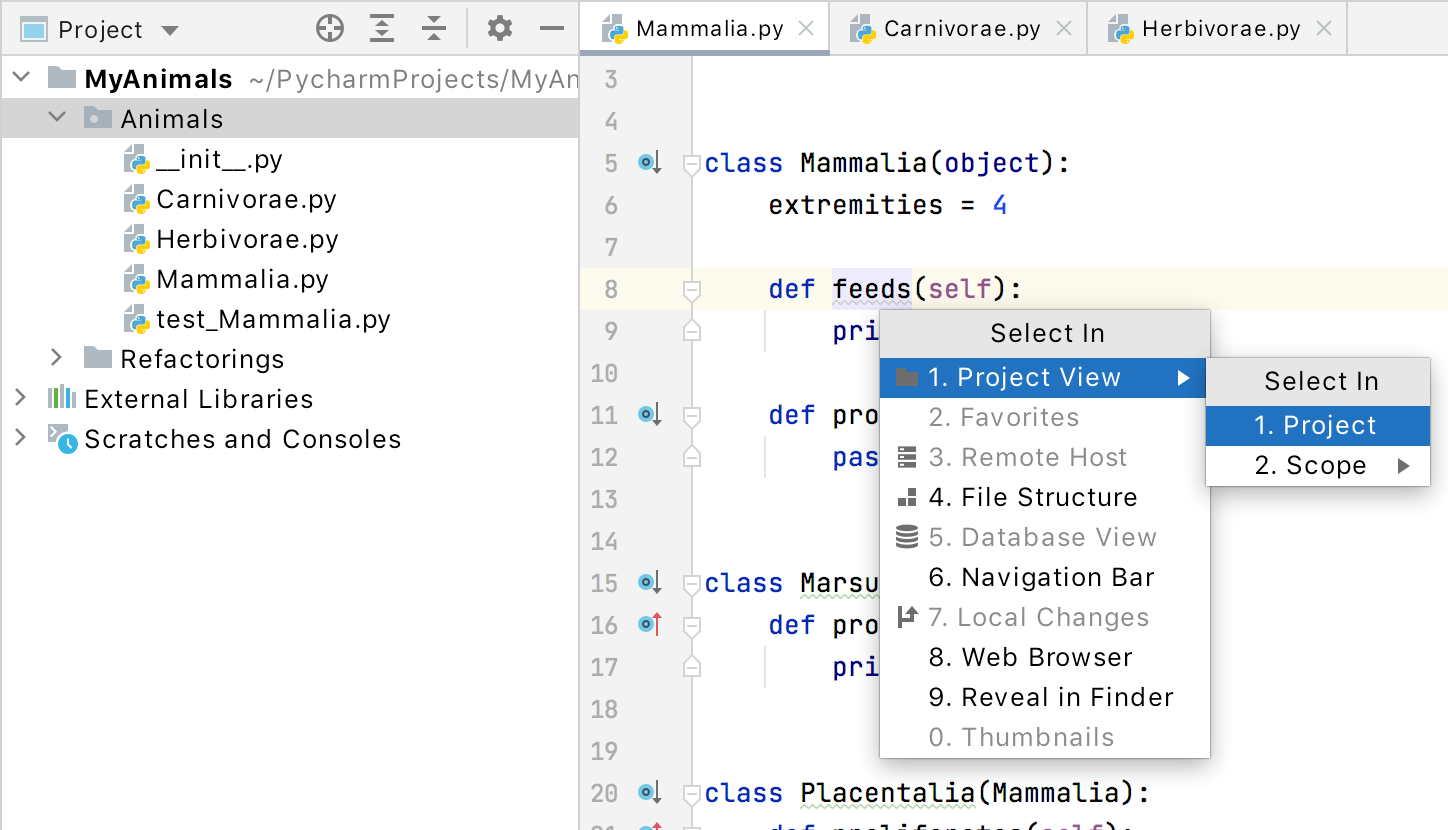
The caret resides at method feeds of the class Mammalia.py in the Project View:
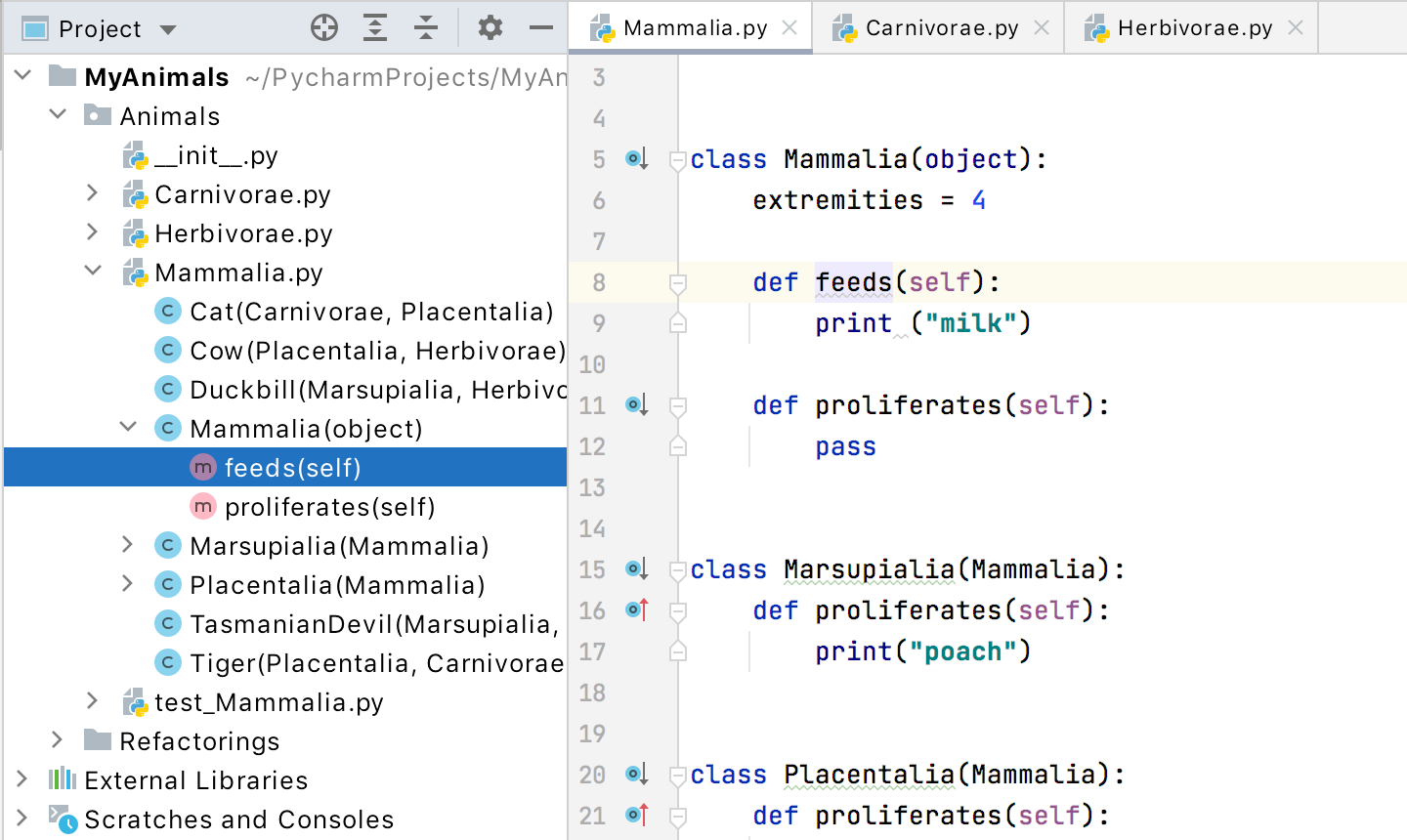
You only have to make sure that the option Show Members is selected:
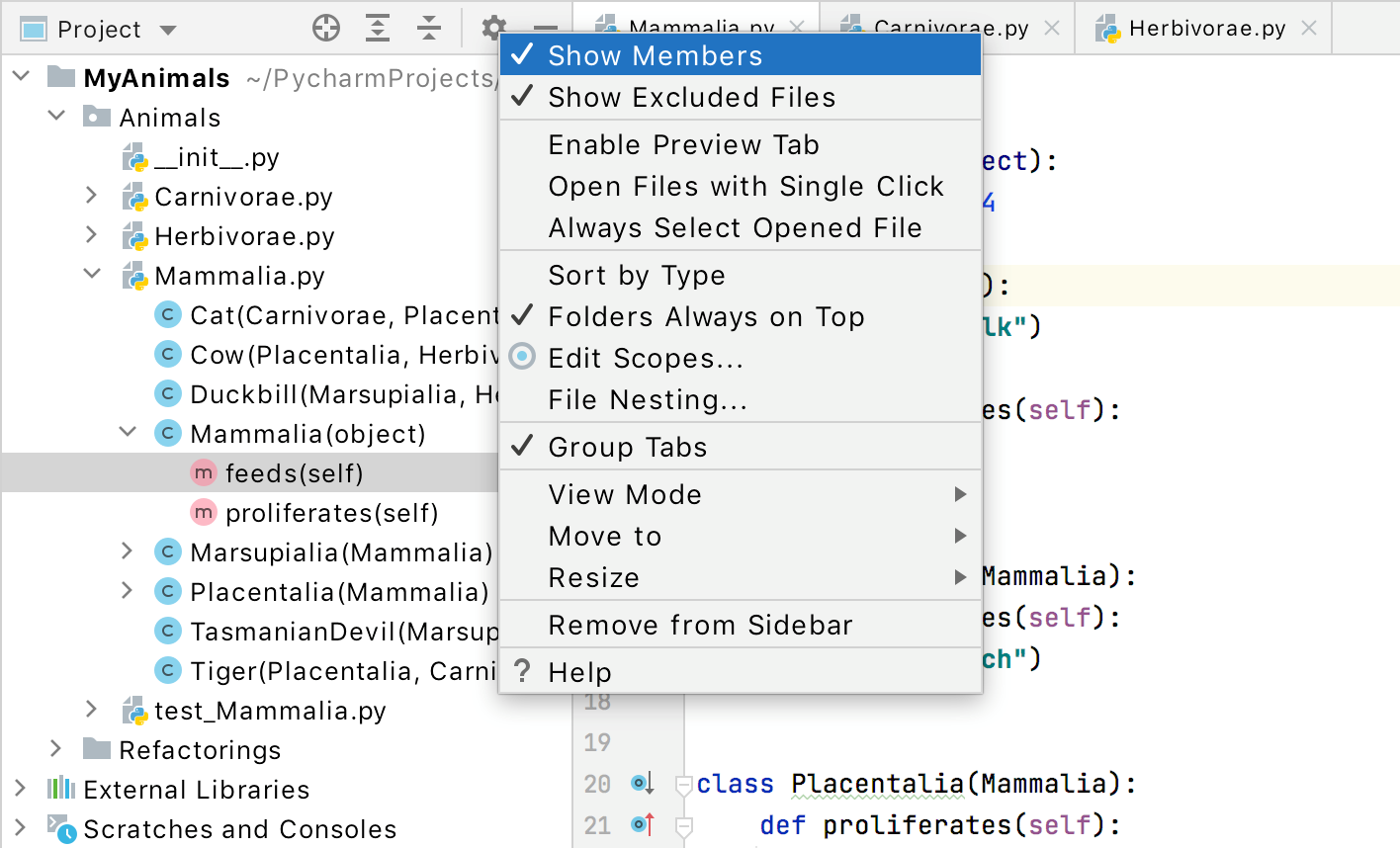
Naturally, if this option is not selected, only the class Mammalia.py will get the focus.
If you want to find the opened in the editor file in the File Explorer/Finder, you can also do it using the context menu. Select any file in the Project tool window, right-click it, then select (for macOS) or (for Windows).
Finally, suppose that a file opened in the editor has some changes that should be pushed to a Git repository. To jump to the Version Control tool window, again press Alt+F1 and choose Local Changes in the list of components.
Summary
This tutorial is over - congrats! Here you've learned how to:
Work with the Switcher.
Use Select In... functionality to find a file in the Project or Version control tool windows, or to find a file in the Explorer/Finder.
What's next?
Let's summarize everything we've learned in this series of tutorials:
Find by name, jump to recent and search everywhere - the most basic navigation faciilties.
Use the Navigation Bar to open files, apply the context menu, and go for the keyboard shortcuts.
Finally, this tutorial relates to the navigation to the elements of PyCharm UI.
You see that PyCharm has many navigation facilities. For more information, refer to navigation sections of PyCharm documentation.
However, PyCharm provides Django support as well. So if you are a Django developer, proceed with Part 6 and see how to navigate between Django components.