View source file structure
By default, PyCharm shows all classes, methods, and other elements of the current file. To toggle the elements you want to show, click the corresponding buttons on the Structure tool window toolbar.
Click
to show class fields.
Click
to have protected class members shown in the tree.
Click
to have private class members shown in the tree.
Click
to show inherited members.
Click
to show lambdas.

Show class members in the Project tool window
Right-click the Project tool window title bar and select from the context menu.
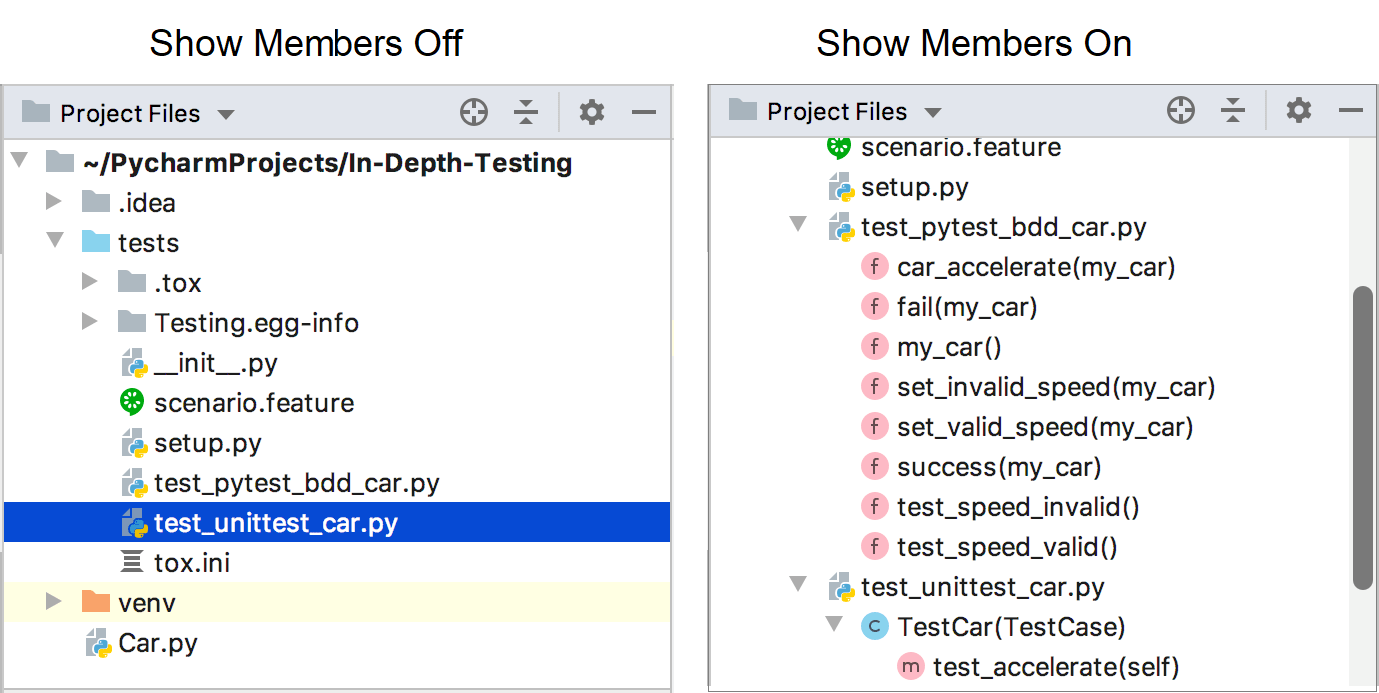
You can also see the VCS status color hints in the Structure tool window if your project is under version control. It helps you to make tracking changes in files more convenient. The names of modified objects become blue, and the names of the newly added objects appear in the tool window highlighted in green.
