Configure synchronization with a server
PyCharm distinguishes among in-place, local, and remote servers, however the meaning of these terms in the context of PyCharm slightly differs from their common meaning:
In the in-place server configuration, the server is running on your computer, your project is under its document root (for example, in the /htdocs folder), and you do your development directly on the server.
The document root of an in-place server is the parent of the project root, either immediate or not. The document root is the server root or website root directory. Usually, it is the publicly-accessible base folder for a website.
In the local server configuration, you do your development, then copy the sources to the server.
A local server is a server that is running in a local or a mounted folder and whose document root is NOT the parent of the project root.
In the remote server configuration, a server runs on another computer (a remote host). To access files on the server, use FTP/SFTP/FTPS/WebDAV protocols.
Before you start
Server access configuration
PyCharm controls interaction with servers through server access configurations. Anytime you are going to use a server, you need to define a server access configuration, no matter whether your server is on a remote host or on your machine.
A server access configuration defines the following:
The server type (in-place, local, or remote).
The computer (host) where the server is running. For in-place and local servers, PyCharm presupposes that it is the current computer where your project is.
The server access configuration root: the highest folder in the server hierarchy that can be accessed through the server configuration.
The URL address to access the server configuration root.
The protocol to transfer the data through and the connection parameters.
The correspondence between local folders (that is, the folders under the project root), destination folders on the server (either local or remote), and URL addresses to access the data on the server. This correspondence is called mapping.
For example, your project is stored under C:/Projects/My_Project/ and contains a folder C:/Projects/My_Project/My_Folder, while a local server has the document root under C:/xampp/htdocs. You upload the entire project tree to C:/xampp/htdocs/My_Project. In the PyCharm terms, the C:/Projects/My_Project/My_Folder folder is referred to as local and the C:/xampp/htdocs/My_Project/My_Folder folder is referred to as remote.
You can define as many configurations as necessary, thus enabling flexible switching between upload/download setups.
If you need to deploy code to multiple servers, you can create a server group and avoid deploying to each server individually.
Default server access configuration
You can set a server configuration as default to have PyCharm silently apply it in the following cases:
Manual upload and download of files without choosing the target host.
Comparing local files and folders with their remote versions.
In the Settings dialog (Ctrl+Alt+S) , go to , select the required server access configuration in the central pane, and click
on the toolbar.
Alternatively, click the Default Deployment Server widget in the PyCharm status bar and select the desired server or server group from the popup menu.
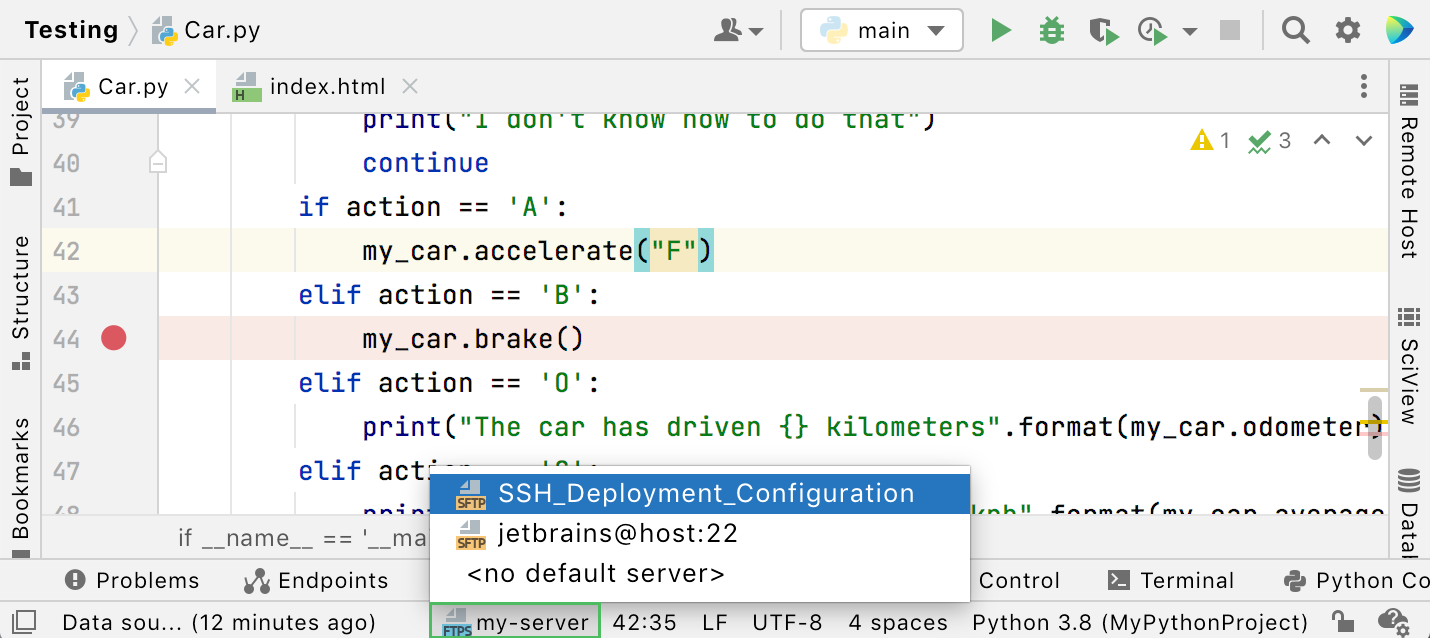
To configure the upload to the default server, go to .