Smart Keys settings: JavaScript
File | Settings | Editor | General | Smart Keys | JavaScript for Windows and Linux
PyCharm | Settings | Editor | General | Smart Keys | JavaScript for macOS
CtrlAlt0S
Use this settings page to configure typing assistance features in JavaScript.
For more information about JavaScript support in PyCharm, see JavaScript.
By default, the checkbox is selected and string literals are converted to template strings automatically when you type ${. This behavior may break interpolation in your code, for example, in Vue.js templates.
Clear the checkbox to prevent breaking interpolation and preserve string literals.


Select this checkbox to insert expressions with normal strings after the $ sign instead of adding curly braces {} automatically. For more information, refer to Expression interpolation.


By default, PyCharm automatically inserts backslash escape symbols (\) when you paste text into a JavaScript string. Clear the checkbox to suppress automatic text escaping.
By default, when you copy a piece of HTML code with class attributes or on-event handlers and paste it into JSX, PyCharm automatically replaces these attributes with React-specific ones (className, onClick, onChange, and so on.)

If the code fragment you paste contains a single tag, PyCharm automatically adds a slash / at the end of it.
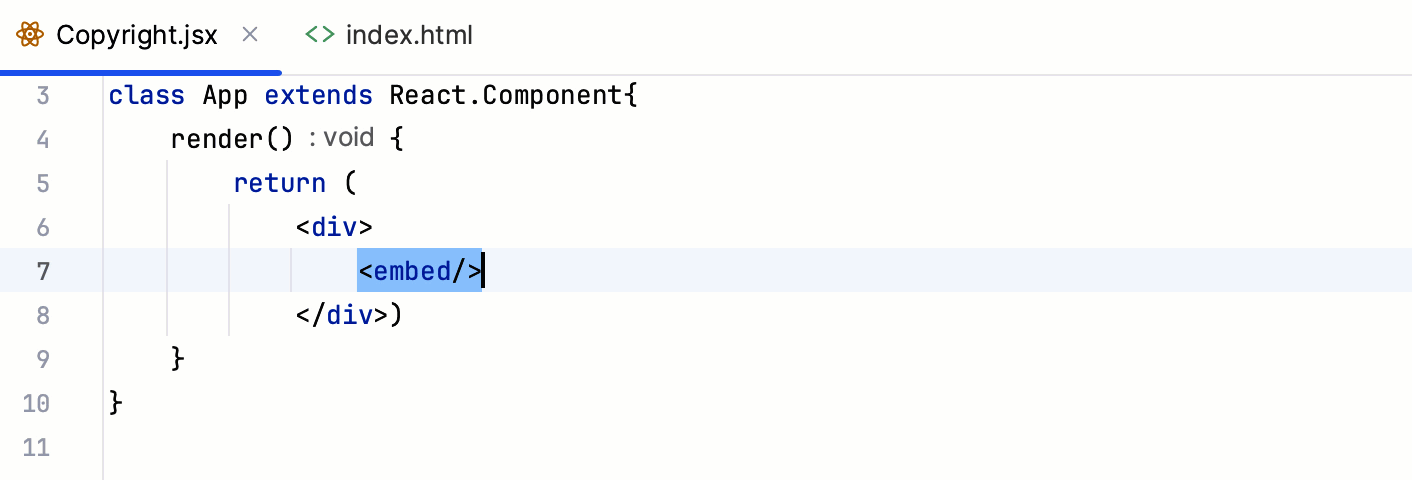
To copy HTML code to JSX "as is", clear the checkbox or use Paste Simple CtrlAltShift0V.
By default, the checkbox is selected and a leading asterisk character (*) is automatically inserted when you paste a code fragment into a selection within a JSDoc comment.
In some cases, adding an asterisk in preposition may break formatting or make JSDoc comments hard to read. To suppress adding asterisks automatically on pasting code snippets, clear the Escape JSDoc leading asterisks on copy and paste checkbox.


Thanks for your feedback!