Endpoints tool window
If you are developing a Django, FastAPI, or Flask application, you can get an overview of all declared URLs and endpoints in the Endpoints tool window. The tool window can assist you when developing microservices and backend-frontend communication. It is also helpful for working with RESTful APIs.

For information on using the Endpoints tool window with specific frameworks, refer to the following pages:
To navigate to the endpoint declaration from the Endpoints tool window, do one of the following:
Select Jump to source from the endpoint's context menu.
Select the endpoint and press F4.
Double-click the endpoint.

To search for endpoint declarations, go to from the main menu or press Ctrl+Shift+\ and select the relevant declaration from the list.

In the Endpoints tool window, you can filter the list of endpoints by application, type, and framework.
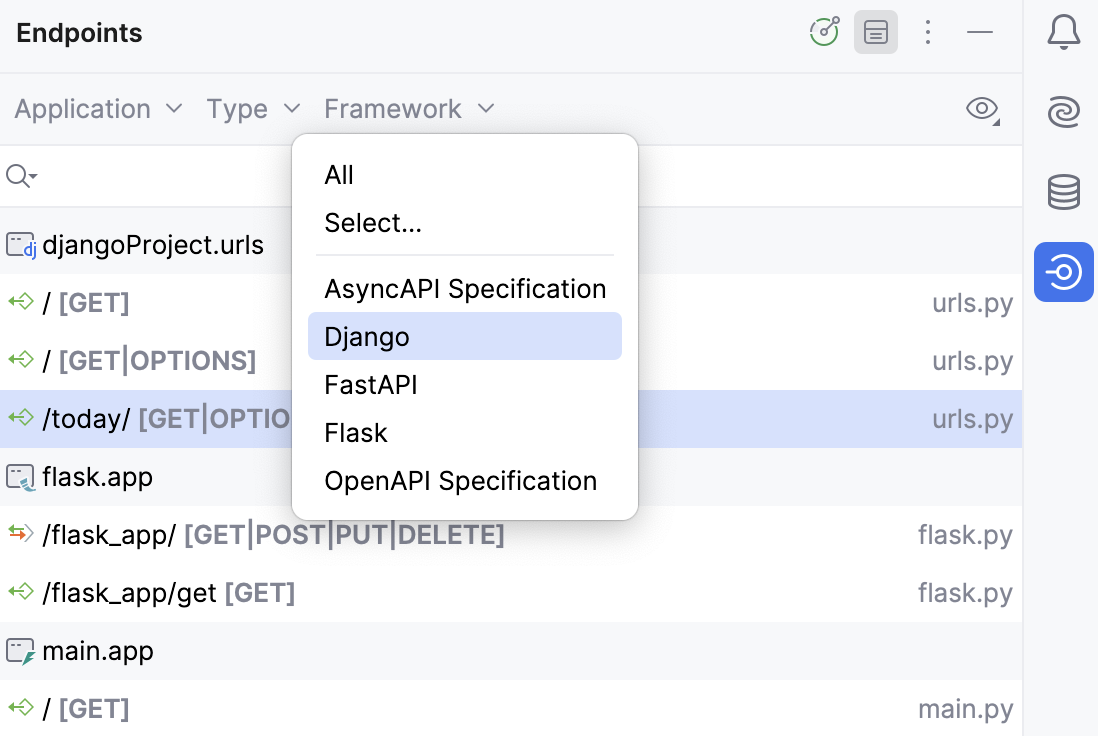
To explore the endpoints declared in library files, click , and then select Show From Libraries.
Endpoints marked as deprecated appear with a strikethrough (crossed out).
Toolbar
Item | Description |
|---|---|
Module | Filter endpoints by application or select an external application |
Type | Filter endpoints by type |
Framework | Filter endpoints by framework |
Configure OpenAPI Sources: Add an external OpenAPI specification (for example, from SwaggerHub) to include endpoints from this specification in the Endpoints tool window and highlight them with a yellow background. In the OpenAPI Specifications window that opens, click Learn more from Working with REST APIs in PyCharm. | |
Show and hide the details panel | |
Configure the tool window layout and filters:
|
Endpoint details
When you select an endpoint, you can see the details in the dedicated pane. Use or
to show and hide the details pane.
Shows the generated HTTP request for the selected endpoint.
Django URL parameters are enclosed in double curly braces.
If the corresponding server is running, you can submit the request to see the response immediately or open it in a separate HTTP requests file in the editor. For more information, refer to HTTP Client.

Shows the generated OpenAPI specification for the selected endpoints.

To preview the specification in a separate file, click .
Provides examples of client code to access the selected endpoint. Use the Frameworks list to select a framework or a language in which you want to show code.

To save the code sample into a file, hover over the code and click . This will save the code into a new scratch file.
Shows the documentation for the HTTP method in the referenced class, function, or method.
